Deleting the Default SharePoint Web Application
The next step in getting SharePoint and the Windows
Home Server default website to operate successfully together is to
delete the default SharePoint web application. Here are the steps
required:
1. | In the Web Application Management page, click the SharePoint - 80 web application.
|
2. | In the Ribbon, click Delete. The Delete Web Application window appears, as shown in Figure 8.
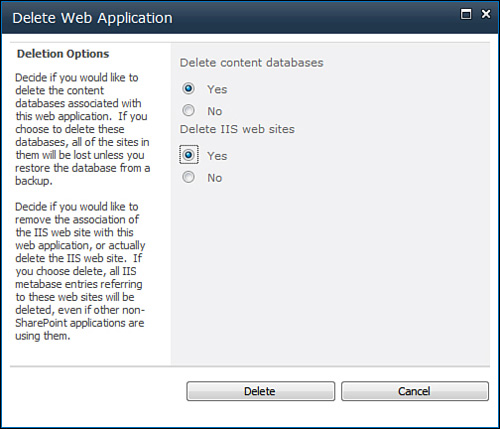
|
3. | In the Delete Content Databases option, click Yes.
|
4. | In the Delete IIS Web Sites option, click Yes.
|
5. | Click Delete. SharePoint asks you to confirm.
|
6. | Click OK. SharePoint deletes the default site and its content.
|
Restarting the Windows Home Server Default Website
With SharePoint’s default site deleted, you can now restart the Windows Home Server default site. Follow these steps:
1. | Select Start, Administrative Tools, Internet Information Server (IIS) Manager.
|
2. | Open the SERVER, Sites branch (where SERVER is the name of your Windows Home Server PC).
|
3. | Click Default Web Site.
|
4. | In the Actions pane, click Start. IIS Manager restarts the Windows Home Server default website.
|
Adding a Firewall Exception for the SharePoint Web Application Port
You can access your new SharePoint web application
on Windows Home Server, but you won’t be able to access it from a
client computer. The problem is that Windows Home Server’s firewall
won’t let traffic through on the TCP port associated with the web
application. To fix this, you must add an exception for the port in
Windows Firewall. Here are the steps to follow:
1. | Log on to Windows Home Server.
|
2. | Select Start, Control Panel, Windows Firewall.
|
3. | Click Advanced Settings to open the Windows Firewall with Advanced Security window.
|
4. | Click Inbound Rules, and then click New Rule.
|
5. | Select the Port option, and then click Next. The Protocol and Ports dialog box appears.
|
6. | Make sure the TCP option is activated.
|
7. | In the Specific Local Ports text box, type the port you assigned to the site. Figure9 shows the rule set up to allow traffic on port 45678.
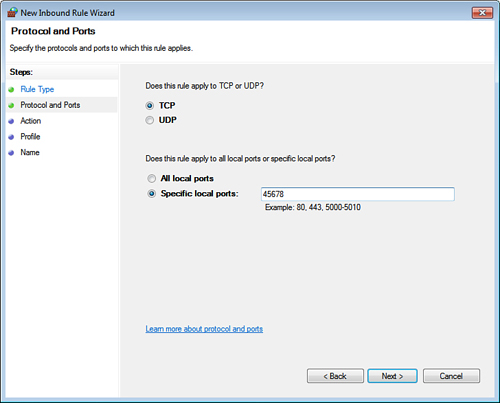
|
8. | Click Next to display the Action dialog box.
|
9. | Select the Allow the Connection option, and then click Next. The Profile dialog box appears.
|
10. | Leave the check boxes activated, and click Next to display the Name dialog box.
|
11. | In the Name text box, type TCP Portn, where n is the port number associated with your SharePoint web application, and then type an optional description for the rule.
|
12. | Click Finish.
|