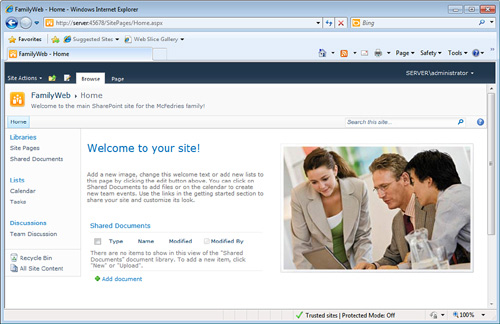Forwarding the SharePoint Port in Your Router
If you configured the Windows Firewall port
exception for your SharePoint web application with the Any Computer
scope, Internet users won’t be able to access the site because your network’s router won’t forward data through the port you associated with the web application.
You need to configure the router to forward any data
that comes in on that port to the IP address of the Windows Home Server
computer. The steps for doing this vary depending on the manufacturer
of the router. As an example, Figure 10
shows the Port Forwarding screen for a D-Link router. Here, I’ve
forwarded TCP port 45678 to the address 192.168.1.254, which is the
static IP address of my Windows Home Server. Consult your device
documentation for information on configuring port forwarding.
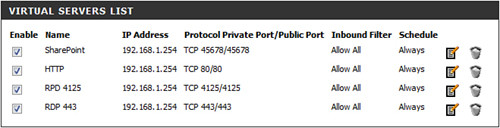
Adding Users to the Top-Level SharePoint Site
You can now log on to the top-level SharePoint site using the primary site collection administration account. If
you specified a secondary site collection administration account, you
can log on to the top-level site under that account, as well. However,
if you try to log on using any other Windows Home Server account, you
get an Access Denied error.
To solve the problem, you must add users to the
top-level SharePoint site. SharePoint enables you to add users to one
of the following groups:
Visitors—
Users in this group have Read permission, which enables them only to
view the contents of the site, not change the site in any way.
Members— Users in this group have Contribute permission, which enables them to view, change, add, and delete content.
Owners—
Users in this group have Full Control permission, which enables them to
perform any action on the site, including adding users, changing
permissions, and adding sites.
You can also designate a specific permission level
for a user: Read, Contribute, Full Control, or Design. (The latter
includes the same permissions as the Contribute level but also allows
the user to customize the site.)
Here are the steps to follow to add a user to the site:
1. | Log on to the top-level SharePoint site using the primary (or secondary) site collection administration account.
|
2. | Click Site Actions, and then click Site Settings.
|
3. | In the Site Settings page, click the People and Groups link.
|
4. | In the Groups list, click the group to which you want to assign the new user.
|
5. | Click New, and then click Add Users to open the site’s Grant Permissions dialog box, shown in Figure 11.
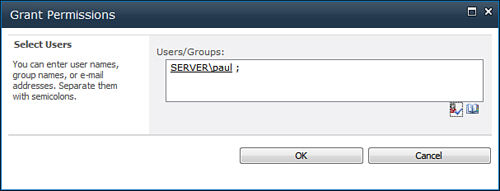
|
6. | Type
the username in the Users/Groups box, and then click the Check Name
icon to verify the name. (You can also enter the name of a Windows Home
Server security group.)
|
7. | Repeat step 6 to specify other users or groups.
|
8. | Click OK. SharePoint adds the users or groups to the site.
|
Logging On to the Top-Level SharePoint Site
With the Windows Firewall exception in place and
users added, you can access the top-level SharePoint site from any
network computer by following these steps:
1. | Open your web browser.
|
2. | In
the address bar, type the URL of the top-level SharePoint site. This is
the URL that SharePoint displayed in the Create Site Collection page. The browser prompts you to enter your username and password.
|
3. | Type the username and password, and then click OK.
|
The browser loads the home page of the top-level
site. Your username appears in the top-right corner of the home page,
as shown in Figure 12. (Note that the design of your top-level site may be quite different from the one you see in Figure 12, depending on the template you chose for the site.)