4. Deploying GPOs
Deploying
GPOs from AGPM can be done in many different ways and for many
different reasons. For the purposes of this discussion, the term deploy is defined as taking a GPO from AGPM and putting it into production on a domain controller.
Deploying a GPO That Was Created Offline (with Deploy Permissions)
GPOs
created offline, meaning in AGPM only, must be deployed before they can
affect a computer or user with their settings. Follow these steps to
deploy a GPO that was created in AGPM:
1. | In the GPMC, click the Controlled tab in the details pane.
|
2. | Right-click the GPO that you want to deploy, and then click Deploy.
|
3. | In the Deploy GPO dialog box, click Yes, as shown in Figure 3.
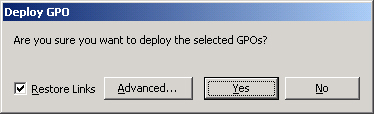
|
Deploying a GPO That Was Created Offline (without Deploy Permissions)
GPOs
created by administrators who do not have the deploy permission will
follow a similar deployment process, with a different final step. In
this scenario, the GPO deployment will move to a pending state. Follow
these steps to deploy a GPO without deploy permissions:
1. | In the GPMC, click the Controlled tab in the details pane.
|
2. | Right-click the GPO you want to deploy, and then click Deploy.
|
3. | In the Submit Deploy Request dialog box, click Submit, as shown in Figure 4.
|
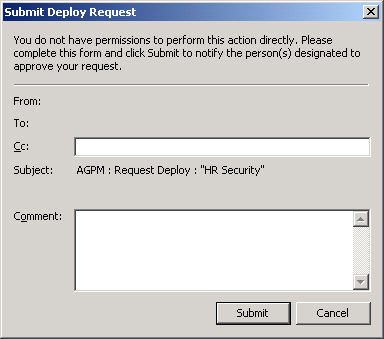
After the GPO request is sent, the GPO will appear on the Pending tab, as shown in Figure 5.

Note
A
GPO that is pending deployment has the same control options as a GPO
that is pending creation. This includes the option for the requestor to
withdraw and the option for the approver to approve or reject.
|
Deploying a GPO from the Archive (with Deploy Permissions)
A
GPO that already exists in production and AGPM will include archived
versions of the GPO. In the event that an older or newer GPO must be
deployed from AGPM to production, an administrator can perform the task
by following these steps:
1. | In the GPMC, click the Controlled tab in the details pane.
|
2. | Double-click the GPO that you want to deploy.
|
3. | Right-click an archived version of the GPO, and then click Deploy.
|
4. | In the Deploy GPO dialog box, click Yes.
|
Deploying a GPO from the Archive (without Deploy Permissions)
An
administrator who has limited control over GPOs in AGPM but does not
have deploy permissions can still trigger a deploy request from the
archived list of GPOs. The steps are similar to those for an
administrator who does have deploy permissions, with the inclusion of a
request for deployment:
1. | In the GPMC, click the Controlled tab in the details pane.
|
2. | Double-click the GPO that you want to deploy.
|
3. | Right-click an archived version of the GPO, and then click Deploy.
|
4. | In the Submit Deploy Request dialog box, click Submit. |
5. Rolling Back and Rolling Forward
When
a GPO within AGPM is edited, a copy is placed in the archive. This
feature allows for an excellent backup and restore process—all GPOs are
backed up automatically and can be easily accessed at any time for
restoration.
Whenever you edit a GPO, a
copy is automatically saved; this process cannot be altered. To see how
the automatic backup process works, follow these steps:
1. | In the GPMC, click the Controlled tab in the details pane.
|
2. | Right-click the GPO in the list that you want to edit, and then click Check Out.
|
3. | (Optional) Type a comment in the Comment box, and then click OK.
|
4. | After the GPO is checked out, click Close.
|
5. | On the Controlled tab, right-click the GPO in the list again, and then click Edit.
|
6. | Make any modifications to the GPO that you want, and then exit the GPME.
|
7. | On the Controlled tab, double-click the GPO.
|
8. | View the new archived copy of the GPO, listed in the History for <GPO name> dialog box, as shown in Figure 6.
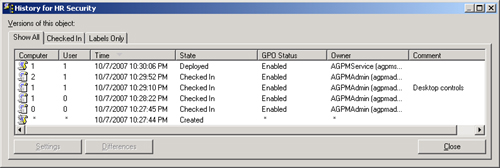
|
This
historical archive gives you control over every GPO that is included in
AGPM. You can choose to keep the current version or “roll back” to an
older version. If you deploy a GPO that causes a problem, breaks an
application, or behaves badly in some other way, you can easily roll
back to an older version. To roll a GPO back to an older version (or
even roll it forward to a newer version in time), follow these steps:
1. | In the GPMC, click the Controlled tab in the details pane.
|
2. | Double-click the GPO that you want to deploy.
|
3. | Right-click the archived version of the GPO, and then click Deploy.
|
4. | In the Deploy GPO dialog box, click Yes.
|