1. E-Mail Configuration
It is no surprise that e-mail is an option for communication within AGPM for workflow. However, e-mail is not a required
form of communication within AGPM. E-mail messages that indicate that a
task has been performed include all of the pertinent information
related to the task. They include information regarding the action, the
GPO being modified, the user requesting the task, and a comment if
necessary.
Initially, e-mail is not used
or configured for use with the workflow in AGPM. To configure the
e-mail option within AGPM, follow these steps:
1. | Open the GPMC as a user with full control over AGPM.
|
2. | Click the Change Control node in the domain or forest in which you want to manage GPOs.
|
3. | Click the Domain Delegation tab in the details pane.
|
4. | Enter
the information related to e-mail in the top portion of the tab. You
will need to include the following information, which is also shown in Figure 1:
From:
The e-mail address that you will use, which will appear to AGPM
administrators who have approval capability in the workflow process. To: The e-mail addresses of AGPM administrators who should always be notified of workflow tasks. This is a comma-delimited list. Note Additional
e-mail addresses can be entered when the e-mail message is sent from
the GPO administrator. The To: line is just for administrators who
should receive every workflow e-mail message. |
SMTP server: A valid SMTP server. User name: A valid user name, with access to the SMTP server. Password and Confirm password: A valid password for the user name you entered.
|
5. | Enter the e-mail address of the user who should receive all workflow e-mail messages related to AGPM in the To box, as shown in Figure 1.
|
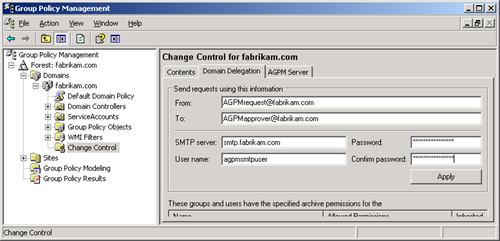
When
a user performs a task that he or she does not have permission to
perform, the user is not denied that action explicitly. Instead, the
workflow-related tasks offer that an e-mail message could be sent to
the AGPM administrator responsible for that level of task. The e-mail
message sent to the approving administrator contains all of the
significant information.
2. Pending Tab
If
the e-mail portion of workflow is not configured, workflow still
functions. E-mail is just an option, whereas the Pending tab
communication method works with no configuration. The Pending tab
alerts the AGPM administrator when an administrator performs a task
that is not completed because of the limited permissions of the
administrator who attempted the task.
When a task has been performed that requires approval, it appears on the Pending tab, as shown in Figure 2.
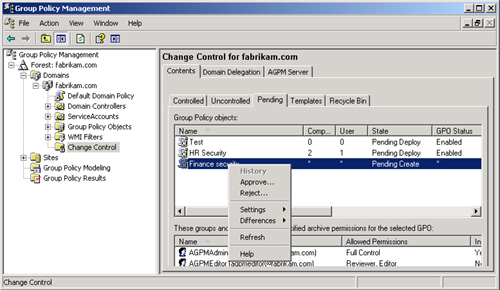
All
pending requests include the information that the approving
administrator needs to know to make a decision. Pending requests
include the following:
GPO name
Computer part version number
User part version number
Pending state of the GPO
GPO status
Windows Management Instrumentation (WMI) filters associated with the GPO
Date GPO was modified and put in pending state
Owner of the modified GPO
GPOs that appear on the Pending tab will remain there until approved or rejected.
3. Creating GPOs
Creation
of a GPO in AGPM is possible only if the administrator performing the
creation has the appropriate permissions. The reasons for limiting the
creation of GPOs are obvious. First, if everyone could create GPOs, the
domain would be flooded with GPOs that didn’t do anything or were
configured incorrectly. Second, an errant GPO could cause limited
connectivity on the network, or with no connectivity at all.
Therefore,
the creation of GPOs is limited to only a few administrators who can be
trusted with such an awesome task. After an administrator has been
granted the correct delegated permissions (in both the GPMC and AGPM),
the ability to create a GPO within AGPM is granted.
Creating a GPO (with Create Permissions)
During
the creation process of a GPO from within AGPM, you have the choice to
create the GPO live or offline. In both cases, the GPO will be created
and placed on the Controlled tab in AGPM. If you create the GPO
offline, it will appear on the Controlled tab, but it will not be
deployed to a domain controller into production. If the GPO is created
live, it will be deployed and put into the production environment.
To create a GPO from AGPM, follow these steps:
1. | In the GPMC, right-click the Change Control node, and then click New Controlled GPO.
|
2. | In the New Controlled GPO dialog box, enter the name of your GPO in the GPO Name box.
|
3. | (Optional) Type a comment for the GPO in the Comment box.
|
4. | Select either Create Live or Create Offline.
|
5. | From
the GPO Template list, select the GPO template on which you will base
the new GPO. You use this GPO template as a starting point for the new
GPO.
|
Note
The
first time a GPO is created, a dialog box appears indicating that a GPO
template has not yet been created and that one will be created for you.
This GPO template will be created with no settings and will be marked
as default. For future GPOs created in AGPM, this dialog box will not
appear. |
Creating a GPO (without Create Permissions)
If
the administrator does not have permission to create a GPO from within
AGPM, but does have other permissions, the option to create a new GPO
will still be available. This is because the workflow process that is
built in to AGPM can send a request to create a new GPO. In this
instance, the GPO will not be created—it will be placed in a pending
state for the approving AGPM administrator to approve.
To create a GPO without create permissions using the workflow mechanism, follow these steps:
1. | In the GPMC, right-click the Change Control node, and then click New Controlled GPO.
|
2. | In
the Submit New Controlled GPO Request dialog box, type the e-mail
address of additional administrators that should receive the request.
|
3. | Type the name of the GPO in the GPO Name box.
|
4. | (Optional) Type a comment for the GPO in the Comment box.
|
5. | Select either Create Live or Create Offline.
|
6. | From
the GPO Template list, select the GPO template on which you will base
the new GPO. You use this GPO template as a starting point for the new
GPO.
|
Note
If
the SMTP portion of AGPM is not configured, the request is not e-mailed
and will appear in the GPO creation confirmation as failing. The GPO is
created on the Pending tab, but no administrator is notified of the
pending request. |
Withdrawing a GPO That Is Pending Creation
If
a request to create a GPO is sent errantly or should be withdrawn, the
administrator who sent the request can withdraw it. To do this, the GPO
that was placed under the Pending tab will be right-clicked, and then
the withdraw menu option will be selected. An e-mail message will be
sent to the administrators who are configured within the SMTP area, as
well as those in the CC box of the New Request dialog box. This message
simply informs the recipients of the original request that it no longer
requires any action.
Approving or Rejecting a Pending GPO
If
the request to create a new GPO was not in error and the administrator
with approval permissions is notified of the pending GPO creation, he
or she can either approve or reject the GPO as shown previously in Figure 2.
Approving
the GPO will create it, either live or offline depending on the initial
creation settings. Rejecting the GPO will delete it, and nothing will
be created in production or AGPM.