Metadata (literally, data about data)
defines the structure of the content within your SharePoint
solution—the attributes that you will use to classify and organize your
content the way a librarian organizes content in a library. Why do you
need to think about metadata? Metadata makes it easier for users to
find content; in other words, “findability” is the key rationale for
metadata, just like the other elements of your information
architecture. Metadata can also provide context for content, helping
users quickly identify whether a document or other asset will be
helpful—without having to examine the content of the document in
detail. Metadata provides a far superior organizational framework for
document classification than the dreaded “F-word” (folder), but please
review the next sidebar, “Folders ... They’re Back,” as you think about
the best approach for your metadata architecture. SharePoint 2010
introduces new features that will significantly improve the way you can
manage metadata in your organization, but the new features add
complexity to the planning process.
For
the most part, users think of metadata as attributes that are assigned
to documents, but you can use metadata attributes to classify and
organize any type of list content. The basic design principles are the
same, no matter what type of content you are organizing, but we talk
primarily about document metadata in this section.
There are three elements of SharePoint 2010 that you
will use to design your metadata architecture: Content Types, Columns,
and Managed Metadata.
A Content Type
is a collection of settings that define a particular type of
information, such as a project plan or financial report. A Content Type
can be defined at the portal level or at the site level and reused
across multiple document libraries and sites. A new feature of
SharePoint 2010 allows you to define Content Types across your entire
SharePoint farm and share Content Types across multiple Site
Collections, functionality that used to require third-party tools in
earlier releases. A Content Type defines the attributes of a document,
a list item, or a folder. Columns
are the “properties” or attributes of a particular type of content. For
example, the Columns of a document Content Type might include Name,
Description, Author, Status (such as Draft or Final), or Region.
Columns can be defined across the entire portal (Site Columns) or for
an individual site or Site Collection and across your entire farm or
one or more Site Collections. This is one of the most exciting features
of SharePoint 2010 because sharing metadata across multiple Site
Collections was not available out-of-the-box in earlier releases.
Columns can also be defined inside a particular list (List Columns).
The primary difference between Site Columns and List Columns is
reusability. Site Columns can be reused on any lower-level site. List
Columns are unique to the list or library in which they are created. As
a best practice, you should define Columns at the site level unless
they are only applicable within a single list or library. Managed Metadata
is a new type of metadata for both Content Types and Columns. Managed
Metadata is just that—metadata that is controlled and managed centrally.
You will need to plan how you will use these
features across your entire solution as well as in individual sites,
lists, and libraries. Metadata planning requires
careful thought and a significant interest in details. However, a
wonderful feature of SharePoint is that your metadata architecture can
evolve and grow as your business and knowledge about users’ needs
changes. Your metadata architecture should be thoughtfully planned, but
you do not have to agonize over every decision that you make. Put a
stake in the ground, try it out, and continue to monitor your solution
over time.
|
One of the most challenging jobs for any information
architect is convincing users about the benefit of organizing their
documents with metadata rather than folders. Folders, the traditional
organizational framework for documents in file shares (and file
cabinets), have several problems:
It takes lots of clicks to get to the content you are looking for. Folders
are inflexible—you either put the same content in two different folders
if it applies to more than one folder, which immediately creates
version-control challenges, or you have to live with the structure you
created and make sure all users understand how to correctly put
documents “where they are supposed to go.” Using folders to organize content assumes that you and your colleagues all have the same mental model for content organization. Folders
don’t let you easily sort, filter, and create ad hoc views of your
content—folders assume you know today how you might want to see your
content tomorrow.
Metadata is a better organizing principle for several reasons:
It’s easy to see what content is available in a library or list. Users can look at, sort, or filter content by any dimension that is useful to today—and use a different dimension tomorrow. Metadata
improves the ability to serendipitously discover what is available in a
content repository—it surfaces rather than buries content. With
metadata, you have the option to use “group by” in views if you need to
collect content of a similar type to create an organizing experience
similar to folders but still have the flexibility to group your content
along multiple dimensions. Metadata
improves search engine results. Most search engines factor the content
metadata into the algorithm that returns results. In essence, it
provides bonus points that can boost the content’s position or rank on
a results page. In addition, some search engines can be customized to
support searches on specific metadata elements.
Information architects and good SharePoint designers
have spent many years trying to break users of the “folder habit.”
However, with SharePoint 2010, folders have an opportunity for a
comeback because they are the vehicle through which “location-based”
metadata is assigned. In SharePoint 2010, you can assign default
metadata values to a folder using the Column default value settings
feature in Library Settings (see Figure 1),
and then all the documents that you create in or upload to that folder
will “inherit” the metadata value associated with the folder
automatically. Now that folders can actually provide a valuable
“service,” they may have a renewed place in your information
architecture—especially if you create views that show your items
without folders.
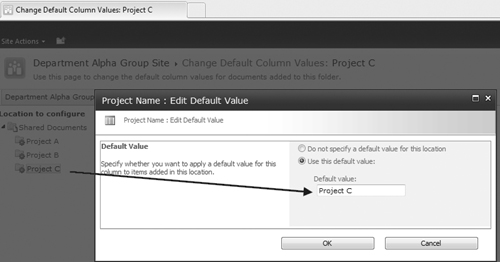
In addition, the new Content Organizer feature can be used to automatically “route” content to a specific location or folder in your site.
Does this mean that we are now recommending that you
use folders to organize your content by default? Absolutely not.
However, you now have additional options
you can consider for your information architecture, depending on the
type of repository you have and whether or not you want to take
advantage of the new content management features in SharePoint 2010.
|
|