3. Managed Metadata
Managed
Metadata is a hierarchical group of enterprise-wide or centrally
managed terms that you can first define and then use in Columns in
Content Types or lists and libraries. Managed Metadata is a new type of
Column that you can use to assign metadata to an item in SharePoint
2010. SharePoint 2010 uses three terms to refer to Managed Metadata:
Managed terms.
Think of managed terms as the controlled vocabulary that you will use
to assign metadata to content across your solution. Not all metadata
values need to be stored and managed as a managed term. Good candidates
for managed terms are metadata that have valid values that can or
should be organized hierarchically, metadata that is likely to be used
in multiple lists and libraries across your solution, or metadata for
which there is a restricted list of values from which users can select.
As an example, your list of product names is a good candidate for a
managed term. Sharing a restricted list of product names across the
enterprise ensures that all users will assign the same spelling and
name for each product. When you add new products, you can add them in
one place and have them available immediately in your entire solution.
Managed keywords.
As described in the sidebar, managed keywords are words or phrases that
have been added by any user to SharePoint 2010 items—either formally in
a managed term store or informally as “social tags.” While managed
terms can be organized hierarchically, managed keywords are all stored
in a flat term set called the Keyword Set.
Term store. The term store is the database that is used to store both managed terms and managed keywords.
With Managed Metadata, you can create a “local”
label for the shared values. For example, one part of your organization
may refer to your external partners as business partners. Another part
of the organization may call them third-party organizations. A third
part may call them vendors. Even in an ideal world, each part of the
company may have valid reasons for referring to these external parties
by different names, even though the actual values—the names of the
external companies—are the same. In SharePoint 2007, you would have had
to try to get everyone to agree to the same
label and values and used either manual processes, custom code, or
third-party products to ensure that everything stayed synchronized
across multiple sites and Site Collections. In SharePoint 2010, you can
use Managed Metadata to create the shared list of values once, use the values
to help group similar content in search results, but allow each
department to refer to the “external people who might be business
partners, vendors, or third-party organizations” by whichever Column
label makes sense in their context.
Managed Metadata is “consumed” in a Managed Metadata
service. You must have at least one Managed Metadata service to share
Content Types and managed terms across more than one Site Collection.
If you have users that need to keep their term sets private so that
other users cannot see them, you will need an additional Managed
Metadata service to hold the term store with the private term sets.
Then you will need to associate the Site Collection with the Managed
Metadata service that holds the term stores approved for that Site
Collection.
The Term Store Management Tool is used to create and
manage terms and term sets. (Term sets are groups of related terms.)
With appropriate permissions (generally, Site Owners with full control
privileges), you can use this tool to
- Create a new term set or delete one that is no longer needed.
- Add, change, or remove terms.
- Create
a hierarchy for terms and identify which terms in the hierarchy can be
used to assign tags to content and which terms are just used for
grouping terms. (You typically will want to use only the “lowest level”
in the term hierarchy for tagging.)
- Define alternate
terms (synonyms) so that if users use different terms for the same
thing or you are introducing a new term to replace an old one,
“taggers” will be able to use their familiar term to find a tag, but
the new authoritative term will actually be assigned to the document.
- Import
terms from an existing list. Unless you only have a few terms to add to
your term set, you will probably want to use the import capability to
add your terms. You act on each term independently in the Term Store
Management Tool, so while it is convenient to use for updates to
existing terms, you will not want to use it to add a large collection
of terms.
- Change managed
keywords into managed terms by moving them into a term set. This
capability allows you to evolve your managed terms over time. In other
words, you don’t have to make yourself crazy trying to define all your
managed terms up front. Yes, you should invest some time to plan your
initial managed terms, but you can change your mind later on. However,
you will need to assign someone to pay attention to how keywords are
being used across the site.
There are some helpful worksheets on the Microsoft
Web site that you can use to document and plan potential term sets for
your solution. You can download the Term Set Planning Worksheet at http://go.microsoft.com/fwlink/?LinkId=163487&clcid=0x409. Table 2
shows how this worksheet could be used to organize a small set of
sports-related products. (The list of product names was borrowed from
eBay.) As part of the planning exercise for a term set, you will want
to look for existing places where potential term set values are stored
(such as product lists, regional office lists, or department lists) and
organize the values into a meaningful hierarchy. This process should
include a data “clean-up” exercise where you will remove duplicates and
rationalize terms (select one term to be the primary value and then
identify synonyms for alternative values). Standardizing terms may
require negotiating. When it is clear Òthat differences are minor (such
as different abbreviations or spellings for the same value), our best
advice is to use the “get over it” approach—pick a primary term, make
the others synonyms, and move on with your life.
Table 2. Planning a Term Set
| | Level 2 | Level 3 | Level 4 | Level 5 | Level 6 | Level 7 | Description | Available for Tagging | Synonym of |
|---|
| Golf | | | | | | | | No | |
| Golf | Bags | | | | | | | Yes | |
| Golf | Balls | | | | | | | | |
| Golf | Books | | | | | | | | |
| Golf | Clothing & Shoes | | | | | | | | |
| Golf | Clothing & Shoes | Shirts | | | | | | No | |
| Golf | Clothing & Shoes | Shirts | Short-sleeved shirt | | | | Short sleeved shirt with a collar | Yes | |
| Golf | Clothing & Shoes | Shirts | Long-sleeved shirt | | | | | Yes | |
| Golf | Clothing & Shoes | Shirts | Polo shirt | | | | Short sleeved shirt with a collar | Yes | Collared shirt Short-sleeved shirt |
| Golf | Clothing & Shoes | Pants | | | | | | No | |
| Golf | Clothing & Shoes | Pants | Short Pants | | | | Appropriate for warm weather. | Yes | |
| Golf | Clothing & Shoes | Pants | Long Pants | | | | Appropriate for colder days on the course. | Yes | |
| Exercise & Fitness | | | | | | | | No | |
| Exercise & Fitness | | Boxing | | | | | | Yes | |
| Exercise & Fitness | | Yoga | | | | | | Yes | |
Figure 3
shows the first step in creating a new term set, accessed from the
drop-down list associated with the Site Collection in which you want to
create the term set in the Term Store Management Tool. This tool can be
accessed from either Central Administration or from within Site
Settings.
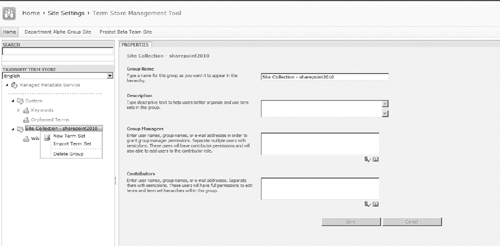
Figure 4 shows how the term set defined in Table 2
is instantiated. The term set Name and Description are identified,
along with an Owner, a Contact, Stakeholders who should be notified
before major changes are made to the term set, and whether or not new
terms can be added to the term set and whether the term set can be used
for tagging.
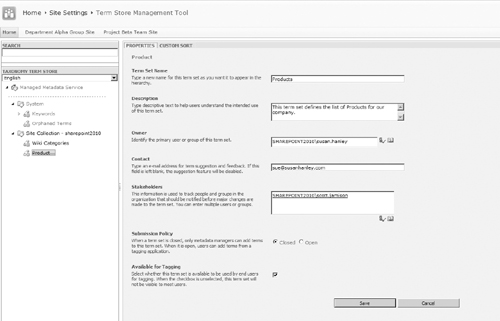
If you plan to manually add terms, or if you need to
assign synonyms for terms after you have imported a term set, you will
use the term properties editing screen shown in Figure 5.
For “parent” terms in the hierarchy, you will see a tab called Custom
Sort that allows you to specify a custom sort order to child terms.
Using a custom sort order ensures that terms appear in consistent
order, even if the default label for a term is changed.
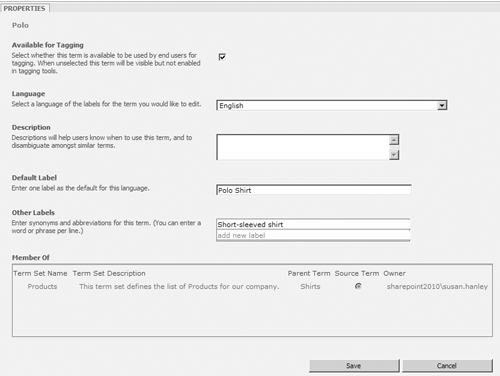
Figure 6
shows how a description for a managed term appears to the user in
Columns with a type of Managed Metadata. The description helps guide
the user to select the most appropriate tag for the document.
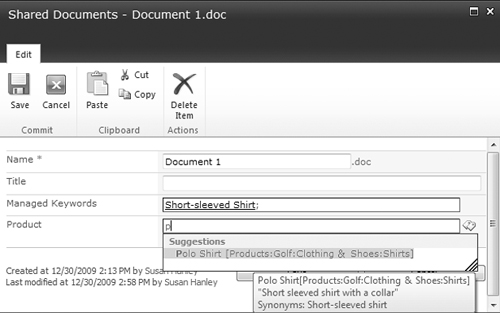
Figure 7 shows how the completed worksheet in Table 2
appears in the SharePoint 2010 product managed term set. Once the
product term set is defined, it can now be referenced in a Column where
the type is Managed Metadata to control the list of values for this
term.
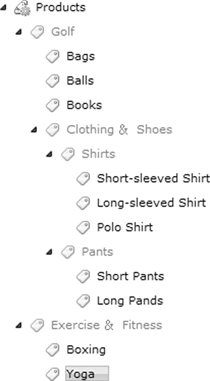
Figure 8
shows how the product term set appears to users when it has been
associated with a Column called product in a document library. In this
example, you can see an instance where the user is attempting to assign
a product value of “Collared shirt” to the document. Notice that since
Collared shirt has been declared a synonym for “Polo Shirt,” this term
is available as a tag. The actual tag value that gets assigned to the
document is Polo Shirt, not Collared shirt, because Polo Shirt is the
primary term.
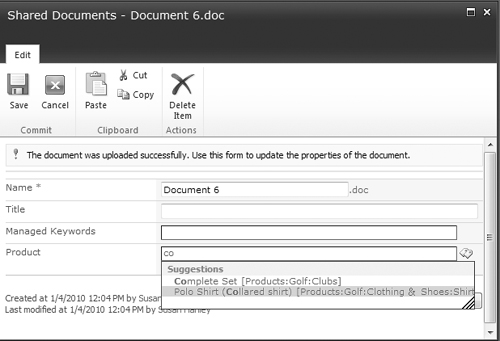
One of the best features of managed terms is that
when you manage term values in a term set and you change the value for
a term for any reason, the value will be updated automatically in all
the locations where you have used that term. For example, let’s say
that you accidentally typed “puter” instead of “putter” in the example
here. By the time you realize that the term has been misspelled,
several hundred documents have been added and assigned the incorrect
term. When you change the spelling of puter to putter in the term set,
all of the documents with the incorrect spelling will be automatically
corrected, even if you don’t open them.
This feature will be particularly useful in organizations like
pharmaceutical firms where a drug starts out as a compound and may get
several interim names before it gets an official brand name prior to
public launch. When the drug is approved, a single change to the term
store is all that it takes to assign all content tagged “compound ABC”
to “blockbuster drug.” The term compound ABC can also be added as a search
synonym for blockbuster drug so that a single search for either term
will return all relevant documents, even if the document metadata or
content has not been updated with the new managed term. This feature
alone should encourage you to carefully plan your use of Managed
Metadata.
It may not be necessary to run out and hire
a consultant to support this process (though it’s not a bad idea for
your first deployment). If your organization has a corporate library
staffed with someone with a library science degree, you already have a
great resource with the relevant knowledge and experience to guide the
planning and implementation of your managed terms hierarchy.