When you are satisfied with the overall
site architecture for your solution, you will need to plan how to
organize the content on each page. This should be done in an iterative
process with content owners and domain experts. SharePoint 2010
provides dozens of possible templates that provide a great starting
point based on common usage patterns for different types of pages and
sites.
One of our clients made this comment about investing
a lot of time redesigning pages based on the Microsoft templates when
we started her SharePoint design project: “Why should I spend time and
money on designing page layouts to improve usability when Microsoft has
already spent millions on this effort? Unless we have a really good
reason to vary based on an expressed business objective, let’s just
start with what is provided out-of-the-box and focus on content.” While
the Microsoft solutions will give you a good place to start, do not
assume that the out-of-the-box templates are the only solutions for
your organization. At a minimum, you will want to replace the standard
“Microsoft” images and logos in your team site templates with images
that are relevant for your organization.
Even
if you start with a template provided in SharePoint 2010, you still
need to think about how users will use each site. Consider the
following basic design principles when configuring your page
architecture:
Consistency.
Provide a standard design template for all pages on the portal and take
steps in your governance processes, to ensure that these design standards are
followed. This ensures that users can navigate around the intranet
without getting surprised by changing design standards. For example, if
key contacts are always at the bottom of the page, users will know
immediately how to contact someone when they need help or when they
need to inform the site owner about inaccurate information. Consistency
provides a very real benefit for your organization because you will not
have to pay people to spend their time trying to figure out what the
site or page owner is trying to say as they navigate through the
solution. Users become familiar with the template so that they do not
have to reorient themselves on various pages of the site.
Speed.
Make sure that users can get information as quickly as possible. This
goes along with consistency but should inspire you to think about a few
additional design principles. For example, does the information or
placeholder you are adding improve the ability for users to quickly
find what they are looking for or get in the way? Think about using
“clickable” images to help users find content on your site. However,
try to avoid images that move or bounce. Think about all the
unnecessary “dancing elephants” you’ve seen on Web pages. As a general
rule, images that spin or rotate detract from usability.
Scrolling.
Does the page layout require that users scroll up or down or left to
right to find important information? Design your page to fit your
organization’s standard screen size and then make sure that users do
not have to scroll to find the most important information or Web Parts
on the page. Scrolling may be acceptable in your design standards, but
scrolling should never be tolerated for critical information. Think
about designing your page the way that news editors design a
newspaper—the most important information should be “above the fold.” As
a best practice, avoid designing sites that require left-to-right
scrolling for sites viewed using your organization’s standard display
size; up-and-down scrolling is generally okay.
Important content in the upper left. Put your most important content toward the top-left part of the page. This is where readers will
“land” visually when they get to your page. If the most important
information is in this location, you have a better chance at capturing
your user’s attention than if the information is buried somewhere else
on the page. One mistake we see pretty often is that site designers
will put “permanent” content in prime “real estate.” You want to avoid
this at all costs—put content that changes frequently in the places
where users will be most likely to see it.
Images.
Use images to help create visual interest on your site and also to
provide visual cues for key site content. You can easily create
clickable images by inserting an image in a content editor Web Part and
adding a hyperlink to the target content. However, be sure to size your
images to work effectively in your screen real estate and use an
appropriate resolution for the Web to minimize screen “paint time,”
especially for users who will access your site at slower speeds. When
you select images for your site, be sure they are relevant and be sure
that you own the right to publish them on your site.
We usually like to do at least one iteration of page
architecture design (wire frames) before creating a prototype in
SharePoint. There are several wire frame tools that you can use to help
lay out the content on your site, including Visio. Microsoft Office
Visio 2010 includes some wire framing templates, but in a clear
opportunity for a third-party add-on, they do not include any “shapes”
for SharePoint Web Parts. Balsamiq (http://www.balsamiq.com)
is an inexpensive mockup tool for which users in its “community” have
created some SharePoint elements . Figure 1 shows a simple page wire frame created using Balsamiq.
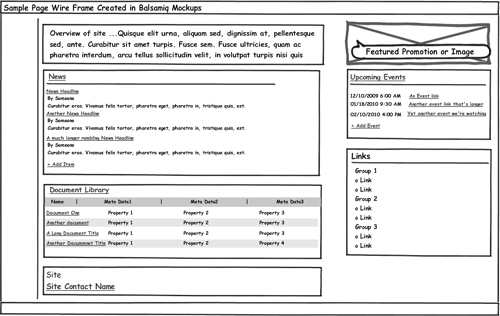
In general, plan to develop an initial page
layout proposal when you are designing your site but consider offering
stakeholders a second opportunity to reevaluate page layout design when
you have completed the initial build and are ready for users to load
content. This phase in the life cycle occurs after the initial build is
complete and is essentially part of the user acceptance test. Because
this is usually the first opportunity for users to interact with the
solution using real data, we call this phase “Meet the Portal.” You
will get a chance to improve even your best ideas for page layout when
users have a chance to see the solution with “real” data; the “Meet the
Portal” opportunity is a great way to ensure that you have the optimal
page architecture.