If you're new to networking it may seem like
a daunting task, but it really doesn't have to be!
More and more of us now have multiple
computers within our homes. Most enthusiasts have at least one desktop and one
laptop, but with the rising popularity of machines acting as media centres, it
isn't uncommon to see homes with even more machines. Many hard-core enthusiasts
hate to see a good PC go to waste, so rather than dispose of an older system
that has been replaced with something more contemporary, we find new and
innovative uses for our older hardware. Smartphones and tablets are also an
increasingly important part of our lives, and although often not considered to
be 'computers' in their own right, that is exactly what they are, albeit in a
different form factor. Shuttling data between just a couple of machines using
something like a pen drive or portable hard disk is fine if you rarely have to
share files, but it's much more convenient to set up a home network -especially
when you consider that most of us have the necessary hardware already!

Step 1 - Plan And Map Out Your Network
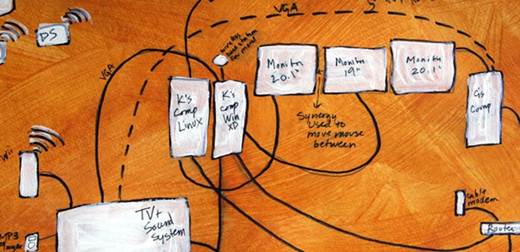
Planning
and mapping out your devices and intended uses can save you a lot of headaches
The first step when planning your network
is to work out how many devices you need to connect up. As well as your current
reguirements, you should also consider any devices you plan to purchase in the
future. Take into consideration where they will live and what kind of
connectivity you will be using. If it helps you visualise it, you might also
want to draw up a home network map. Any device with network connectivity should
be included in your list, so don't forget about game consoles, media extenders
or smart TV sets as well. We bet your list of devices will end up being
considerably more extensive than you initially thought! As a guinea pig for our
setup guide. I've drawn up a network map of my own house and counted its number
of devices. I'm no wizard at CAD; I just recycled the estate agent's original
plans and added annotations in Microsoft paint!
After careful counting and collation, I am
embarrassed to say that a total of 18 devices are permanently or temporarily
attached to my home network. While I fully appreciate that this is an excessive
number of gadgets, it is not entirely unusual for a hardware journalist to
continuously acquire hardware until their house more closely resembles a branch
of Comet than a home. As I was quick to point out to my wife, at least the
bathroom and kitchen remain technology-free zones, at least until I get around
to remedying that situation!
Step 2 - Choose And Position Your Router

Arguably the most important device in your
network is the router. Most home broadband routers incorporate a modem as well
if you're an ADSL user, or plug directly into a discrete modem if you're a
cable customer. The purpose of a home router is to distribute your single
internet connection among your devices and allow each one to communicate with
others also connected. Most home routers allow you to connect three or four
devices via Ethernet network cables, plus many others over wireless. If you're
on ADSL, your router will be limited to being positioned close to a telephone
socket. While long extension cables can be used to relocate a modem, these
usually have an adverse effect on connection guality. It's preferable to have a
longer run of Ethernet cable between your router and your devices than it is to
have a long run of telephone cable between your socket and your router. In many
homes the internal wiring layout was chosen for the most convenient location
for telephone handsets rather than the most central position for a router.
My house was no exception, with the master
phone socket located in the dining room when I moved in. One of the first jobs
I did was to relocate this master phone socket to my home office upstairs. I
later found out you're not really allowed to do this, so I certainly wouldn't
recommend anyone try it themselves. All wiring between the junction box where the
telephone cable enters your property up to the master socket is technically the
property of BT or your phone operator. Anything that runs from the master
socket to other auxiliary sockets belongs to you and can be split or extended
as you see fit. You should ideally position your router in a location where it
can best service all your devices. It may seem logical to position it closest
to your main desktop PC, but if this is positioned right at the back of your
house and the rest of your networked devices are at the front, this could leave
you with a real headache - particularly if you're relying on wireless.
If you're fortunate enough to be in a
position to choose your installation point (which you will be if you switch to
cable, be that from Virgin or BT Infinity), then you should position your
router in a position where it can best serve as a hub for all your devices.
It's tempting just to stick with the free
router you get from your ISP. While some of these devices are actually pretty
decent (and are usually rebranded versions of a 'proper' network company's
product), they often have limited feature sets or offer limited performance. If
you can budget for it, aim to get yourself a router that offers gigabit wired
networking and 802.1 1n wireless networking. That way you can be sure that
you're getting the best possible speed from your network.