Step 3 - Choose Your Connection Type
It's a common misconception that wireless
networks are in some way superior to a cabled network. In actual fact, the
reverse is almost invariably true. If you can use a cable, then you should use
a cable. As well as being much faster than wireless, a cabled connection is
more consistent. It's not subject to interference or distortion, and is also
inherently more secure. In an ideal world we would all have our houses cabled
internally with CAT6 Ethernet cables. If you're in a lucky enough position to
be moving into a new-build house, be sure to specify network connectivity in
all rooms as you would specify power sockets - our dependence on technology is
only going to increase and having the infrastructure in place before you start
could save you thousands of pounds in the future. If, like most of us, you buy
a house without built-in connectivity, it usually isn't practical to have it retrofitted
with gigabit networking. Try as I might, I have not been able to convince my
better half that the £10,000 or so to run gigabit networking throughout the
house would be money well spent.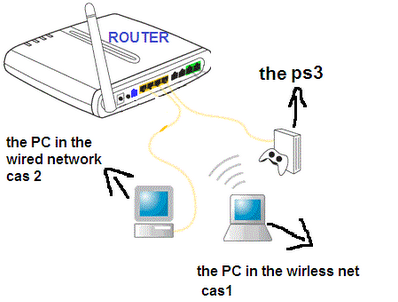
Wireless
network or wired network?
This therefore leaves most of us with
something of a guandary. In a perfect world, everything would be connected via
Ethernet, but this simply isn't practical. You therefore have to choose what
kind of connection is suitable for your devices based on their usage. Mobile
devices like laptops, netbooks and smartphones are easy. These are inherently
mobile devices so they should connect over wireless. If your phone or laptop
supports the latest 802.11n 'wireless n' networking standard, then you should
definitely upgrade your router to take advantage of it. These newer networks
are much faster than older g-type networks, and usually provide you with better
range as well.
Static devices that require fast
connections for streaming present the biggest problem. Unless you have
fantastic wireless signal strength or the devices are in close proximity (in
which case, why aren't you using a cable?), then it's unlikely you will be able
to stream high-quality video seamlessly between devices, particularly if it's
high definition. Fortunately, there is a third alternative: the Powerline or
HomePlug adaptor. Despite a rather shaky and unreliable start, these devices
are becoming increasingly steady and useful products for home networks. They
convert the power cables already running throughout your home into network
cables, sending data along the power leads until they emerge at a corresponding
Powerline adaptor next to your router. Although speeds are only slightly better
than wireless, Powerline adaptors are usually a lot more consistent and
reliable, and are less prone to interference. With that said, they can still go
a little loopy when you fire up a high-drain device like a vacuum cleaner, a
kettle or an oven, although this can usually be avoided so long as you don't
keep the adaptors connected at a speed that sits on the bleeding edge of what's
achievable.

Powerline
adapter
A downside to Powerline adaptors is their
expense; at around $64 a pair, they're pricier than the alternatives. If you
need to connect multiple devices at one end of a Powerline network, you can
also get Powerline switches. These operate using the same principle but have
four ports at one end.
Once you've chosen your network connection
by type, it's time to update your home network map with the network
infrastructure you'll need.
Step 4 - Planning The Infrastructure

If, like me, you have a lot of
network-connected devices, you will need to utilise all three types of
connection (Powerline, wireless and Ethernet) in order to deliver the
connectivity you need. From my router I have a total of six Ethernet ports
available. Three of these are populated by devices in the same room: my main
PC, my test PC, and a NAS device. Rather than run unsightly network cables
internally, I chose to run a 10m network cable from the router's fourth port,
through the external wall and then back into what has become known as the
'media room'. In here we have another four devices that need access to the
network. This is where switches come in.
You don't need a second router here, as you
only want one device assigning IP addresses and 'routing' resources, but we do
need a switch, which can distribute the data between different connected
devices. I used a six port switch here to connect the router to the PlayStation
3, the amp, the Xbox 360 and my wife's desktop PC.

The
Sky HD box
Moving downstairs we run into a bit of a
snag. In the lounge we have another five devices, each of which needs an
Ethernet connection. Most of these do have the option of connecting wirelessly,
but it's quite a long way from that corner of the lounge to the router, so
signal strength is far too poor for decent gaming or media streaming. This is
where our Powerline technology comes in. At the router end, we have a simple
Powerline adaptor, and then in the lounge we have a four-port Powerline switch.
Unfortunately this is one connection too few, so the Sky HD box will have to go
without. As my broadband isn't with Sky, I cannot use the 'Sky Anytime' feature
anyway, so it isn't a big deal for me.
Finally we have the wirelessly connected
devices - five of them to be exact. When using these devices upstairs there is
no problem; the router has a strong enough 802.11n signal to send a decent
connection speed to every room apart from the far corners of the main bedroom.
Downstairs is a different matter. Apart from the kitchen, the thick Victorian
walls of my property mean that signal deteriorates until it is useless as you
move away from the kitchen. I have therefore installed a wireless repeater in
the kitchen. This device essentially acts as an extender for the router,
increasing its range markedly and providing universal wireless access
throughout the property.
You might ask why not just use multiple
repeaters and forget about anything else? The reason for this is that a single
wireless connection has to be shared between all connected devices. If you have
one device streaming video over wireless, for example, you won't have enough
spare bandwidth over the connection for everything else that needs access to
your connection! Wi-fi repeaters also have a habit of extending range at the
cost of reducing wireless speed. The more repeaters you add, the more
performance problems with your wireless network you are likely to encounter.