6. Alert Integration
A SharePoint alert is a notification that
will send you an email when some type of change occurs within a
SharePoint list or library. This is quite helpful when you consider the
vast amount of information that SharePoint can amass. Unless you check
regularly, you have no way of knowing that tasks were marked as
complete, or that a new project document was just uploaded into a
library.
Users can create alerts on individual lists or
libraries, such as a tasks list or a document library. The alert can be
created by selecting the Alert Me option in the Actions menu of a list
or library, as shown in Figure 18.
From here, you are presented with a new screen where
you have the option of defining the criteria that determines what
triggers alert messages to you. The available criteria will vary
depending on what list type the alert is based on. Figure 19 shows the settings when you add an alert on a tasks list.
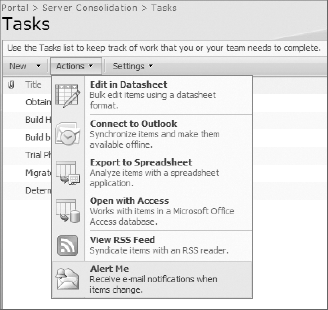
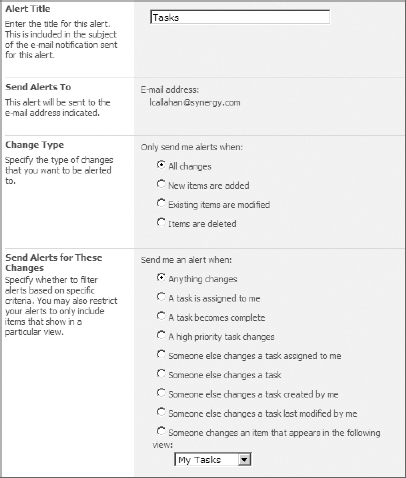
In addition to the criteria, you can specify the
desired frequency when creating an alert. For some alerts you might
want to be notified immediately, whereas for others a daily or weekly
summary is more suitable. For users who have the Manage Hierarchy or
Full Control permission in a website, you can create alerts for other
users as well. You will see this option when you create a new alert.
For each alert you create, you will receive a single
registration-like email that provides you with the address of the
website and the list on which the alert was created. However,
SharePoint does not offer a single view that lets you see all the
alerts you have across a multitude of websites. This is where Outlook
can help.
Outlook is able to provide a consolidated view of
all your SharePoint alerts. It also offers an easy way to delete
alerts. You can access this from Outlook by selecting Tools  Rules And Alerts, and clicking the Manage Alerts tab. The initial screen will look like Figure 20.
Rules And Alerts, and clicking the Manage Alerts tab. The initial screen will look like Figure 20.
Since your existing alerts may be scattered among
dozens of lists in various SharePoint websites, Outlook is not able to
automatically find them all. What you must do is provide Outlook with
the address of each website where you have alerts configured. From
here, it will allow you to edit, delete, or add new ones.
To create a website address for Outlook, you must select the New Alert toolbar button shown in Figure 20.
Even though you may not want to create a new alert, this is the only
screen where you can enter a website address. After you click New
Alert, you are presented with the dialog shown in Figure 21.
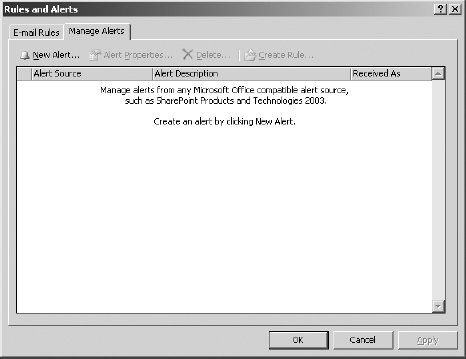
Enter the website address and click Open. At this
time, a SharePoint browser window will open, prompting you to create a
new alert. If you intend on creating an alert at this time, choose a
list or library and click Next. If you only want Outlook to find all
the existing alerts on this website, you can just close the browser
window. In my case, we have added the address of three separate
SharePoint websites (Document Center, SharePoint Consolidation, and
Team Site). Outlook is now able to find all the alerts that have been
configured (Figure 22).
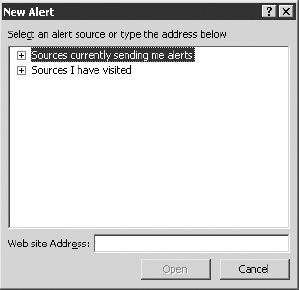
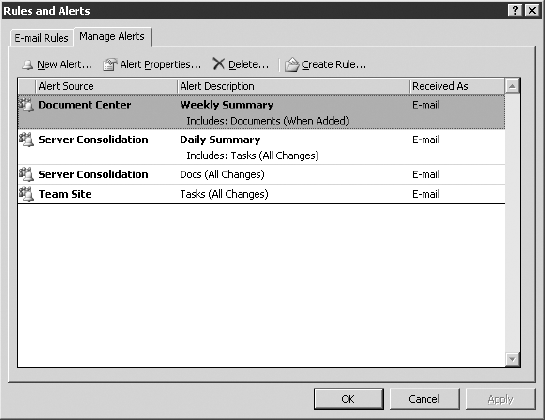
|
For Outlook to pull down all your alerts, you must
either wait for the next re-sync or force it to sync immediately by
pressing F9. This hot key will synchronize all your connected lists and
libraries.
|
Once Outlook finds all your alerts, you can
edit them. However, editing an alert simply takes you to the SharePoint
web page, so you cannot edit them offline or directly in Outlook.
Creating an alert works the same, so you must also do it through
SharePoint. Deleting an alert is a bit more seamless. When you delete
it from Outlook, it will automatically delete it in SharePoint for you.