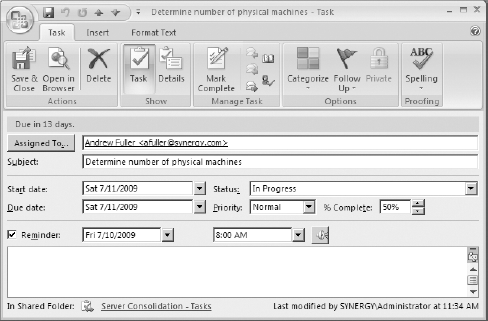5. Task Integration
Tasks play an important role in SharePoint and can
be used in a variety of ways. Tasks help project teams and business
units centrally manage to-do items. They help ensure these items do not
fall through the cracks, increasing accountability. Since they can be
centrally managed and are visible within SharePoint, they also provide
interested parties with an easy status update. The goal here is to
decrease the number inquiries such as "What is the status of your TPS
report?"
SharePoint tasks are also the fundamental way that
SharePoint-based workflow tells someone to perform some action. For
example, if I submit an expense report to a SharePoint document library
that has a workflow associated with it, my manager can automatically be
assigned a task informing him to review and (hopefully) approve it.
After manager approval, a new task can be assigned to someone in the
accounting department to cut a check.
One drawback to SharePoint tasks is that they may be
scattered across numerous lists in various websites. This makes it
difficult for a user to have a single view of all tasks they may have.
This is one area where Outlook can assist, as we will see shortly.
As with other SharePoint lists we have discussed,
you can also connect to a SharePoint task list from Outlook. This
allows you to view, create, edit, and delete tasks right from the
comfort of your favorite client.
Let's first look at how a series of tasks looks in a SharePoint list. In Figure 13 we have created a series of tasks for a server consolidation project.
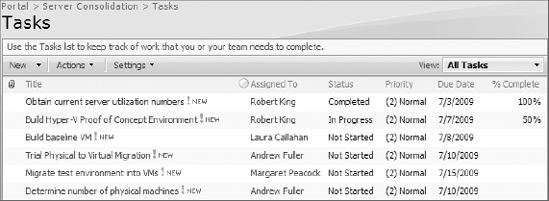
SharePoint also supports certain project
management-like views. For example, you may want to represent these
tasks in a familiar Gantt chart to get a sense of the project schedule (Figure 14).
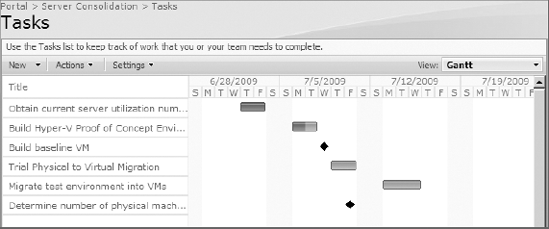
As you can see, this is a great way to get a
project-level view of the current status. Of course, you can drill into
each task to get a more detailed understanding.
Now that you grasp the basics of SharePoint tasks,
let's look at how Outlook can augment their value. As before, we
connect to the list from Outlook by selecting the Connect To Outlook
option in the SharePoint Actions menu. After confirming the connection
within Outlook, you should be greeted with the initial view shown in Figure 15.
From here you can change this to any of the
out-of-the-box or custom views that Outlook supports. You'll see these
listed in the navigation pane on the left in Figure 15. Note that these views are unique to Outlook and separate from any SharePoint views (such as the Gantt view) that may exist.
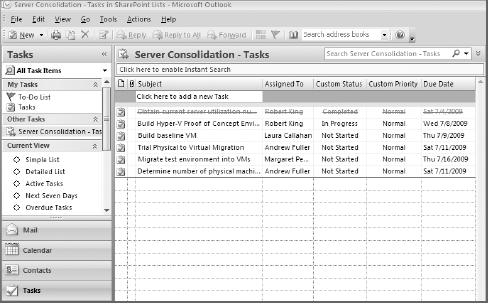
Of course, you can connect to multiple task lists,
and you may want to do this as you'll probably have a number of tasks
assigned to you from different lists in different SharePoint websites.
As mentioned earlier, this is where Outlook really shines in that you
can have a consolidated view of all your tasks in one area. To
demonstrate, we have connected Outlook to two separate SharePoint task
lists. In addition, we have created a couple of tasks in our personal
task list. When we click on the To-Do List in the Outlook navigation
pane, we see all tasks that have been assigned to us. One such view can
be seen in Figure 16.
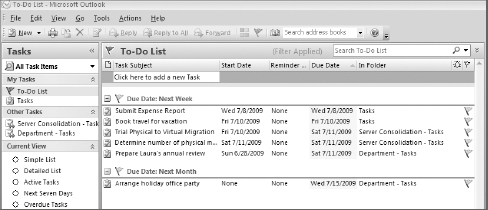
As you can see, the origin of the task is shown in
the In Folder column, easily allowing you to sort and organize all your
task items. When you complete a task and would like to cross it off
your list, you can simply click the flag icon that is shown on the
right edge of a task. If you do this from your To-Do List, it
immediately drops out of sight since it's no longer active. To view or
edit the task again, click on the originating task list to see it. When
viewing tasks for a list, the completed tasks are displayed with the
strikethrough text, as shown in the first task in Figure 15 earlier.
Some tasks may be worked on gradually, so it's common to just open up the task and update any particular task field as needed. Figure 17 shows how a single task appears if opened in Outlook.
Saving the task will then synchronize changes you made with the task stored in SharePoint. In Figure 17,
you'll notice that you can also set a reminder for this task. As with
meeting reminders, reminders are not saved in SharePoint. This feature
still provides a useful way to set personal reminders for those more
critical tasks.