Never forget birthdays, meetings or
the milk, with the help of Reminders
Skill level:
Anyone can do it
It will take: 15 minutes
You’ll need:
OS X Mountain Lion, iPhone/iPad/iPod touch (optional)
It’s long been possible to make to-do lists
on your Mac using iCal, but OS X Mountain Lion has simplified the process by
creating a separate app for this, called Reminders. Just like on the iPhone,
IPad and iPod touch, this is a single- purpose app for you to create and manage
your to-do lists.
Better still, using iCloud, you can manage
lists from any of your Apple devices, and the changes you’ve made will appear
on the others.
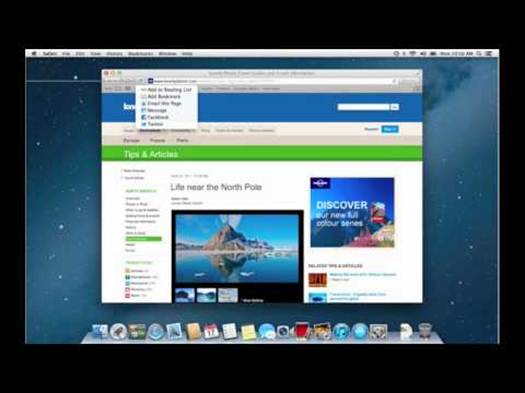
Master
OS X Reminders
We’ll show you how to add things to your
Reminders list, set up both time- and location-based alerts, and make sure
everything synchronises seamlessly using iCloud You’ll need to be running OS X
108 Mountain Lion check this by going to the Apple menu and selecting ‘About
This Mac’; Version should start with 10.8.
Next, let’s make sure you’ve got iCloud set
up so your Reminders will sync with your iPhone, iPad or iPod touch. Go to the
Apple menu and choose System Preferences. Click iCloud and if you’re not signed
in, type in your Apple ID and dick Sign In > Next > Allow. Once you’re
signed in, check that ‘Calendars & Reminders’ is ticked. You’ll need to
sign in with the same Apple ID on any iOS device in Settings > iCloud.
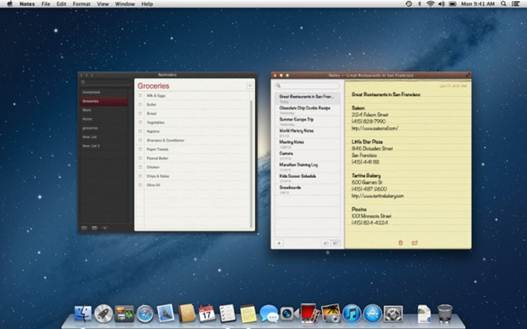
Never
forget birthdays, meetings or the milk, with the help of Reminders
Quick look reminders
1. Reminders
This lined paper shows the contents of your
current list As soon as you click a box next to an entry, it’s ticked off and
will be moved to the Completed list, which you’ll find if you scroll to the
top.
2. Add reminder
Click + to add a simple reminder type in
the text you want and press Enter to save it to the current Reminders list.
3. Reminders lists
Keep multiple lists. If you have an iCloud
heading, lists under it will sync with your iOS devices.
4. Add lists
Click this + button to create a new list. You’ll
see a little drop-down menu appear: make sure you choose iCloud. Then give your
list a name and press Enter to create it. You can add as many lists as you
need.
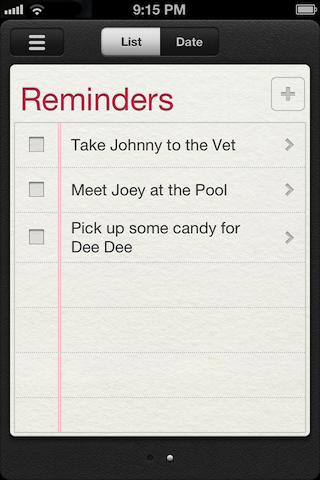
How to work with Reminders
1. Choose a list
First click the list you want to add to. If
you see an iCloud heading, make sure you add Reminders to the lists beneath
iCloud (if you can’t see an iCloud heading but it’s definitely set up, then
everything you see is iCloud and will sync with your iOS device).
2. Add the Reminder
With your list selected, click the + symbol
in the top corner, and you’ll see the text cursor flash on the notepaper. Type
in the text and press Enter. This will create a to-do style item, which will be
all you need in some cases. But in others, you may want an alert to pop up.
3. Time-based alerts
To add a time-based alert to the reminder,
hover your mouse over it and you’ll see an ‘j’ symbol. Click this to bring up
alert specific settings. The section we’re interested in is the ‘Remind me’ bit
at the top. Tick the box next to ‘On a Day’ to bring up a date and time.
4. Set the date and time
Click the date to bring up a calendar view,
browse to the date you want to be alerted, and click your day of choice. Then
click the hour and type your own time, followed by the minutes. When you click
Done, you’ll see your time and date below your Reminder item.
5. Location-specific alerts
A nifty feature of Reminders is it can
alert you when you enter or leave a specific location. This works with your Mac
and any iOS device you have — provided you’ve allowed Reminders access to your
machine’s location. Click the ‘i’ symbol then the At a Location checkbox.
6. Where to alert
Tick the ‘At a Location’ box to bring up a
text field. So long as you’re connected to the internet. you can type a
postcode or street name; press .‘ and click it in the list that appears. You
can decide whether you want alerts when you arrive at or leave that location.
7. Be alerted!
When the time (or place) comes for an
alert, it’ll appear in the top-right corner of your Macs screen and on your
iPhone or iPad. Click it to go to Reminders, where the due time/place will be
red, indicating it’s overdue. Tick it off by clicking the box to its left.
8. Manage your items
If you’ve got lots of lists, move things
between them by right clicking them (two finger click on a trackpad) and
choosing the name of the destination from the ‘Move to List’ submenu. Edit a
Reminder by clicking the text in the list or by clicking the ‘1’ at the end of
the bar.