Organizations
and web administrators must fully understand IIS 7.5 before installing,
upgrading, or creating sites with the product. Specifically, they
should be familiar with the new improvements, the new look and feel of
the management tools and user interface, and be comfortable with the new working panes associated with administration. The next few sections examine these areas of interest.
Improvements in Internet Information Services (IIS) 7.5
Several key enhancements and
structural changes have been made to the new IIS 7.5 web and application
platform. These enhancements are designed not only to build upon the
latest version of .NET, but also to increase overall reliability,
performance, security, and administration. Some of the major IIS 7.5
improvements that IT professionals, web hosters, and developers will
take pleasure in having include the following:
Modular-based installation—
Unlike previous versions, IIS 7.5 is no longer monolithic. The
installation process offers more than 40 different features/components.
Although some of these features are installed by default, they can be
selectively removed and others can be independently installed to produce
a customized IIS 7.5. Ultimately, the system is made more secure and
easier to manage as you only install and manage the features you need. Improved management tools—
Microsoft has completely rewritten the Internet Information Services
(IIS) Manager toolset, including the user interface. The new user
interface can manage both IIS and ASP.NET settings from one utility,
increasing administrators’ productivity through centralized management.
IIS 7.5 also introduces a new command-line tool called appcmd.exe to
help automate common IIS 7.5 management tasks and configuration changes,
which does away with all the administration scripts as you knew them in
IIS 6.0. Finally, IIS 7.5 is tightly integrated with Windows
PowerShell, meaning greater productivity can be achieved by scripting
management and administration tasks. Diagnostics and troubleshooting—
IIS 7.5 introduces enhancements to IIS logs, automatic failures, and
error codes to reduce overall IIS downtime. By providing detailed error
messages and trace events, troubleshooting has become a whole lot easier
in IIS 7.5. For example, the IIS logs are much more detailed and
include more status codes to help troubleshoot, diagnose, and repair an
error much more efficiently and effectively. In addition, the Runtime
Status and Control API (RSCA) further improves IIS 7.5 troubleshooting
abilities as it provides detailed runtime diagnostics about the server.
It can also be used to examine and manage other things, including, but
not limited to, sites and .NET application domains. A contemporary FTP server that supports SSL—
A much-desired and requested feature was to have a secure FTP solution
for streamlined content publishing based on today’s industry standards.
The FTP server component has been completely rewritten and now not only
supports Secure Sockets Layer (SSL) for enhanced security, but also
includes virtual hostname support and user isolation. This FTP server
will support UTF8, IPv6, COM, and .NET extensibility, and .NET
membership integration with SQL Server and other repositories. The FTP
component is an out-of-band offering; however, it is fully integrated
into IIS 7.5. Unlike IIS 7.0, which needed to be downloaded and
installed as an out-of-band offering from Microsoft, IIS 7.5 is fully
integrated and included with Windows Server 2008 R2. Delegated and remote administration— A
new role-based administration concept has been introduced into IIS 7.5
to maximize administration efficiently and securely. Administrators can
log on to the same IIS management console and manage only their
particular site. In addition, administrators, along with a few other
designated people, can remotely manage IIS over the web using HTTP/SSL. Improved server farm support—
Now, it is possible to share both the .config and
applicationHost.config files on a central Universal Naming Convention
(UNC) share. This improves server farm support when running more than
one node in a Network Load Balancing (NLB) cluster as all nodes can
access the same .config file, which means management of server farms is
much easier. In addition, the configuration settings are stored within
the .config files; therefore, they can be easily copied from one server
to another without the need for replication programs, which tend to be
error prone. Enhanced developer experience—
The all-new server application programming interface (API) allows tight
ASP.NET integration utilizing the latest .NET Framework. Hands down,
developers are provided with the best experience and extensibility ever
with this version of IIS. Classic ASP and other commercial frameworks
are still supported. Best Practices Analyzer (BPA)—
By leveraging BPA via Windows Server 2008 R2’s Server Manager and/or
Windows PowerShell, it is now possible to scan the IIS 7.5 Web Server
role to ensure that there aren’t any best-practice compliance or
configuration violations. .NET on Server Core—
The .NET Framework is an installation option now available on Server
Core. This means that the full use of PowerShell cmdlets can be
leveraged because ASP.NET applications on IIS installations can be
enabled by administrators on Server Core. In addition, this also allows
for greater support for remote management tasks. The versions of the
.NET Framework include 2.0, 3.0, 3.51, and 4.0. Windows PowerShell Provider—
Common IIS administrative tasks can be automated via the Windows
PowerShell Provider for IIS. A collection of task-oriented cmdlets
provides an easier way to manage websites, applications, and servers.
Understanding the New IIS Manager Tools
The centerpiece of IIS 7.5 is the
new Internet Information Services (IIS) Manager user interface. The user
interface is used to manage IIS and ASP.NET, health and diagnostics,
and security. It is, however, the Internet Information Services (IIS)
Manager snap-in tool that reigns supreme as it contains the majority of
the features and tools that are necessary for configuring and managing
various functions of IIS 7.5.
IIS is configured through the
IIS Manager snap-in, which can be accessed by selecting Start,
Administration Tools, and Internet Information Services (IIS) Manager.
Because understanding the console is a must to comprehend how to
administer IIS and where to conduct the task, the next sections examine
the layout of the new user interface.
Exploring the IIS Manager Administration Panes
Each area within the IIS Manager console is referenced by a descriptive word, as shown in Figure 1.
For example, the descriptive words associated with the areas or panes
such as the Connections pane make it easier to identify the location of
the IIS features. The following is a list of the panes included in the
IIS Manager console and their respective functions:
The Connections pane—
The Connections pane is located on the left side of the console and
displays the IIS console tree, which is also known as the node tree. Web
administrators can conduct the following tasks from within this pane: View the Start Page Connect to a server, site, or application Manage server settings Configure IIS, application pools, FTP, and websites
Central Details pane—
Also known as the “workspace,” this large pane is located in the center
of the IIS 7.5 management console. This pane displays the configuration
options for each IIS feature installed. Each feature is represented by a
new icon and replaces the legacy property sheets and tabs that most
administrators in the industry were not too fond of in the past. The
feature icons can be grouped by category or area; otherwise, grouping
can be turned off. Actions pane—
The Actions pane is located on the right side of the console and
displays common actions, including wizards associated with each task.
This pane also typically contains multiple tabs for the different options available based on the node chosen.
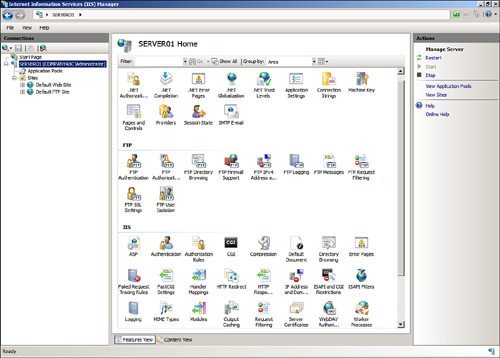
Examining the IIS Manager Administration Nodes in the Connections Pane
Many web services
components need to be configured to optimize IIS for security,
functionality, and redundancy. The IIS snap-in is the interface used to
administer IIS services. In the left pane of the snap-in, as shown in Figure 2, you will see folders or nodes similar to the following:
Start Page—
The Start Page is the first item within the Connections pane and is
ultimately a digital dashboard for IIS. It provides users with a wealth
of information by displaying IIS newsfeeds and links to online
resources. In addition, the Start Page includes recent connection
information and connection tasks. IIS Server—
The main place to administer and manage server properties and features
is the server node. After being selected, the IIS feature icons are
displayed in the central pane. An administrator must double-click a
feature to configure property settings specific to that feature.
Examples of feature icons include Feature Delegation, Logging, and
Machine Key. Application Pools—
Application pools are actually sections of physical memory dedicated to
the applications running within a pool. Application pools segment
applications from the rest of the memory resources used by other IIS
services. This promotes higher reliability and security, but it also
requires more memory to be configured
on the web server. The application pool elements can be sorted based on
Name, Status, .NET Framework Version, Managed Pipeline Mode, Identify,
and Applications. Web Sites—
This folder contains all the websites being hosted on the web server.
The Default Web Site is created during the installation of IIS 7.5. FTP Sites— This folder contains all the FTP sites being hosted on the web server. Note that FTP services are not installed by default.
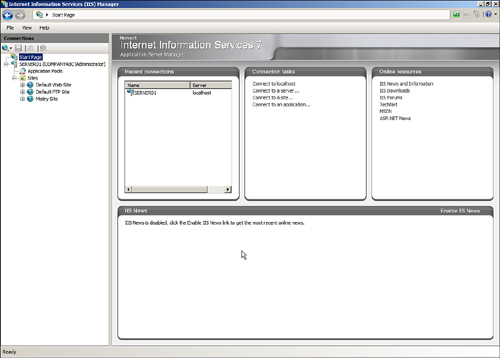
Note
An Internet Information Services (7.5) Manager can be started by typing "start inetmgr" at the command prompt.
|