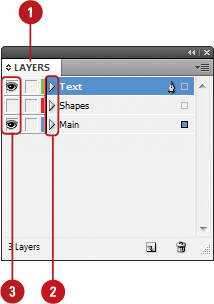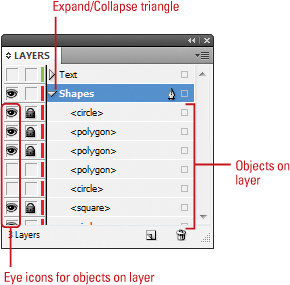1. Setting Layer Options
When
you create a layer, it’s given a generic name, (Layer 1, Layer 2, etc.)
and a distinctive color. The color is used to highlight object frames
and paths. To avoid confusion, it’s a good idea to specify names for
layers in a document. You can quickly rename and set layer options by
double-clicking the layer you want to change. In the Layer Options
dialog box, you can set options for color, showing and hiding layers,
locking and unlocking layers, printing layers, showing and hiding
guides, locking and unlocking guides, and suppressing text wraps when a
layer is hidden.
Set Layer Options
- 1. Select the Layers panel.
- Click the Window menu, and then click Layers.
- 2. Double-click an existing layer or select a layer, click the Options menu, and then click Layer Options for.
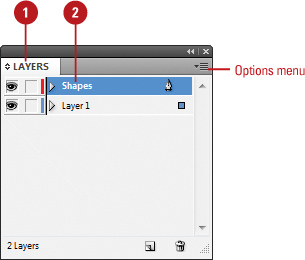
- 3. Select or deselect any of the following options:
- Name. Enter a name for the layer.
- Color. Specify a color for the layer. This color is used to highlight object frames and paths.
- Show Layer. Select to show the layer or deselect to hide it.
- Lock Layer. Select to lock the layer or deselect to unlock it.
- Print Layer. Select to print the layer or deselect to prevent printing.
- Suppress Text Wrap When Layer is Hidden. Select to prevent text wrapping on hidden layers.
- Show Guides. Select to show guides on the layer.
- Lock Guides. Select to lock guides on the layer.
- 4. Click OK.
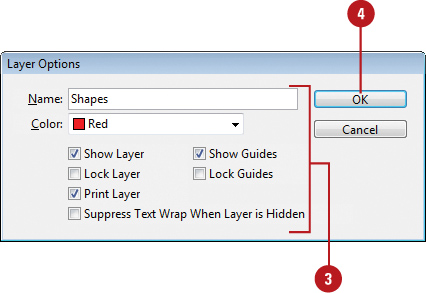
2. Showing and Hiding Layers and Objects
When
you have a lot of objects in the document window, it can be hard to
keep track of them. In the Layers panel, you can hide layers and
objects to reduce the clutter and make it easier to work with the
layers and objects that you want. Each layer uses an Expand/Collapse
triangle in the Layers panel to show/hide the objects on it and their
stacking order (New!).
When you click the visibility (first) column in the Layers panel, an
eye icon appears indicating the layer is visible. To hide a layer or
object (New!),
you simply click the eye icon to remove visibility. Hidden objects
don’t print and don’t appear in the document window. When you save,
close, and reopen your document, any hidden objects remain hidden until
you show them.
Show and Hide Layers and Objects in the Layers Panel
- 1. Select the Layers panel.
- Click the Window menu, and then click Layers.
- 2. Click the Expand/Collapse triangle to display the objects on the layer.
- 3. Use any of the following:
- Show/Hide Individual. Click the visibility (first) column for each layer or object that you want to show or hide.
- Show/Hide Multiple. Click and drag the visibility (first) column.
- Show/Hide Except One.
Alt+click (Win) or Option+click (Mac) the visibility (first) column for
a top-level layer to show/hide all the other top-level layers except
the one you clicked.