2. Changing the Theme
In this part of the walkthrough, you will change the emulator's theme to observe the effect it has on the Theming application.
Press the Windows button on the emulator to bring up the Start screen. Then press the => key and select Settings => Themes to bring up the Themes dialog.
Change the background to Light, and change the accent color to Red (note that you may have to scroll to locate the red accent color).
Press
the Windows button again to go back to the Start screen. Note that your
application is no longer running (it stopped when you pressed the
Windows button), so go back to Visual Studio 2010 Express and press F5
to re-launch your application.
Notice how you can see the same controls as before, except the ellipse that you drew from code is nowhere to be found. Figure 2 shows two versions of the same application side by side, each with a different theme:
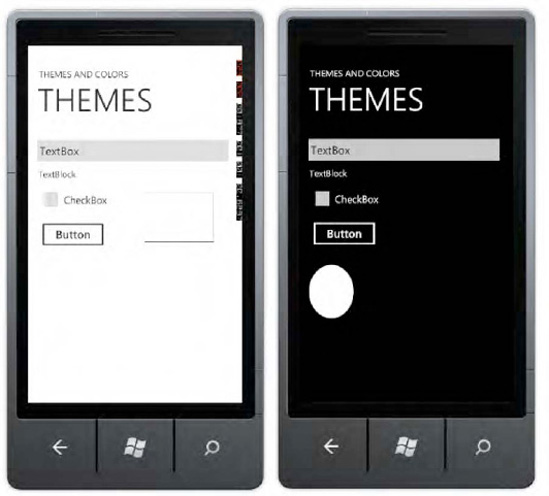
By now, you have probably
guessed that the reason the ellipse is not visible is that the
application paints it white and then displays it on a white background.
But how did the other controls manage to show up on the white
background, when they originally were white themselves? And how can we
make the ellipse behave the same way?
The answer to both of these
questions lies in a Windows Phone 7 concept known as theme awareness. By
default, Windows Phone 7 controls are theme-aware and adjust their
appearance based on the theme selected on the device. Problems arise
when the color values are hard-coded in the control, as you have done
for the ellipse and the rectangle border. In the next few steps, we
correct the issue of hard-coded colors, first with a designer and the
second in code:
If it's still running, stop the application. Open MainPage.xaml
in the design view, and select the rectangular shape. Press F4 to bring
up the Properties window, and then click the diamond symbol to the
right of the Stroke property.
From the pop-up dialog that comes up, click Apply Resource. From the next dialog, double-click the PhoneAccentBrush setting to use the currently selected accent color to draw a rectangle.
Now,
you will adjust the color of the ellipse to the currently selected
accent color. Since you drew the ellipse from code, open the MainPage.xaml.cs file and change the following line of code.
Color backgroundColor = Color.FromArgb(255, 255, 255, 255);
to
Color backgroundColor = (Color)Application.Current.Resources["PhoneAccentColor"];
Press F5 to run your
application. You should see both the rectangle and ellipse appear in red
(or the currently selected accent color).
NOTE
Avoid using hard-coded
values for color if at all possible. It is hard to predict what
combination of themes a user will choose, and your visual elements may
not show up as desired. Instead, use one of the predefined theme
resources (a full list of resources is available at http://msdn.microsoft.com/en-us/library/ff769552(v=VS.92).aspx) to ensure that your application is fully theme-aware, in accordance with Metro design principles.
Now that you know how to ensure
your application is theme-aware, in the next section you will learn how
approach cases where you absolutely must customize your application
based on the currently selected theme.
3. Detecting the Currently Selected Theme
Sooner or later, you're
likely to encounter cases where you'll want to customize your
application depending on whether a dark or a light theme is currently
active. For example, you may have a beautiful custom graphic within your
application that simply does not render well when the background theme
colors are changed; instead you would like to show a different graphic
depending on the currently active theme. The following walkthrough shows
you how to accomplish just that—it detects the currently selected theme
and adjusts the message based on whether the current theme has a light
or a dark background.
Launch
Visual Studio 2010 Express and select the Windows Phone Application
template. Change the Project Name to "DetectTheme," select OK, and
Visual Studio will set up a new project.
Open MainPage.xaml in design mode, and add a TextBlock to the page. For this walkthrough, you will simply modify the message within this TextBlock;
for real-world applications, you will probably choose to do something a
bit more exotic than this, such as showing different images.
Open MainPage.xaml.cs (right-click MainPage.xaml in Solution Explorer and choose View Code) and add the following code to the MainPage() constructor, right below the InitializeComponent() method:
Visibility v = (Visibility)Resources["PhoneLightThemeVisibility"];
if (v == System.Windows.Visibility.Visible)
{
textBlock1.Text = "Let there be light!";
}
else
{
textBlock1.Text = "It's dark!";
}
Notice how you are using the Visibility property to determine whether the light theme is visible, and to then take action accordingly.
Press F5 to run the application.
If you still have a light background selected from the previous
walkthrough, you will see a "Let there be light!" message. Otherwise, a
"It's dark!" message will be displayed.
We touched on the basics of theming and took a look at how to
make your application theme-aware and how to customize its behavior
based on the theme selected. Now, you will look at the controls provided
as part of Windows Phone 7 Developer tools, since it's those controls
that really complete the Metro experience.