Many channels have country-specific
content, but there’s a way around the issue
One of the biggest pains when it comes to
streaming video is that certain TV channels and sites have country-specific
content, meaning that you’re unable to access it with an IP address registered
in a different location. One of the most common examples is trying to watch
content from the US on sites like ESPN, CNN and ABC. There’s a way around the
problem, however, and in no time at all you can be streaming all the content
you want from your device no matter where you live.

There’s
a way around the problem, however, and in no time at all you can be streaming
all the content you want from your device no matter where you live.
By altering your IP address you’ll find
that you can access any site you want, and watch any content on it at the same
time, without having to go to extra lengths to find the same content at a
different source. Although the process sounds difficult, it’s actually a really
simple solution that solely requires the Hideman VPN app that can be downloaded
directly from the Play store. Once installed, you’re ready to start changing
your IP address. It’s a free download so there’s no excuse not to have a play
around with it.
1.
Connect to the server
Open up the Hideman VPN app. You’ll be able
to see your current IP address, your location and the time left before you need
to re-connect to the service before it disconnects. Press Connect at the bottom
and your IP address will automatically change.
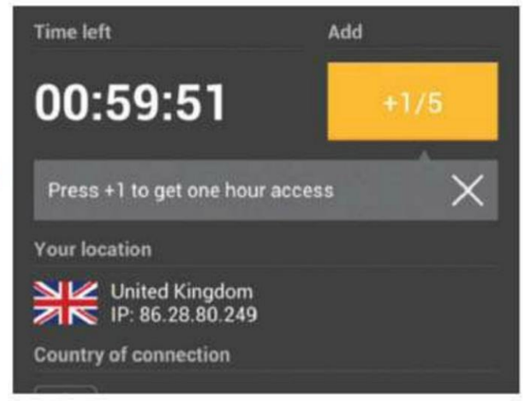
Press
Connect at the bottom and your IP address will automatically change.
2.
Your new IP
Before venturing on to the web, open up the
notifications menu on your device. If connected, you should find a Hideman tab
open. Not only will this tell you if you’re connected, but also tell you you’re
temporary IP address while you use the service.
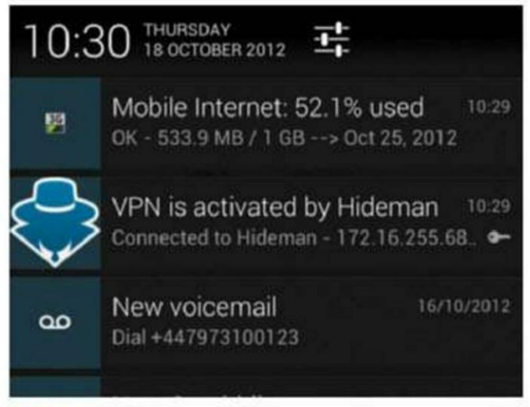
Not
only will this tell you if you’re connected, but also tell you your temporary
IP address while you use the service.
3.
Open the site
Open up any browser (we tested Hideman on
Chrome). Load up the website with the content you want to stream and navigate
to a video. Although there isn’t a massive difference, you may find that
loading websites while using the Hideman VPN app takes a little longer than
normal.
4.
Watch the stream
After selecting your video you’ll be able
to watch it without any issues because the Hideman VPN app has masked your IP
address. Try and avoid watching long videos while using the app however, as you
need to do hourly re-connections through the app which can disrupt your stream.
5.
Disconnect your IP
After watching the content you want to
view, open up the notifications menu and press on the Hideman tab. This will
bring up a menu allowing you to see your current connection and other
information. Press on the Disconnect button to revert to your own default IP
address.
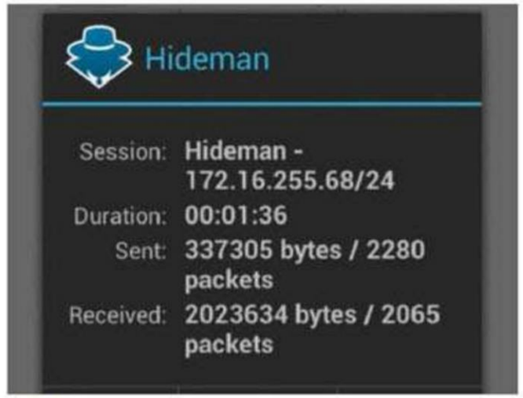
Press
on the Disconnect button to revert to your own default IP address.
Share MP3 files via Android Beam
User your Android’s NFC capabilities to
share MP3 files between devices
NFC enables you to instantly transfer files
between devices by simply putting two devices . back-to-back. Although it’s
primarily used for sharing apps, pictures and documents, you can also use It to
transfer MP3 files you have on your device. Transferring MP3s between devices
can be a painful process, but by using your device’s NFC connection, you can
make it a whole lot quicker and avoid the hassle of needing several apps, or
needing to add different attachments to your device. To successfully complete
this tutorial, you’ll need a second Android phone that has full NFC
capabilities and also includes the Android Beam feature, as well as a file
explorer app such as AndroZip or ES File Explorer.
1.
Find the file
Open up the file exploring application you
have installed on your device (we recommend ES File Explorer) and navigate to
the folder in which your music collection ¡s saved. You can’t transfer more
than one song at a time, so select just the one track and begin playing it.
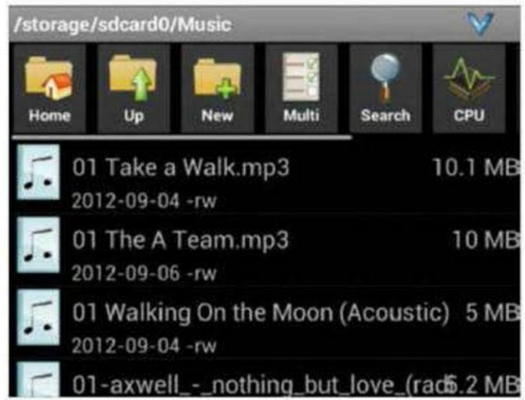
You
can’t transfer more than one song at a time, so select just the one track and
begin playing it.
2.
Get ready to beam
While the music is playing, open up the
Settings menu on your device and make sure the NFC option is turned on. Do the
same for the second phone you’re using, and put the two phones back-to-back.
Your song will appear on the second screen. Press it to transfer.
3.
Enjoy your tunes
Due to the speed of the transferring
process, you’ll find the song immediately appears on the second device. By
default, the song will load up in the media player you have nominated to open
up all your media. Repeat the process to get all your songs over to your second
phone.