Adding a background can spruce up a
spreadsheet - and iWork makes it a breeze
Even Numbers’ built-in templates can’t mask
the fact that, left to their own devices, spreadsheet tables can look pretty
dull. Yes, it’s difficult to make rows and columns of data visually exciting -
and sometimes they shouldn’t be. If the sole purpose of a spreadsheet is
totally your monthly income, any visual embellishments will be a distraction
rather than a help.
In many cases, though, adding polish to a
table - whether it’s in Pages, Numbers or Keynote - can really help bring it
alive and clarify, rather than cloud, its contents. Restrained use of colour is
often the most obvious way to go, but adding background images to spreadsheets
is just as easy a way of adding both visual appeal and meaning to a table.
However, despite being so easy to do, it’s something that, in my experience, is
seldom used.
Perhaps one reason for this is that many
users have cut their spreadsheet teeth on Excel, which, though it supports
background pictures for spreadsheet tables, only does so in a limited - for
that, read hopeless - fashion.

Tom Gorham has
worked with Macs since 1991. Although his background is in print and web
publishing, he’s a devotee of any software that makes life easier.
For example, background images in Excel are
only visible on screen: they don’t appear when you print them out. By contrast,
these restrictions don’t apply when you’re creating a table in iWork.
So how do you go about creating a
background image for a table? There are two obvious ways. If you’re using
Numbers, the first step is to drag the image you want to use as the background
onto the sheet and move it to the background by right-clicking it and choosing
Send to Back from the pop-up menu. Select the table grid that you want to
appear above the background image and drag it over the background image. (The
simplest way to select the table is to click outside the table and then select
the table in the source list.)
Now you need to make the front most table
transparent. Select the Graphic Inspector and from the Fill menu, choose None.
The cells in the table become transparent, allowing the background to show
through. In most cases, you’ll also want to get rid of the gridlines around
each cell, as the image will probably look significantly better without them.
In iWork, gridlines are simply borders, so with the table grid selected,
select the Table Inspector and, under the Cell Borders section, make sure that
all borders are set to None rather than the default Thin in the pop-up menu.
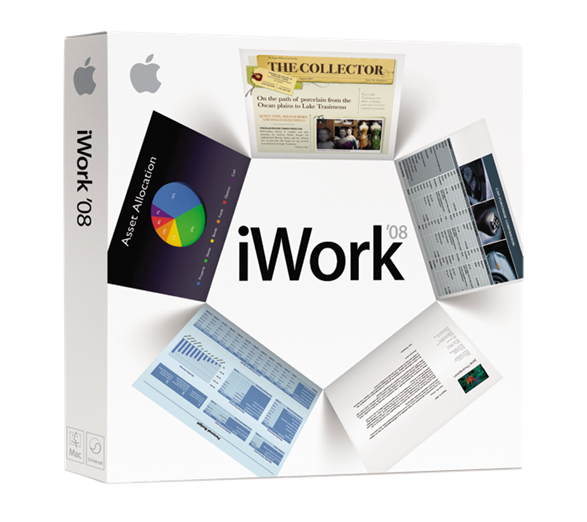
iWork
– to be more convenient
You’ll still see the cell borders when you
click on the table to make it active, but don’t worry about that: they should
disappear again when you click another table.You can then add individual
borders back-for example, under a row containing a heading - to offset this
from contents of the other cells.
If you’re using a dark background, you
might need to adjust the text colour of the table to provide enough contrast.
Do this for all text at once by selecting the table and then adjusting the
colour under the Text Inspector’s text tab. If the background still appears to
be too busy, adjust the opacity of either the background image (in the Graphic
Inspector) or the table grid in front of it in the Table Inspector. Rather than
giving the table a background fill of none, for example, choose a fill colour
of white, but adjust the Opacity slider to leave it at 20% opacity.
The second way to
place a background image is to add it directly to the table. This is a handy
way to keep table and image as a single element, which makes it easier to copy
and paste the table intact to other iWork documents. However, it won’t be quite
as flexible in terms of layout as adding the image as a separate element. You
can, however, have separate background images for all tables in a sheet. To add
the background image to the table itself, select it and then in the Table
Inspector, under the Cell Background section, choose Image Fill from the
drop-down menu and navigate to the image.
A single background image may be the
obvious choice to add depth and drama to a foreground table, but don’t overlook
patterns, which can be indefinitely tiled across a background. There are two
key advantages of using patterns that are applied directly to a table. First,
you don’t have to worry about the size of the table for which you’re providing
the background: as you add new rows and columns, the table background will tile
appropriately. There’s another practical benefit: tiling means that you can use
very small images, and as a result a tiled background for even a very large
table won’t make that much of a difference to the document’s overall file
size.
To add a pattern to a table, select it in
the Sheets list and in the Table Inspector, choose the same Image Fill options
under the Cell Background heading. As soon as you’ve selected an image, another
drop-down menu appears that enables you to customise how your image will
appear in the table. Rather than the default Scale to Fit option, choose Tile.
The pattern will now fill the table no matter how small or large it is.
While you can create your own patterns in
an image editor, there are much easier ways to add good-looking tiled
backgrounds. If you’re after some polished options fast, there are some
excellent choices on the Subtle Patterns website (subtlepatterns.com). Although
the examples on this site are primarily designed as backgrounds for web pages,
they’ll look perfectly good for an on-screen presentation in iWork.
File size
When it comes to background images, there’s
a difference in the approach taken by Excel and iWork apps, including Numbers.
There’s no doubt Excel makes adding background image to an spreadsheet
incredibly easy - click the huge Background button in the Layout Ribbon and
select an image - but once you’ve got your background, there’s not a lot you
can do with it. You can’t scale it or position it at a particular place and a
background image automatically tiles, so for your background image to fit your
table, it may involve having to resize the document in an image editor to make
sure it fits properly. There’s no way to adjust the opacity of the background
image, either.
Another advantage of Numbers’ approach
becomes clear when you want to print the spreadsheet. Background images in
Excel don’t print, which is understandable in a way: if you’re printing a
spreadsheet on a standard office printer, the background image might
unnecessarily clash with the content data. But Excel doesn’t compensate for the
colour of the foreground text, so if you added a dark background image
underneath cells with white text, Excel will simply print out what appears to
be a blank page. With Numbers, you don’t have that problem: background images
will print out alongside other data in the table, and can also be copied into
other iWork documents.
Instant impact
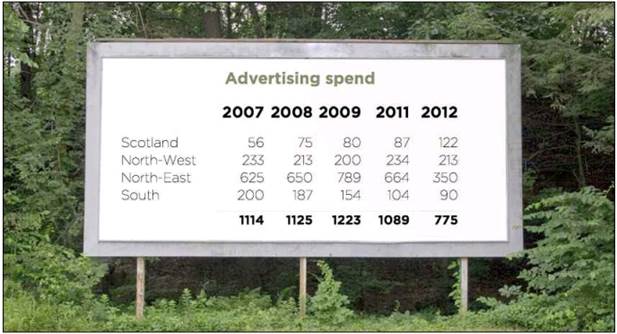
Background images can help add impact to
otherwise dry numbers. Here, gridlines between the cells have been removed
Background check
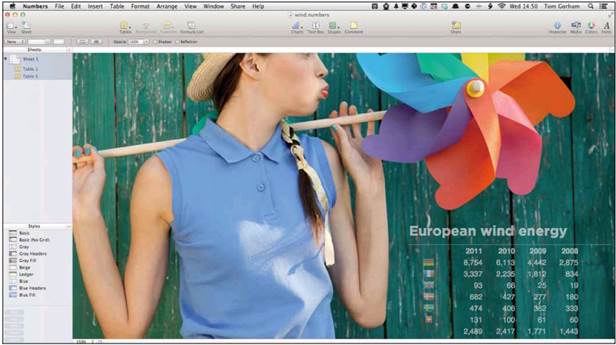
A background image has been placed behind
this table as a separate element to allow precise positioning of the table
relative to the image
Cell mates
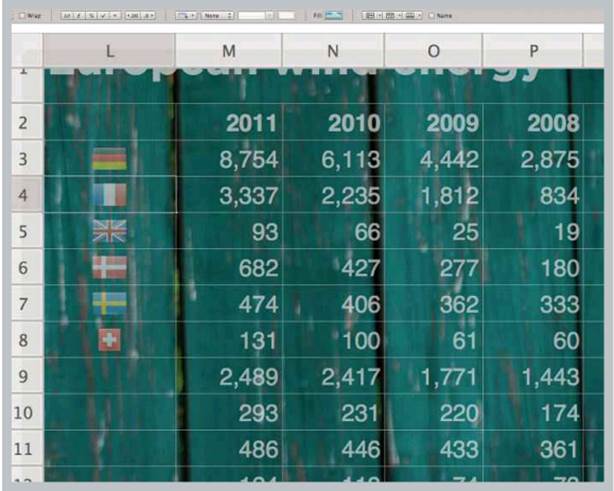
This table also uses background images -
the small flags - applied to individual cells
Do it in tile
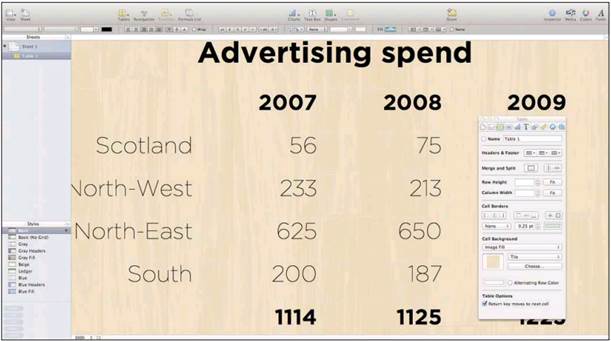
A small tiling background element,
originally designed for a web page, will also work superbly as a backdrop for
iWork tables
Table premise
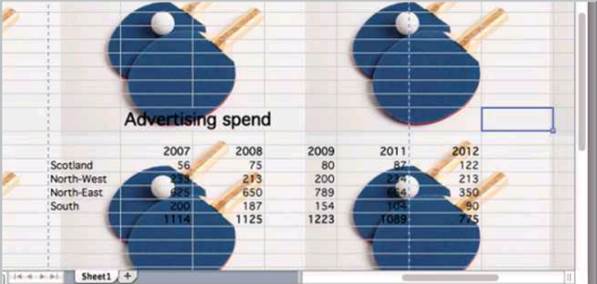
Excel’s background image feature suffers
from weaknesses, including automatic tiling, inability to adjust transparency
and the fact that you can’t print the background image