Use the voice search feature in
Android's stock keyboard app to save your fingers from having to type out long
messages...
1.
Start a message
Open up the messaging app on your device and
start typing your message out. With the keyboard open, find the microphone
symbol located next to the Spacebar in the bottom-left. Press on this button
and wait a few seconds for the voice dictation feature to start.
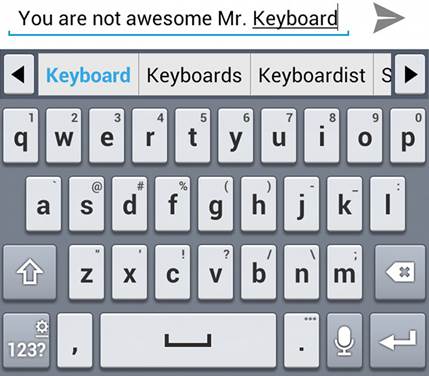
2.
Use your voice
You’ll now be prompted to press on the
button to start recording. After you have pressed in, begin speaking clearly
into the microphone on your device. Make sure you pronounce each word clearly
to give the software the best chance of realising what you said.
3.
Edit and send
After you have finished voice typing your
message, the keyboard will automatically generate what it thinks you said. The
software is pretty accurate, but suffers if you possess a thick dialect. Edit
your message to correct any mistakes that crop up, and then send.
Record and share with SoundCloud
SoundCloud will turn your phone into
a powerful audio recording device
There are plenty of ways you can show off
your singing talents nowadays, but SoundCloud is one of the first that's
available on your Android smartphone. The app is essentially a stripped back
recording studio, allowing you to belt out your favourite numbers where and
whenever you want. It doesn't take much to get started with the app, and in no
time at all you'll have created your own profile and be sharing your voice with
your followers. The app supports a range of external accessories to make the
recording session feel a lot more authentic. For example, you can connect an
external microphone to your device, and then record a song using that alongside
the app. Another bonus is being able to upload your own album art for every
recording.
In this tutorial, we'll cover the basics of
setting up and using the SoundCloud app. We'll show you how to go about
recording your voice, what to do afterwards, and how you can then share your
work with your friends, family and the wider world.
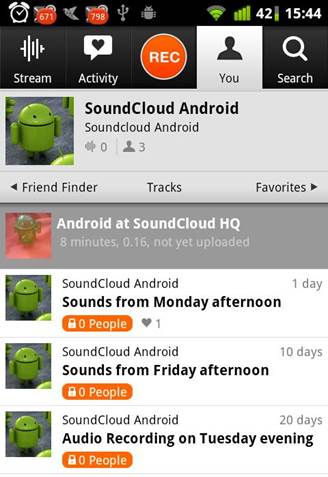
1.
Create an account
After downloading the app from the Play
store, you’ll be asked to create your own profile. From the home screen you can
log in with your Facebook details. If you choose this option then every
recording will automatically load on your Facebook News Feed.
2.
Check your stream
From the home page, press on the Stream tab
at the top of the app. This will take you to the latest songs and sounds that
have been recorded and made public from other users of the app. Each listing
has the name of the artist, song name and when it was uploaded.
3.
Get a feeling
Select one of the recordings that takes
your fancy. When It has finished loading, press the play option and give the whole
piece a thorough listen to. This will give you an idea of the standard of other
artists Involved, and lets you adjust volume levels as you see fit.
4.
View your profile
Now press the You tab at the top of the
app. This will take you to your SoundCloud profile, from which you’ll be able
to see the artists you currently follow, as well as the people who are
currently following you. Every time you record a song, it will be added to your
profile.
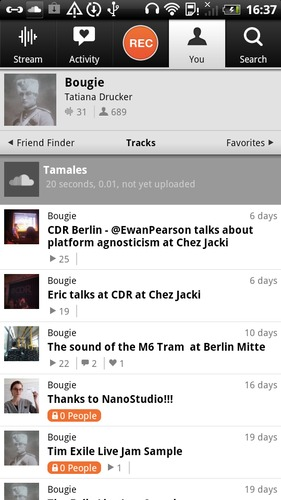
5.
Get pitch perfect
You’re now ready to start a recording In
SoundCloud. Press on the record symbol at the top of the app to begin.
Depending on the location of the speaker on your device, place your phone away
from any outside noise, and attach any microphones you want to use.
6.
First-time users
Press the large record button in the centre
of the screen to be taken to your recording. Due to the fact you’ll be
performing your first attempt, take your time to read through the instructions
provided on screen. Once you’re ready press the Record your first sound tab.
7.
Start recording
After a few seconds the recording will
start and you’ll be able to start singing or recording other sounds. The audio
levels will be displayed in the tool bar above the recording symbol, as well as
the timing details. Once you’ve finished, press the recording button a second
time.
8.
Preview your piece
A preview of your recording will now
appear, and you’ll be able to skip through to certain parts by pressing on your
recording’s timeline. If you don’t like the recording you can choose the
Discard option at the bottom to start over, or press the Next button to
continue.
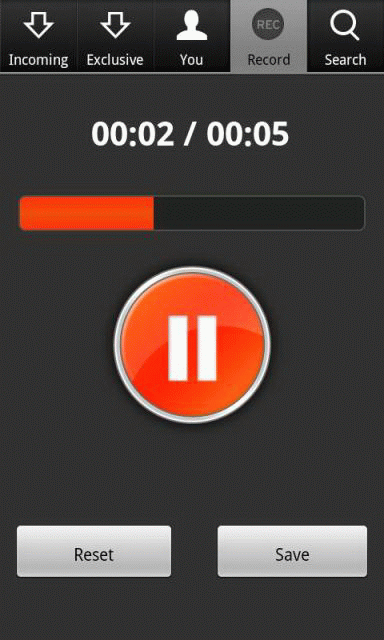
9.
Add some art
The next screen will allow you to input all
the details about your saved recording. To start with you’ll want to add some
album art, or just a general picture to make it more recognisable. Press on the
empty square and choose from the options provided on screen.
10.
Your recording location
After entering the name of your piece at
the top of the screen, select the Where category from the options below. This
will let you pinpoint the exact location of the recording you just made.
Although it doesn't hold any real purpose, it’s a nice addition to include
11.
Public or Private?
Near the bottom of the screen you’ll be
able to choose whether or not you want your recording to be made available for
personal use, or If you want others to be able to find It. Choose the option
that best suits what you want from the app. Press Confirm to upload to
SoundCloud’s servers.
12.
Search while you wait
While you’re waiting for your upload to
finish, go to the Search tab on the homepage and look for other people you'd be
interested in listening to. You can also use this page to find people you know
via their email, or search by the name of a recording if you wish.
13.
Upload complete
Once the upload is complete you’ll receive
a notification saying your recording has finished uploading. You can now go
back to the Search tab within the app and find your very own recording.
Similarly, if you go on to your profile you’ll find your first recording listed
there.