1. Redeploying Applications Deployed with Group Policy
You
can redeploy an application previously deployed with Group Policy if
there are small changes that need to be made to the original software
deployment configuration. For example, you might have deployed only
Word and Excel in your original Microsoft Office software deployment.
You might now need to include PowerPoint in the Office deployment. As
long as you make changes to the original Office package deployed with
Group Policy, you can redeploy the application to the network.
To redeploy applications deployed with Group Policy, complete the following steps:
1. | Open
the GPO console for the deployed application. In the Computer
Configuration or User Configuration node, open Software Settings.
|
2. | Click the Software Installation node.
|
3. | In the details pane, right-click the package you want to redeploy, click All Tasks, and then click Redeploy Application.
|
4. | In the dialog box for the package, click Yes to redeploy the application to all computers on which it is already installed.
|
2. Upgrading Applications Deployed with Group Policy
Several events in the life cycle of the software can trigger an upgrade, including the following:
Upgrades
typically involve major changes to the software and normally have new
version numbers. Usually a substantial number of files change for an
upgrade. To establish the procedure to upgrade an existing application
to the current release, you must first create a Windows Installer
package that contains the upgrade and then configure the upgrade in the
Upgrades tab in the Properties dialog box for the package.
Note
The Upgrades tab is not available for packages created from application files (.zap files). |
To upgrade applications deployed with Group Policy, complete the following steps:
1. | Open
the GPO console for the deployed application. In the Computer
Configuration or User Configuration node, open Software Settings.
|
2. | Click the Software Installation node.
|
3. | Create a new Windows Installer package that contains the upgrade. Assign or publish this new package.
|
4. | In
the details pane, right-click the Windows Installer package that will
function as the upgrade (not the package to be upgraded), and then
click Properties.
|
5. | In the Upgrades tab of the Properties dialog box for the upgrade package, shown in Figure 1, click Add.
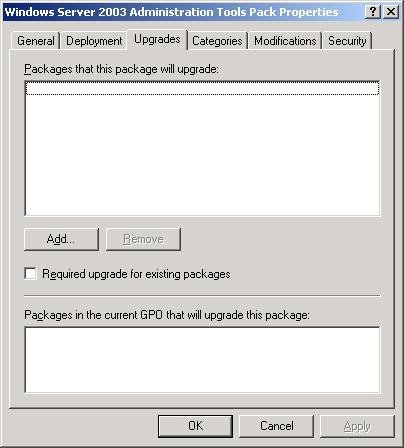
|
6. | In the Add Upgrade Package dialog box, shown in Figure 2, select one of the following options:
Current Group Policy Object (GPO), if you want to upgrade a package in the current GPO. A
Specific GPO, if you want to upgrade a package in another GPO. Then
click Browse, select the GPO you want, and then in the Browse For A
Group Policy Object dialog box, click OK.
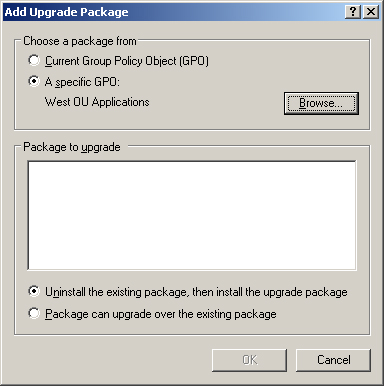
A list of all the packages assigned or published within the selected
GPO appears in the Package To Upgrade list. Depending on the GPO, this
list can have zero or more entries.
|
7. | Select the package you want to upgrade in the Package To Upgrade list.
|
8. | Select one of the following options:
Uninstall
The Existing Package, Then Install The Upgrade Package, which removes
the existing package before the upgrade is installed. This option is
used if you want to replace an application with a completely different
one (perhaps from a different vendor). Package
Can Upgrade Over The Existing Package, which installs the upgrade
without removing the previous version. This option is used if you want
to install a newer version of the same product while retaining the
user’s application preferences, document type associations, and so on.
|
9. | Click OK.
|
10. | In
the Upgrades tab in the Properties dialog box for the package, select
the Required Upgrade For Existing Packages check box if you want the
upgrade to be mandatory, and then click OK. If this is an upgrade under
the Computer Configuration node of the Group Policy Object Editor
console, the check box appears dimmed and selected, because packages
can only be assigned to computers, not published.
Note If
the Required Upgrade For Existing Packages check box is not selected,
users have the option of applying the upgrade, which could cause
application version variances within an organization. |
|
11. | Click OK. |