3. Creating a Task Sequence
Task sequences (TSs) drive the deployment process.
The TS will determine which operating system is deployed along with
which applications, drivers, and patches. The operating system,
applications, drivers, and patches are each considered tasks within the
deployment. The TS dictates not only what is deployed, but also the
order in which the tasks are performed. To create a new TS from within
the Distribution Workbench, take the following steps:
Right-click
Task Sequences and choose New Task Sequence. The New Task Sequence
Wizard launches and the General Settings page is displayed, as shown in
Figure 28.
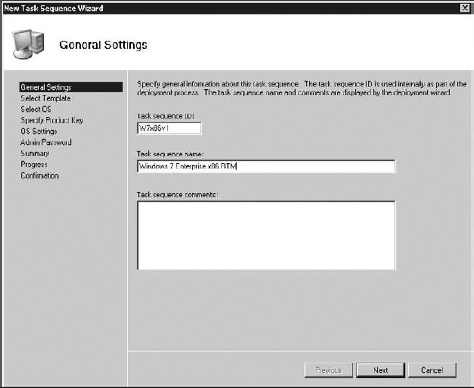
On the General Settings page, type a task sequence ID, name, and comments. Then click Next.
On the Select Template page (Figure 29) is a drop-down list of task sequence templates. Choose the best one for your situation. Table 2 gives a short description of each template and what it does. (We've chosen the Standard Client Task Sequence.)
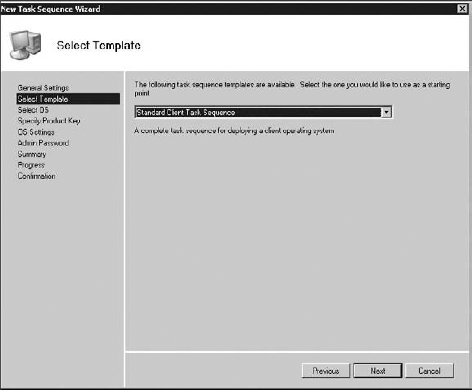
Table 2. Default task sequence templates
| Task Sequence Template Name | Description |
|---|
| Sysprep and Capture TS | Performs Sysprep on a reference machine, then reboots into WinPE and uses ImageX to capture an image of the machine. |
| Standard Client TS | Deploys a desktop operating system, applications, drivers, and packages to a target client. |
| Standard Client Replace TS | Backs
up the target machine, and prompts you to save user settings and data . This TS does not
deploy any image. |
| Custom Task Sequence TS | Does not deploy an operating system. Mostly used to deploy applications, roles, and features. |
| Litetouch OEM TS | Stages a setup to the disk so that it can be shipped to an OEM for cloning. |
| Standard Server TS | Deploys
a server operating system, applications, drivers, and packages to a
target server (including roles like DNS, AD, and DHCP). |
| Post OS Installation TS | Performs installation tasks after the operating system is deployed to a target machine. |
Click Next to display the Select OS page (Figure 30).
Expand the folders to find the OS you would like to deploy from this
task sequence—we chose W7 Enterprise—and then click Next.
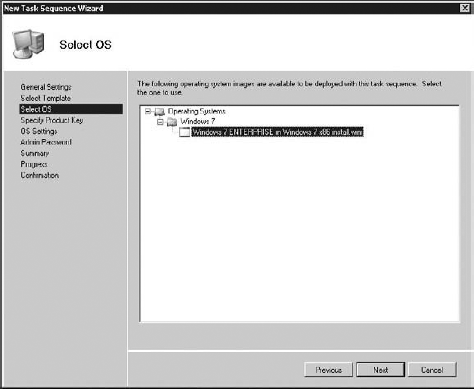
On the Specify Product Key page, choose one of the three selections (Figure 31):
"Do not specify a product key at this time"; "Specify a multiple
activation key (MAK key) for activating this operating system"; or
"Specify the product key for this operating system." The first
selection works if you are simply testing deployment methods or if you
are an Enterprise customer whose product key is baked into your answer
file. Also choose this option if you create a reference image. The
second option allows you to type a MAK key for activating the target
machines after deployment . The third option lets you type
in a product key that will be used for all deployments that use this
task sequence. Once you've made your selection, click Next.
On the OS Settings page (Figure 32), type your full name, organization, and Internet Explorer home page. Then click Next.
Click
Next to display the Summary page. Review the details of the TS you are
about to create, make changes if necessary, and click Next. The
Progress page appears and then the Confirmation page. Click Finish to
complete the New Task Sequence Wizard.
You're almost ready for deployment. You
have imported all the components into the Deployment Workbench and put
them together in the task sequence. Now it's time to update your
deployment share. This is where the fun begins.