3. Removing Applications Deployed with Group Policy
At some point, users might no longer require an application, so you might need to remove it. You learned to terminate the effects of a GPO by unlinking or deleting
the GPO. However, if you delete a GPO that deploys a software
application, the application cannot be uninstalled with Group Policy.
If the application cannot be uninstalled with Group Policy, you (or the
users) must manually uninstall the application from each client
computer. To avoid this hazard, you must remove applications deployed
with Group Policy in three steps:
1. | Choose the software removal method you want to implement.
|
2. | Allow the software removal to be processed.
|
3. | Delete the GPO.
|
Because
a great number of users and their computers can be affected by the
removal of applications deployed with Group Policy, you should
carefully consider the effects of removing these applications.
There
are two options for removing software deployed with Group Policy. You
can immediately uninstall the software from users and computers (known
as a forced removal), or you can allow users to continue to use the software but prevent new installations (known as an optional removal).
You
should choose a forced removal if a software application is no longer
used. After the software is deleted, users will not be able to install
or run the software. Although you specify that you want to
“immediately” uninstall the software in this option, the software is
actually deleted in the following fashion:
Software assigned to computers is automatically deleted from the computer the next time the computer is rebooted or turned on.
Software
assigned to computers that are not attached to the network is
automatically deleted the next time the computer is connected to the
network and rebooted or turned on when the computer account logs on to
Active Directory.
Software assigned or published to users is automatically deleted from the computer the next time the user logs on.
Software
assigned or published to users on computers that are not attached to
the network is automatically deleted the next time the user logs on to
Active Directory.
Caution
Because
the software is not “immediately” deleted, do not delete the GPO until
there has been sufficient time for the software removal to be processed. |
You
should choose an optional removal if a version of a software
application is no longer supported. The software is removed from
deployment without forcing the (physical) removal of the software from
the computers of users who are still using the software. Users can
continue to use the software until they remove it themselves. However,
no user is able to install the software (from the Start menu, from Add
Or Remove Programs in Control Panel, or by document invocation).
Note
When
you originally deploy the software, if you want the application to be
removed when a GPO no longer applies, select the Uninstall This
Application When It Falls Out Of The Scope Of Management option in the
Deployment tab in the Properties dialog box for the package. |
To remove applications deployed with Group Policy, complete the following steps:
1. | Open
the GPO console for the deployed application. In the Computer
Configuration or User Configuration node, open Software Settings.
|
2. | Click the Software Installation node.
|
3. | In the details pane, right-click the package you want to remove, click All Tasks, and then click Remove.
|
4. | In the Remove Software dialog box, shown in Figure 3, select one of the following options:
Immediately
Uninstall The Software From Users And Computers. Select this option to
specify that the application should be removed the next time a user
logs on to or restarts the computer (forced removal). Allow
Users To Continue To Use The Software, But Prevent New Installations.
Select this option to specify that users can continue to use the
application if they have already installed it (optional removal). If
they remove the application or have never installed it, they will not
be able to install it.
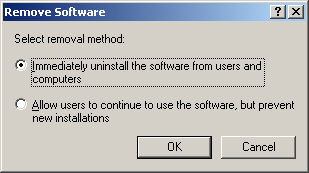
Note If
you select an optional removal, the package is removed from the GPO. If
you determine later that you want a forced removal of the software, you
must add the package to the GPO again and deploy it again, and then
select a forced removal. Otherwise, you (or the users) must manually
uninstall the application from each client computer. |
|
5. | Click OK.
|