Memory prices have dropped precipitously
over the past year. In fact, as we go to press, the average price for 4GB of
modern DDR3 is about $15.75, which is fairly cheap, considering that 4GB is all
most PCs need to handle everyday tasks, such as multitasking between a Web
browser, word processing document, and email client. With prices near an
all-time low, now is the time to invest in a memory upgrade that will allow
your PC to multitask like a champ and render images and video more quickly than
ever. Here, we’ll ex- plain what you should look for when buying memory for
your PC.

DDR3
is the most common type of memory module found in PCs and laptops today,
although DDR4 RAM is on the way
It’s a DDR3 world at the moment
Almost all PCs made within the last few
years use DDR3 (double data rate type 3) memory. Desk- mother-top systems use a
type of memory called DDR3 SDRAM (synchronous dynamic RAM), while laptops
generally use DDR3 SO-DIMM (small outline dual in-line memory module). Compared
to the previous generation DDR2 memory, DDR3 uses less power and transfers data
at much faster rates. DDR3 is not backward compatible with DDR2, so you
wouldn’t be able to use DDR3 modules on an older PC that utilizes DDR2 memory.
Looking to the future, the final specs for
DDR4 memory were finalized in September of 2012, and the new memory type is
expected to be released for use in servers sometime at the beginning of 2013.
No company has yet announced availability dates for DDR4 for general-use PCs,
and it may take a little longer for DDR4 to hit the PC market because
motherboard and processor manufacturers must figure out a way to integrate the
DDR4 technology into chipsets. Similar to DDR3’s upgrade over DDR2, DDR4 is
expected to use even less power and transfer data and rates even faster than
what we currently see with DDR3.
Memory speed: match, don’t mix
When you’re shopping for memory, you’ll see
that the modules are rated for specific speeds, so you may see modules labeled
as “DDR3- 1333MHz.” The speed rating refers to the module’s transfer rate per
second; the faster the rating, the more quickly your computer will operate when
multitasking and performing other demanding tasks. However, you can’t just go
out and buy the fastest memory available, because memory only works as fast as
the maximum speed supported by your PC’s motherboard. Additionally, for optimal
results, all of the memory modules installed on your computer must function at
the same speed. If you pair a stick of memory operating at DDR3-1600MHz with a
module that operates at DDR3-1333MHz, the new memory will lower its speed to
1333MHz; you will thus have gained no speed improvement. To help you select
memory appropriate for your notebook, most memory manufacturers offer online
utilities that allow you to select your desktop or laptop from a drop-down menu
and see which memory modules will best suit your system. The detailed databases
contain the ideal memory for use in almost any off-the-shelf system, so it’s
easy to find the right type and speed of memory. Your PC’s user’s manual should
list the maximum speed, capacity, and number of memory modules you can install.
(If your computer is custom built, check the mother-top board manual to
determine what memory would be compatible).
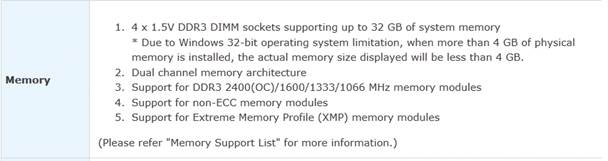
There
is a maximum amount of memory you can install in a PC, and that amount will
vary by brand and model
With prices near an all-time low, now is
the time to invest in a memory upgrade that will allow your PC to multitask
like a champ and render images and video more quickly than ever.
The speed rating refers to the module’s
transfer rate per second; the faster the rating, the more quickly your computer
will operate when multitasking and performing other demanding tasks.

Many
desktop computers are built with four memory slots, but some can handle as many
as eight modules
What speed & density is my current memory?
Looking to keep an existing set of memory
when upgrading the system? You have a couple of options. One way is to open up
a desktop PC’s case and pull out the existing memory modules, so you can write
down the model number and figure out the exact speed and type you’ll need. (Or
just take the memory into a reliable supplier’s store, such as your local
Staples. The sales associate should be able to match the existing memory or
point you to a compatible upgrade.) Another option is to download a free
utility, such as CPU-Z from CPUID (www. cpuid.com), that will scan your
computer and indicate the type and size of memory currently installed in your
system.
The kit option
To ensure compatibility, memory modules are
often sold in kits: sets of two, three, or four matched sticks of RAM.
Investing in a replacement kit is a particularly good option for those who
don’t want to go into the BIOS (basic input/output settings) of their computer
to ensure that the memory sticks are using the same settings, because the
matched pairs are already designed to work together. Going with a kit is also a
good idea if you’re significantly increasing the memory capacity of your
system, because an older module may have a smaller capacity that would limit
how much total memory you could install.
Lifetime Warranty
Most memory manufacturers back modules with
a limited lifetime warranty that will cover you if one of the sticks goes bad.

You
may be able to buy memory in matched pairs, which can take much of the
guesswork out of buying RAM
Memory Sizes
When you buy memory, you often have to deal
with some jargon and with potentially confusing specs. For example, you may
come across memory labeled as follows: 8GB (2x4GB), 204-pin SODIMM, DDR3-1333
(PC3-10600). Here’s what that actually means.
8GB
(2x4GB)
The first part relates to the total amount
of memory, 8GB in this case, for the kit. The parenthesis indicate that the kit
consists of two 4GB modules.
204-pin
SO-DIMM
The pin count and SO-DIMM designation means
that this particular kit is designed for use in a laptop. Desktop DDR3 memory
will have 240 pins and be labeled as a DIMM.
DDR3-1333
(PC3-10600)
These two items indicate how fast the
memory works. 1333 is the speed at which the memory can transfer data; PC3
refers to the fact that it’s a DDR3 module, while the second set of numbers is
the peak transfer rate.