How To Stay Secure In The Office & On
The Road

Your
laptop is an incredibly useful device, especially when you’re on the road. But
its very mobility puts it at risk
The more often you use your laptop, the
more likely you are to leave behind scraps of private information and bits of
your identity in the applications you use and the Web sites you visit. Thus,
you need to protect your laptop as a valuable piece of property, as a
repository of digital information, and as a portal to your online finances.
We’ll explain how to protect youself.
Core code
Your laptop is a lot like a desktop on
wheels, which means the basic necessities like antivirus, anti-malware, and
anti-spyware software that you install on your desktop PC without a second
thought are just as important here. Enable those that are built into your
operating system and download from third-party vendors any that are not
built-in. Your operating system most likely includes a software firewall, so
make sure it’s turned on whenever you go online. To check your firewall, click
Start, Control Panel, System And Se-curity, and then click Check Firewall
Status from the Window Firewall category.
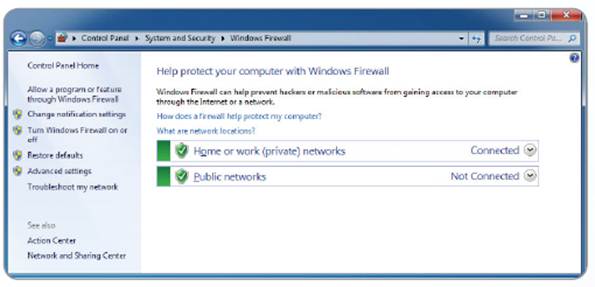
Make
sure the Windows Firewall is enabled before you go online
Thumbs up for updates
Keeping on top of updates and fixes for
your system is also a vital necessity. Make sure Windows updates are being
installed automatically. In fact, it’s a good idea to do a quick check for new
updates before you leave the office to do any travelling. To check the status
of your updates, click Start, Control Panel, System And Security, and then
click Turn Automatic Updating On Or Off under Windows Update.
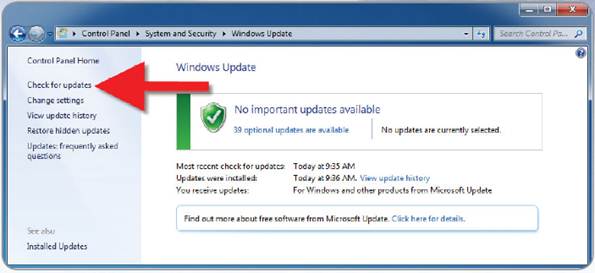
Automatically
installing Windows Updates can keep cybercriminals from exploiting some
security vulnerabilities
It’s also important to regularly check for
and install updates to third-party software such as Java, Adobe Flash Player,
and your component drivers.
Reality of the road
Your laptop is a lot like a desktop, but
you’re not likely to leave your tower in the backseat of a taxi; for that
reason, you need to secure your laptop against theft or loss. One of the first
things you should do is enable password protection on your user account. To do
this, click Start, Control Panel, User Accounts And Family Safety, Change Your
Windows Password, and then click Create A Password For Your Account. Then just
add a strong password, confirm it, give yourself a password hint, and then
click Create Password. Now, when you log off your system, data thieves won’t have
ready access to every document stored on your laptop.
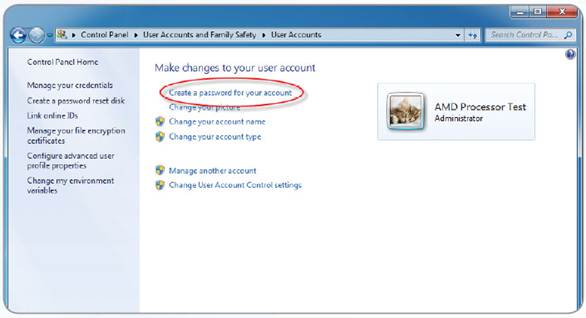
Password
protection can keep data thieves at bay
Encrypt where possible
It’ll take more than a user account
password to thwart thieves intent on sacking your device’s data, so enable
encryption whenever possible. Some versions of Windows 7 and Windows 8 include
BitLocker Drive Encryption, which makes sure your data is safe even if your
laptop goes missing. To enable BitLocker, click Start, Control Panel, System
And Security, and then click Bit-Locker Drive Encryption to see the list of
storage drives you can encrypt. Click Turn On BitLocker to enable the
protection on the adjacent drive. If you don’t have Bit- Locker, third-party
file encryption options are available.
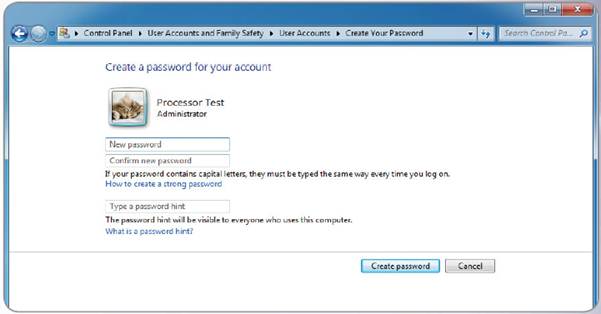
Strong
passwords tend to have more than twelve characters and some amount of
randomness
A warning about Wi-Fi
While on the road, you need to resist the
urge to connect to open Wi-Fi networks whenever possible. Data thieves can set
up open Wi-Fi networks themselves or log onto open networks to sniff and snoop
the private data of others logged onto the unprotected network. A protected
network is a safer (though not completely risk-free) bet.
Security on the go
Because it goes with you, your laptop needs
to be protected in more ways than your desktop. But if you follow these tips,
you’ll rest easy knowing that your device and data are essentially under lock
and key.