Show your favourite snaps to the masses using our handy guide
What you’ll need
Google+ account
Wireless or local connection
We used
Google+ on a laptop
You could try
iPad
iPhone
Android
BlackBerry
What you’ll learn
How to share photos on Google+
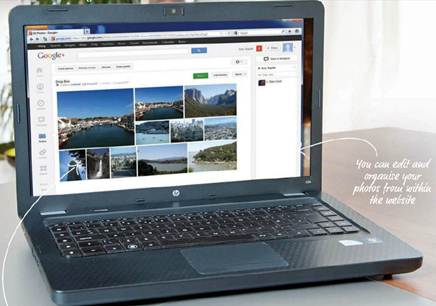
Share photos on
Google+
Google+ isn’t just a run-of-the-mill social network. You can
easily manage the media you share, and you have full control over who you share
it with. Google+ is unique as it allows you to create ‘Circles’, groups of
friends or acquaintances that define who you communicate with and when.
So if you’d rather share your photos with your close family
only, you can create a Circle containing only those people, and share the snaps
exclusively with them, or alternatively, you could share work-related images
with your colleagues.
This level of privacy is important, especially when you are
sharing personal photos of loved ones. Most social networks only give you the
option of making your photo albums open to anyone, friends only, or no one –
without any middle ground or custom levels of control. This is why Google=
excels when it comes to photo sharing. And if you already have a Gmail account,
you can get started with Google+ straight away.
Once you start posting your snaps, you can organize them
across as many photo albums as you like, or just post them directly to your
profile feed. If you have a Picasa account – Google’s very own image-sharing
service – you can even link it to your Google + account for even more options. This
unprecedented level of control is easy to grasp with a little practice.
7 of the best websites to share your photos on
Flickr
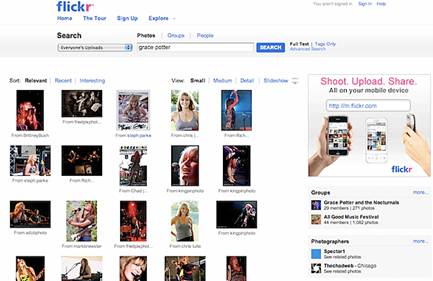
A popular sharing site, Flickr lets you compile images into
a photostream, put them into sets, add tags and invite friends to join you.
Shutterfly

Stores high-res images for free, create personalised gifts,
or simply invite people to view your shots. You can even create your own ‘Share
Site’
Facebook
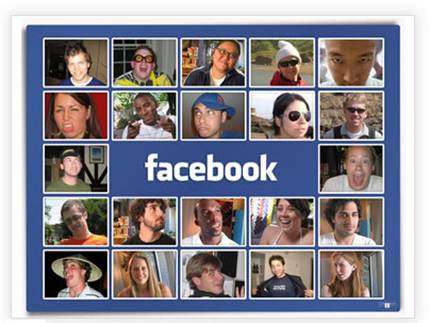
With everyone and their mums on Facebook, simply upload your
shots, tag and organize them, and your friends can view your images in no time.
Twitter
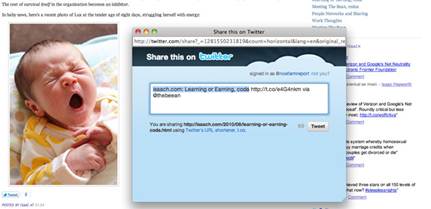
Embed your photos into your tweets alongside your location
for instant sharing with the masses. A simple-but-effective way to get your
images seen.
Photobucket
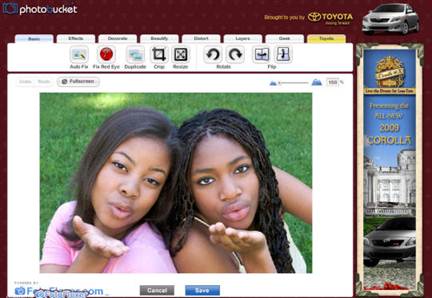
Photobucket is a free service that allows you to host videos
and photos in a customized webpage. You can upgrade to a pro account that has
no ads.
Photoshop.com
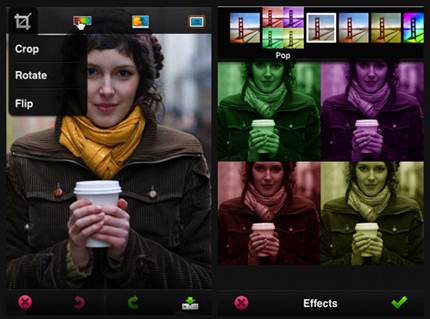
After you’ve edited images in Photoshop, why not share them
in a personal gallery on Adobe’s site? You can send a link to the gallery via
email.
SmugMug

SmugMug, also available as an app, is a hosting website
where you can create a customisable homepage, but there is charge.
Upload to Google+ - share your photos with certain
circles
Step 1 – register with Google
If you have a login of any Google service, you are eligible
to use Google+. Simply head to https://plus.google.com or seek out the option
labeled ‘+You’ on the Google service bar. Click ‘Create an account’ or ‘Sign
in’ if you already have one.
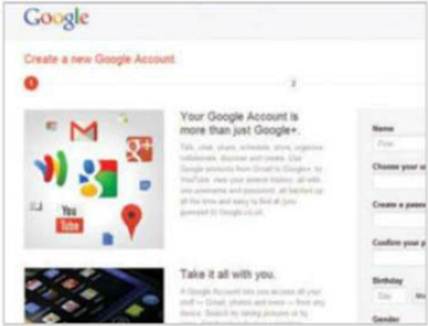
Step 1 – register
with Google
Step 2 – create friend circles
When you’re taken to Google+, you need to create circles –
this allows you to share your content with select groups. Go to the Circles
menu in the toolbar and click ‘Add a new person’, then drag them into circles
below depending if they are friends, family etc.
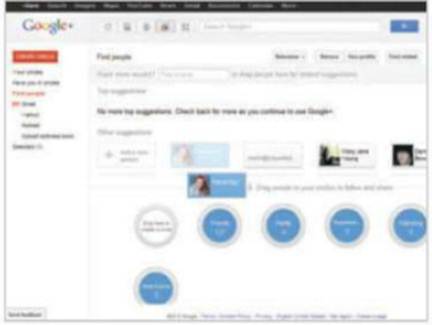
Step 2 – create
friend circles
Step 3 – make an album
Click the Photos icon in the top toolbar and select Upload
New Photos, bringing up an uploader. You can now drag images from your desktop straight
into the album, or choose to upload your images to an existing album. The image
will automatically upload.
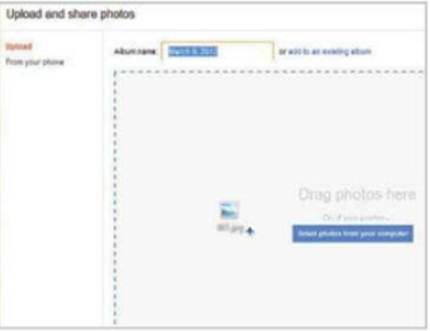
Step 3 – make an
album
Step 4 – tag people
If your photo contains other people from your friend
circles, you can tag them to let them know they are in one of your snaps.
Simply click on an image and select the Tag People option to tag people in the
shot. Other people can also do this with you.
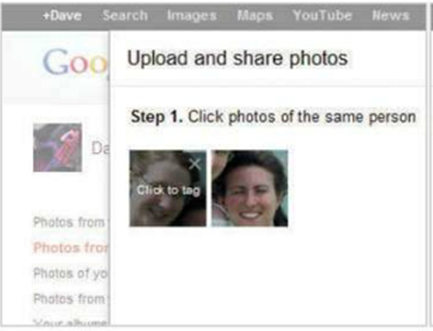
Step 4 – tag
people
Step 5 – add custom captions
In addition to tagging, you can also write captions or
descriptions of what the image is about, as well as where and when it was
taken. After you have tagged your image, you can then write a caption to go
with the shot. You can do this later if you prefer.
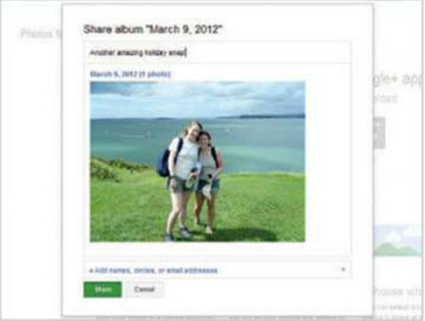
Step 5 – add
custom captions
Step 6 – set image privacy
From this menu you can set which circles will be able to see
your images. Remember, you can create circles for close friends, family or
colleagues then decide who can or cannot see your images. Select who you want
to be able to see your album now.
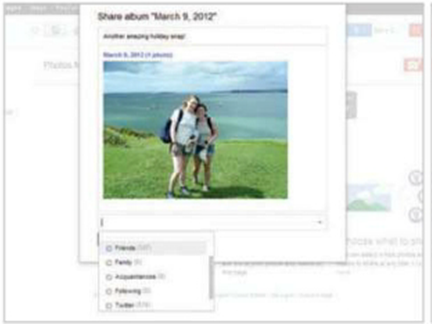
Step 6 – set image
privacy
Step 7 – do it quickly
Alternatively, visit your home feed and upload images
quickly using the status update bar. Simply click the camera icon and Google+
will give you options to add images, as well as the usual Circle-sharing
options, you can even add in comments.
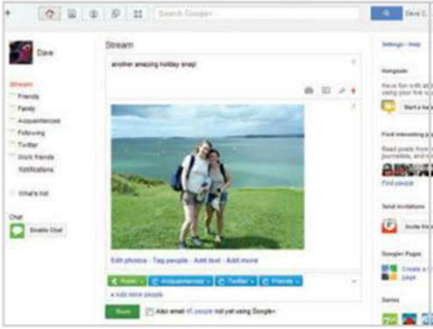
Step 7 – do it
quickly