Google Mail, or Gmail, whichever you prefer, has become the
most used webmail service in the history of the known universe. At least it was
in January 2012, with a claimed 350 million active users. Thick might not sound
like a lot considering the many billions of internet users, but when you look
at the October 2011 numbers, we find that Gmail had 260 million users, so
within the space of a few months its user base grew by 90 million people.
That's roughly the same number of followers Lady Gaga has on Twitter. That
said, this is now June, so does that mean Gmail could now have something in the
region of 500 million? Quite probably Whichever way you look at it, Gmail is
big business, so here are some valuable tips, tricks and tweaks to help make
your mailing experience a little easier, and a wee bit more productive.
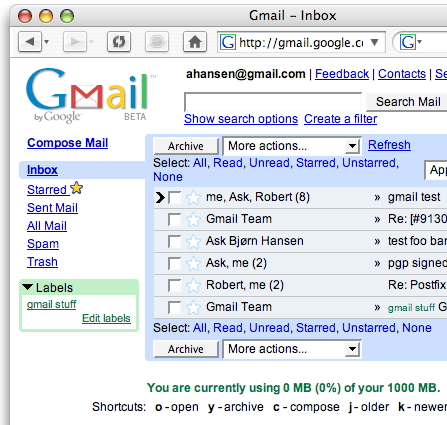
Retrieve email from other accounts
Did you know it's possible to retrieve email from other
accounts via Gmail? It's quite easy really all you need to do is go to the
settings page by clicking on the cog in the top right corner of Gmail and
scrolling down to 'Settings'.
Once you're in, select the 'Accounts and Import' tab. Now
choose, in the 'Check mail from other accounts (using POP3)' section, the link
labeled 'Add a POP3 mail account you own'. This opens a new window and takes
you through an easy-to-use process for configuring a POP3 mail account. You'll
first be prompted for an email address.
On the next page, you'll be asked for the associated
password and, crucially, the POP server address for this account.
Although Google may auto-fill in much of this information,
there's a chance it could be wrong, so to make sure you should be able to find
all the relevant information from your email provider's documentation.
Once the POP details are configured, click 'Add Account' and
Gmail should fetch messages from your old account straight away
Send SMS messages from within Gmail
Need to send someone an SMS message from within Gmail? Go to
the setting page, then click on the 'Labs' tab. Scroll down until you find 'SMS
(text messaging) in Chat', and click the 'Enable' radio button. Scroll down to
the bottom of the page, and click the 'Save Changes' button.
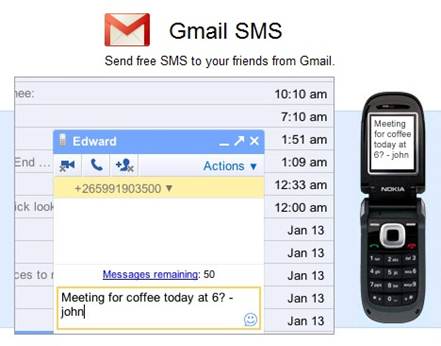
The send SMS tool in Gmail
This will reload the Gmail front end (usually your Inbox),
then all you need to do is hover over the contact in the 'Chat and SMS' list,
select 'Video & more,' and choose 'Send SMS'.
Of course, there are one or two problems with this: firstly,
unless you live in any other country, from A to Z, other than the UK, you're
going to find it a bit difficult. But since Micro Mart is an internationally
available magazine, we thought we'd mention it. Plus, this also means that
you're contactable 24 hours a day, so your boss will always be able to send you
work. So maybe it's not such a good idea.
Create a spam account
This next tip may sound odd, but it's worth mentioning, as
it's often overlooked. Let's say you like surfing competition sites, coupon
sites or any other site that wants to know everything about you. Instead of
using your proper email address, why not create a new email address via Gmail?
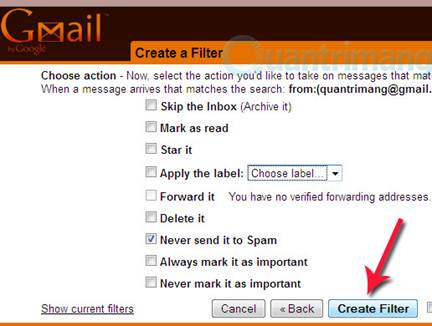
Since setting up email addresses is free and easy, you can
create any number of other non-primary addresses to enter into these sites so
the inevitable influx of spam emails will go there, instead of your 'real'
account. All you need to do is occasionally nip back into those other accounts
to see if you've won! Or, if you want, you can opt to receive those emails into
your primary account by setting up the check email from other accounts setting
from above.
Using labels
Of course, when you have loads of emails, all coming into
one place, it's important to be able to organize them. Gmail doesn't use
folders, it uses labels. You can apply these manually to a message by selecting
an email in the main window, clicking the 'Label' dropdown menu and choosing
'Create New'. A JavaScript prompt allows you to type in a label name, which is
immediately applied.
Color coding labels
If your inbox is now looking a little crowded, and it's
getting difficult to locate which email is coming from which account, then
consider color coding the emails.
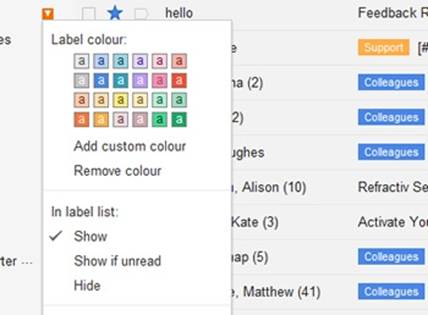
All you need to do is hover over the 'Label' on the left of
the Gmail screen, and click on the arrow for the pull-down box. Now all that's
needed is to choose a suitable color for the label. Once that's done, all the
emails that are related to that label will be colored with the choice you made.
Moving emails via the filter
So, you now have several thousand emails, all color coded
and residing in your inbox. Nice but somewhat cluttered; the phrase 'can't see
the wood...' springs to mind. To clear up your inbox, consider creating a
selection of labels, or sub-labels to better manage what you see on the screen.
From the list on the left, you should see a 'More' tag at
the bottom. Hover over this and select the hyperlink 'Create New Label'. This
will bring up the same Java window as before, when we created the label via the
email message. What you decide to call these labels is purely up to you;
personal, work, wife, kids, mum, or someone's name, and so on will at least
help you identify and go to a specific email should you need to.
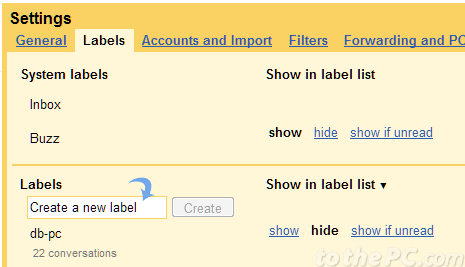
and select the
hyperlink 'Create New Label'
Once you have your labels sorted out, click the tick box on
one of the emails that you want to move to a specific label - let's say Fred.
Click on the 'More' button at the top of the screen, and scroll down to 'Filter
messages like these'. This new window will pop up and you can fill in any of
the boxes that you deem necessary to filter out all the emails from Fred. When
you're ready, click on the magnifying glass and all the messages from Fred or
that you want to do with Fred, will appear in the main window. After that it's
just a simple case of selecting all these emails, and clicking on the 'Move To'
icon (next to the label icon at the top of the screen), then choosing the
correct label to move them to.
Become a Gmail ninja
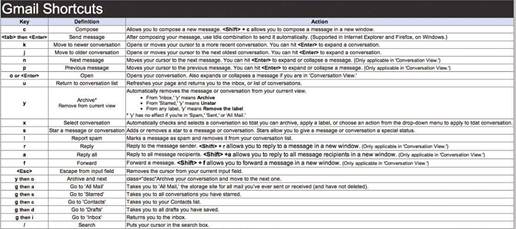
The Gmail cheatsheetfromr.evhead.com/hodgepodge/gmail-shortcuts.html
There are loads you can do within Gmail to further enhance
your productivity, or to just make your inbox a little easier to read and
navigate. A good place to start to look for extra tips is via the Google Gmail
'Become a Gmail Ninja' site, which can be found here: bit.ly/KtisML. The site
lists tips and tricks in order of belts, or level of difficulty, from white
belt through to black belt, then finally Gmail Master. It's a pretty good site,
by all accounts, and will get you up to speed on many of the special features
that Gmail can provide.
Gmail labs
The Gmail 'Labs' tab, within the settings page, is quite
an interesting find. Not only does it contain some very useful extras, but it
also has some rather bizarre additions to the Mailbox. Here are just a few we
really liked:
·
Welcome to eBay: Displays a key icon next to authenticated
messages from certain senders that spammers attempt to fake.
·
Create a Document: Allows you to create a Google document from
an email conversation.
·
Custom Keyboard Shortcuts: Lets you customize keyboard shortcut
mappings.
·
Filter Import/Export: Export your mail filters as a file: back
them up, share them, or save them before deleting so you can restore them
later.
·
Message Sneak Peek: Peek into a conversation without opening it
by right-clicking on a message in your inbox.
Undo Send: Oops, hit 'Send' too soon? Stop messages from
being sent for a few seconds after hitting the send button.
|