1. Add a Document Library to Microsoft Office
Scenario/Problem: You want to add a link to a document library to Microsoft Office 2013 to be able to save documents to that library quickly.
Solution:
Microsoft Office 2013 applications can show a list of sites that you
commonly save documents to. This list shows up when you click the Save
or Save As options under the File menu.
If your SharePoint environment is configured
to allow it, your Microsoft Office applications can register to
download the list of sites and libraries from your personal site. To do
that, open a document library you want to add to the list in Microsoft
Office, and from the Library ribbon, under the Connect & Export
category, click on the Connect to Office button to open a drop-down
menu as shown in Figure 1.
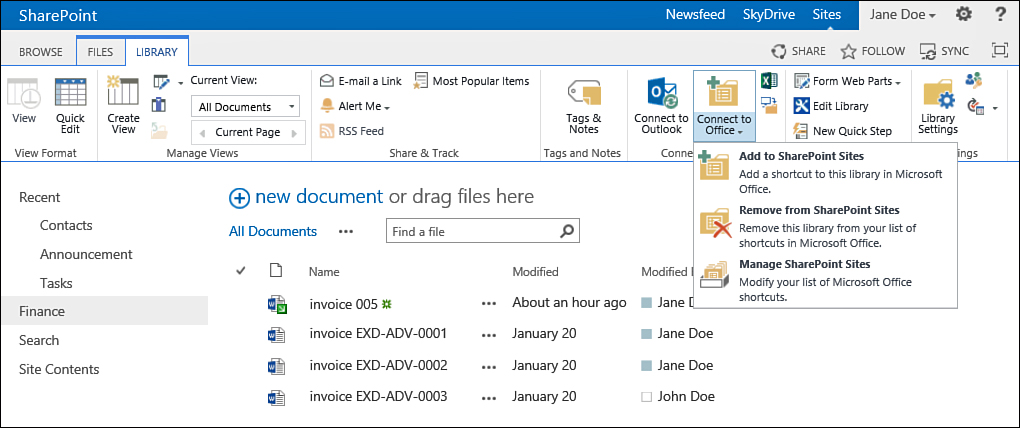
FIGURE 1 The Connect to Office drop-down menu.
From this menu, select the Add to SharePoint
Sites option. If your computer is not already configured to use that
specific SharePoint environment, you will get prompted to allow
Microsoft Office applications to trust your personal site. Click Yes in
that dialog, and your Microsoft Office applications should start
showing the list of sites and libraries in the Save dialogs.
You can add Office 365 SharePoint sites to
the sites list, using the Microsoft Office 2013 application itself by
clicking Add a Place, and selecting Office 365 SharePoint from the
options that appear. This method requires you to log in using your
Microsoft Live account that has permissions to the Office 365 site.
2. Delete a File or List Item
Scenario/Problem: You want to delete an existing file from a document library or delete a list item from a list.
Solution:
To delete a single file or list item, you highlight that file or list
item by clicking on the row for that item or file, and then switch to
the Files ribbon or the Items ribbon. In the ribbon, you click the
Delete Document button, shown in Figure 2. You are prompted to confirm the deletion.
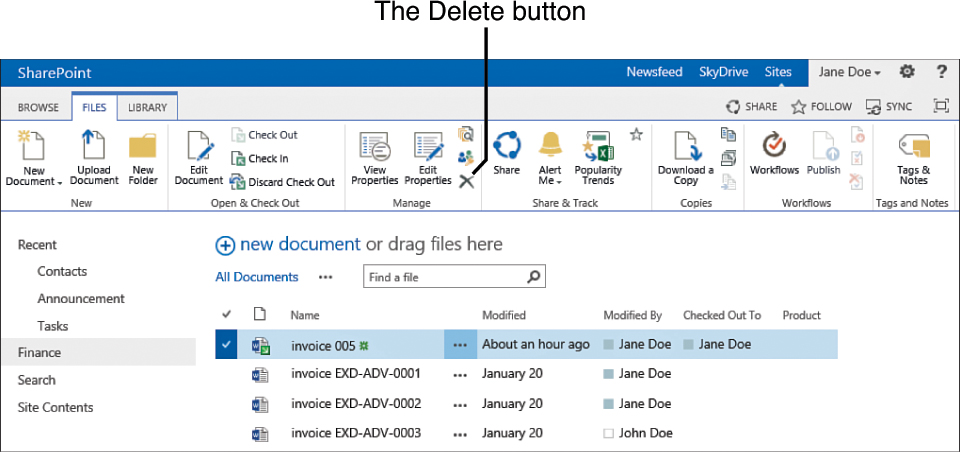
FIGURE 2 Selecting Delete Document from the Files ribbon when one or more documents are highlighted.
Note
Deleting files requires a different set of
permissions than editing, so you might not see the Delete option in the
menu. In that case, you should ask the manager of that list to delete
the item.
An alternative way to delete a single item or
file is to click on the three dots next to the item or file’s name.
With list items, this opens a drop-down menu (see Figure 3).
From this menu, you choose Delete Item or Delete. With files, this
opens a dialog with information about the file, and another link with
three dots on it. Clicking that link opens a similar drop-down menu as
shown in Figure 3.
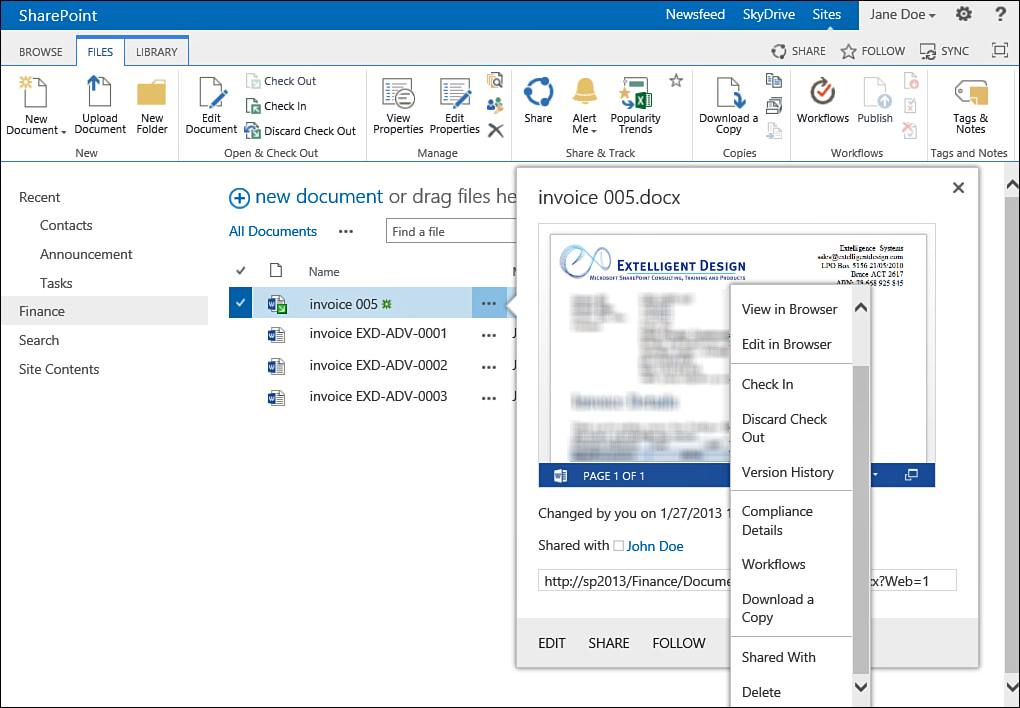
FIGURE 3 Deleting a single list item by
opening the drop-down menu for that file. In this image, the three dots
are hidden behind the opened menu.
You can also delete several files or items at
once by selecting those files or items using the check boxes that are
shown on the left of the view displaying those items or files (see Figure 4).
The check boxes become visible if you hover your mouse’s cursor over
the row for an item or file. After you select several files or items,
you use the Delete Document button on the Files ribbon or the Delete
Item button on the Items ribbons to delete them all at the same time.
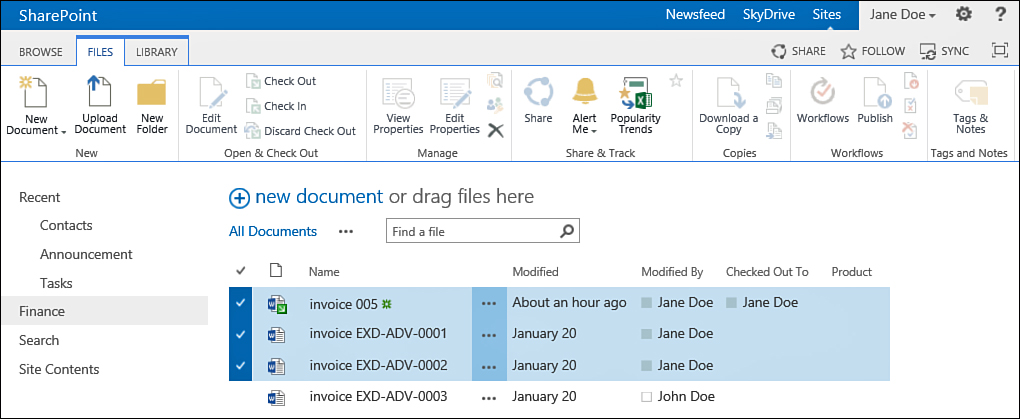
FIGURE 4 Selecting multiple files by using the check boxes.
Another method for deleting multiple files or list items is to use the Quick Edit view.
Finally, in document libraries, you can also
use the Open with Explorer option in the Library ribbon. This opens the
document library in Windows Explorer, just as it would any folder on
your computer, and it allows you to select the files you want to delete
and either press the Delete key on the keyboard or right-click the
files and choose Delete from the context menu (see Figure 5).
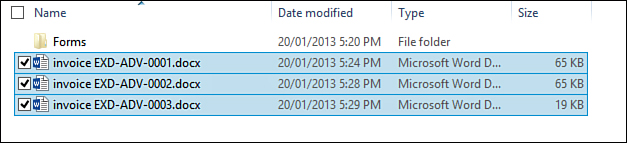
FIGURE 5 Selecting multiple files using Windows Explorer.
When items or files are deleted, by
default they are stored in the site’s Recycle Bin for 30 days, and you
can restore them during that time. See the following section.