Upload a File from an Office Application
Office
2003 and later versions have built-in functionality that enables you to
save files straight into SharePoint. Different versions might present
different user interfaces for doing this, but the principle is the same
in all versions.
The latest
version, Microsoft Office 2013, has features in it to make finding
SharePoint sites and libraries that you commonly use easier for you,
and you can add links to libraries to those menus .
To save a document from an Office application
such as Word, PowerPoint, or Excel, you use the Save or Save As
functionality of the application. In Office 2013 you have a choice of
where to save the document: one of those choices might be the site that
you want to save it in. If it is, select it and continue to save the
document. In earlier versions of Office, or if the library or site is
not there, proceed to browse to the website as explained in the
following section. In Office 2013, you can do that by selecting the
Computer option, and then the Browse button. When the Save As (browse)
dialog appears, in the File Name box you type the path to the
SharePoint site into which you want to save the file and then you click
Save or press Enter (see Figure 6). (This step does not save the document yet because you have not given it a name.)
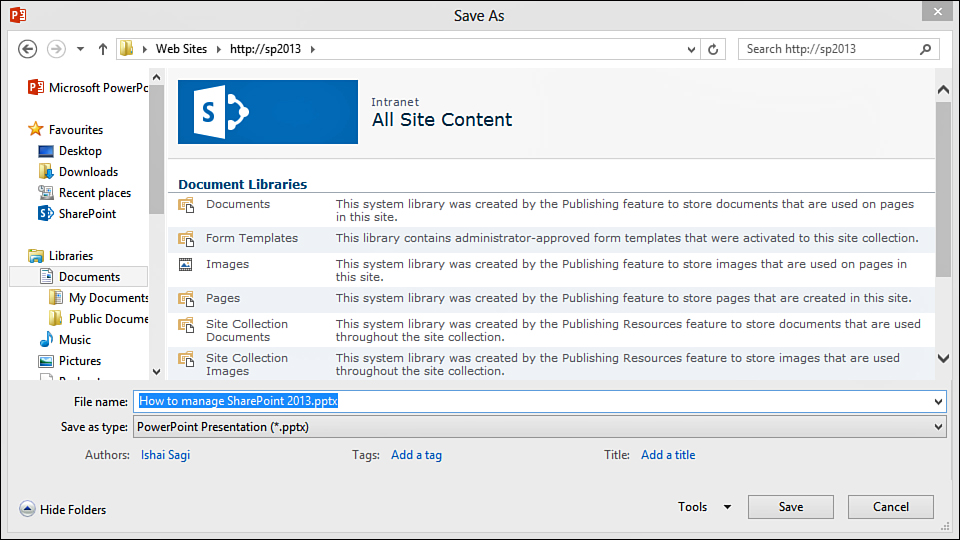
FIGURE 6 Clicking Save after typing the
path to a SharePoint site displays the document libraries in the site
inside the Save As dialog.
This action opens the site’s structure in the
dialog box and shows you the document libraries in that site, as well
as the subsites under that site (see Figure 7).
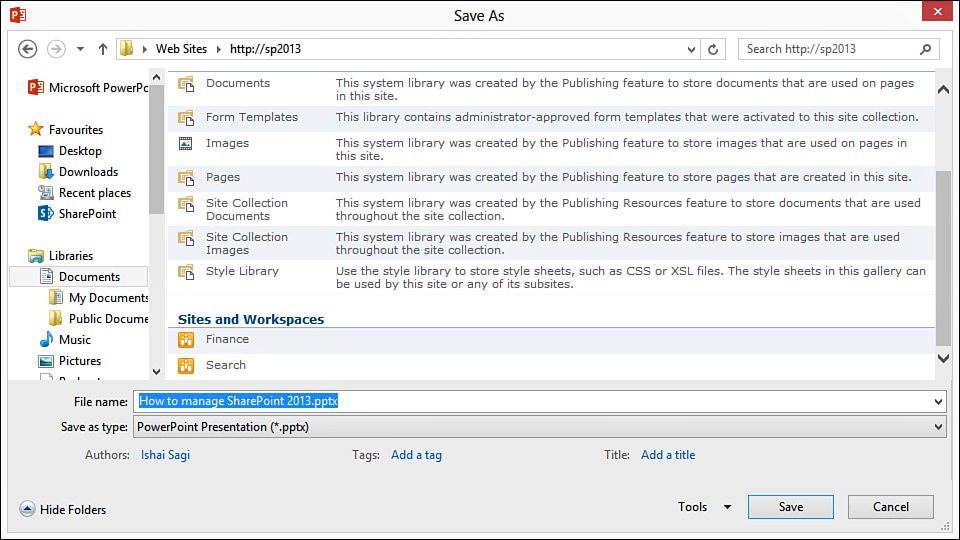
FIGURE 7 To see the subsites, scroll down the window.
You can now navigate to the document library that you want by double-clicking its name (see Figure 8), or you can browse the subsites by double-clicking them and selecting a document library from there.
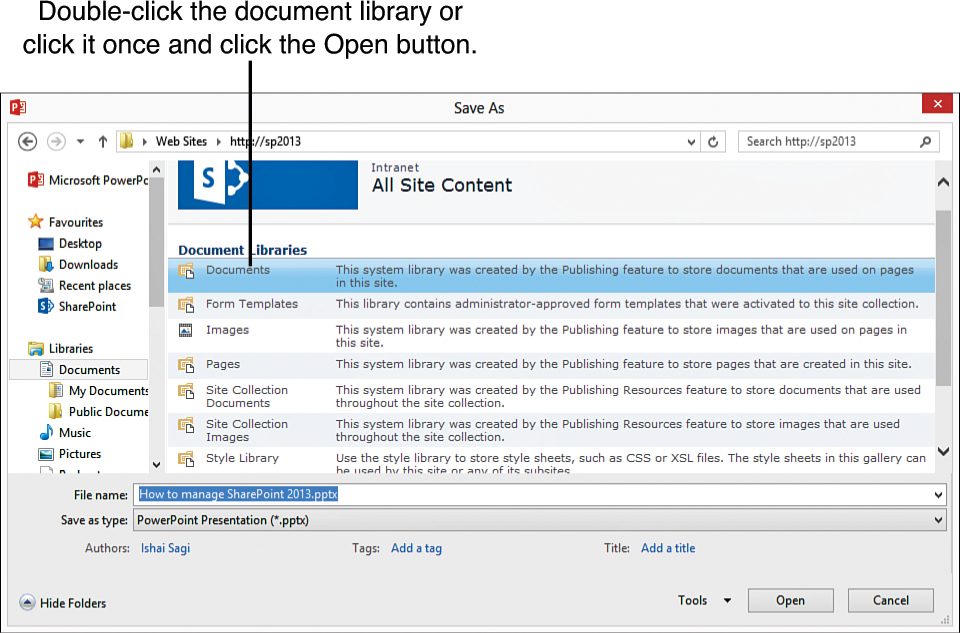
FIGURE 8 To open a document library and
browse its folders, either double-click it or single-click it to select
it and click Open.
Alternatively, if you know the path to the
document library or folder you want to save to, type that in the File
Name box and click Save to open the folder directly. When you have
browsed to the folder to which you want to save, give the file a name
in the File Name box and click Save to save it to the folder.
Depending on the configuration of the
document library, you might be presented with several different
dialogs, which look different in Microsoft Office 2003, 2007, 2010, or
Microsoft Office 2013. The following figures, for example, show the
dialogs presented to Microsoft Office 2013 users.
In the first dialog, you might be asked for the content type of the document (see Figure 9).
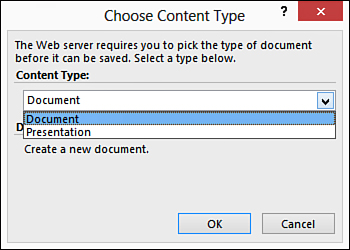
FIGURE 9 A dialog that asks for the content type of the document.
Finally, when you are done with all the
dialogs, your document is in SharePoint but still checked out. You can
check it in from the web interface or from the Office application. In some versions
of Microsoft Office, to help you check in the document you just saved,
the Microsoft Office application displays a bar at the top of the
application to remind you that the document is still checked out and
not visible to other users, as shown in Figure 10. You can use the Check In button to see the Check In dialog, shown in Figure 11.

FIGURE 10 A bar to remind you to check in the document.
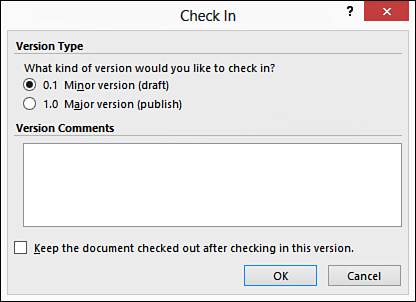
FIGURE 11 The Check In dialog.
To check in the document without using the
bar, you use the Check In option. This option appears in different
places, depending on the version of Microsoft Office you are
using. In Microsoft Office 2003, it appears just under the File menu as
the Check In menu option. In Microsoft Office 2007, it appears under
the Microsoft Office button and then under the Server menu option. In
Microsoft Office 2010 and 2013, it appears under the File menu and then
under the Info option (see Figure 12).
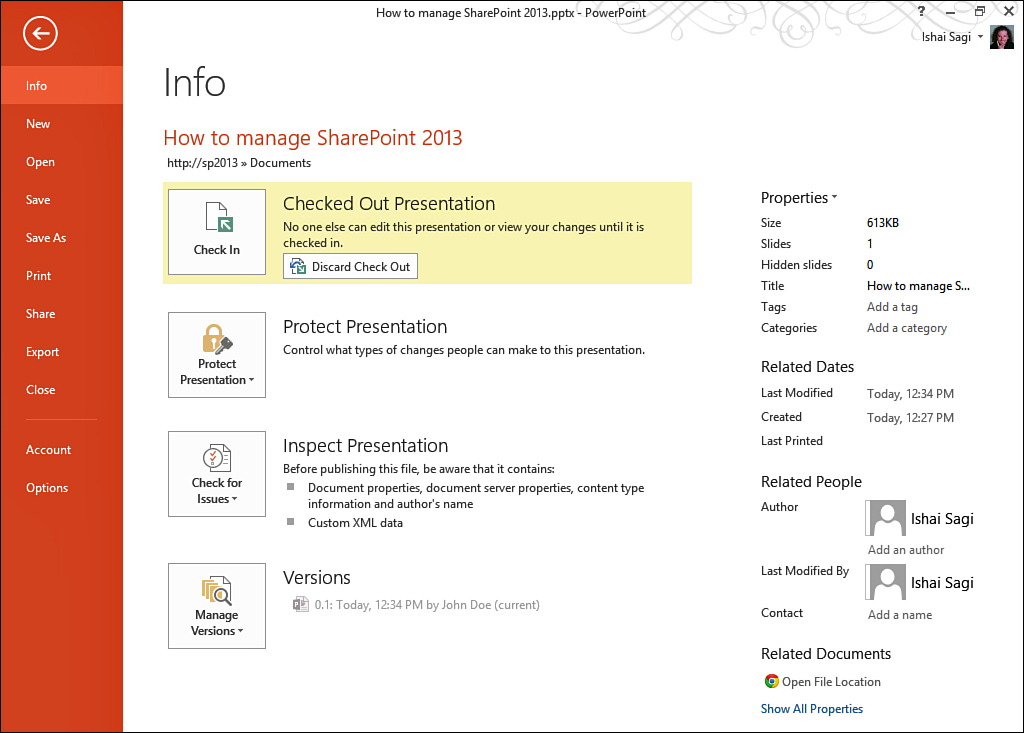
FIGURE12 The Check In option under the Info menu in Microsoft Office 2013.
Selecting Check In prompts you to make sure you want to check in and prompts for check-in comments.
Upload a File Using Web Folders
Web folders are an interface in SharePoint
that is usually installed as part of Microsoft Office but might be
distributed by other applications. This interface enables you to browse
a SharePoint site as if it were a folder on the network. This
capability can be useful for copying and pasting a large number of
files to or from SharePoint and even for deleting files.
The easiest way to open a document library as
a web folder is to switch to the Library ribbon and then click the Open
with Explorer button option in the Connect & Export group, as shown
in Figure 13.
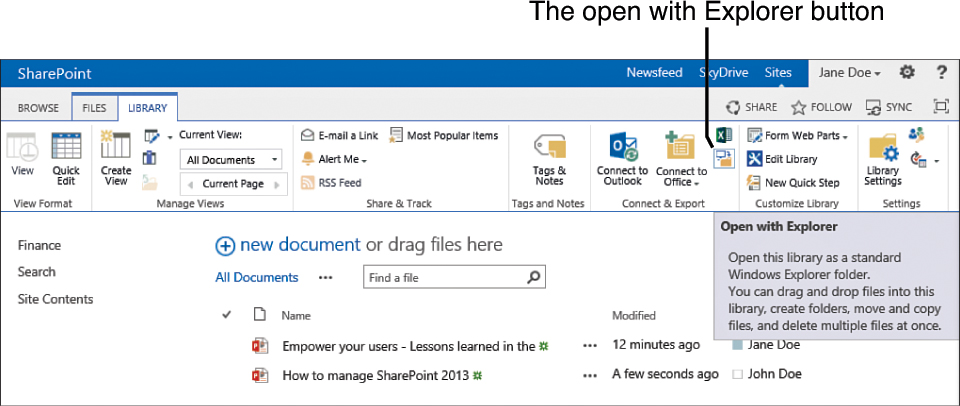
FIGURE 13 Selecting the Open with Explorer button in the Library ribbon.
Selecting this option opens the document
library, allowing you to copy and paste files into the library or one
of the folders (see Figure 14).
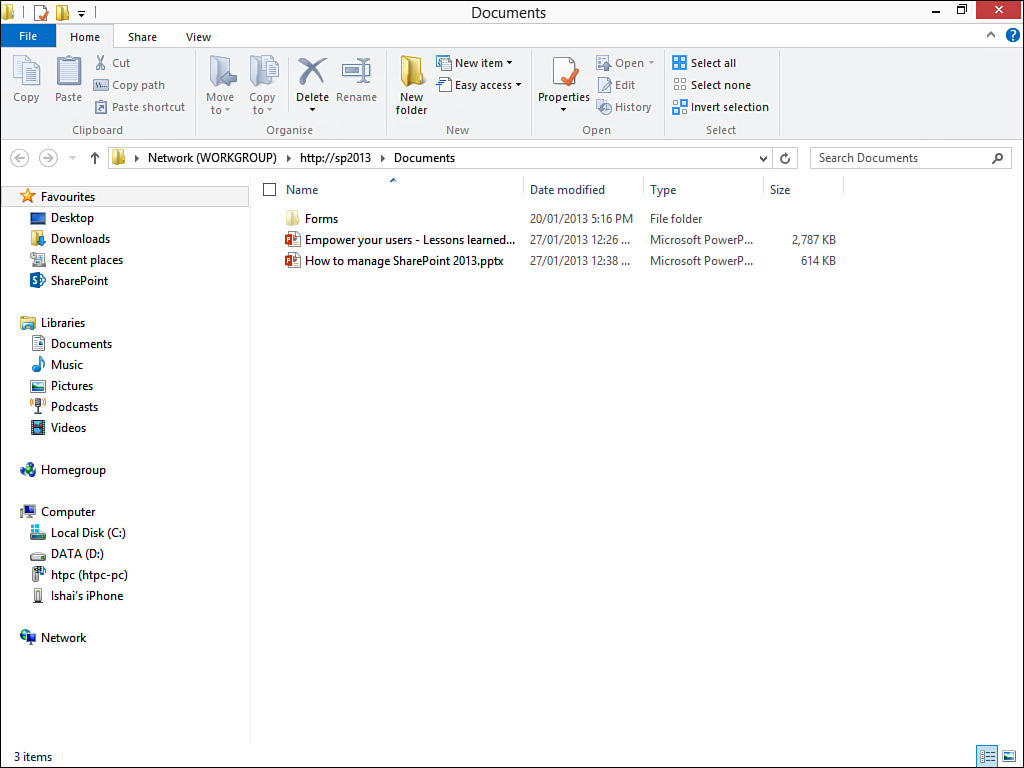
FIGURE 14 In this view of the document library, you can copy or paste the files you want to use.
Note
Note that uploading files through
web folders does not provide you with an interface for specifying the
files’ properties, and you still need to edit the properties of the
files through the web interface.