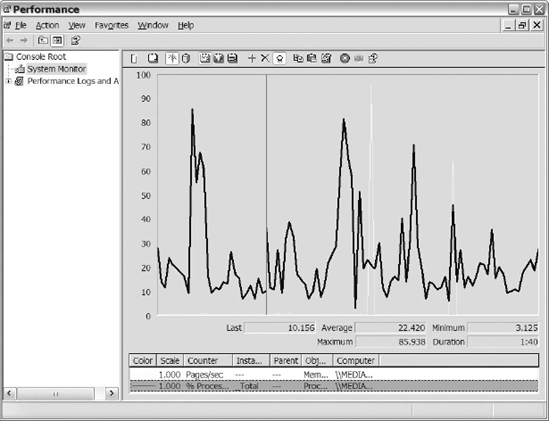Performance
monitor is a graphical tool that comes with Microsoft operating systems
to monitor different activity of the system. Performance monitor is
divided into two basic parts: the system monitor and performance logs
and alerts. The System Monitor section provides realtime statistics on
system activity in a graph, histogram, or report format. The Performance
Logs and Alerts section allows you to store information about the
activity on your system and set alerts to fire after surpassing your
defined thresholds.
There are multiple methods
of launching the performance monitor. You can navigate to the
Administrative Tools folder from the Control Panel or Start menu, and
then select Performance. Or you can go to the Start menu, select Run,
and then type perfmon. Once the application launches, you will see a graph with the default counters displayed, as shown in Figure 1.
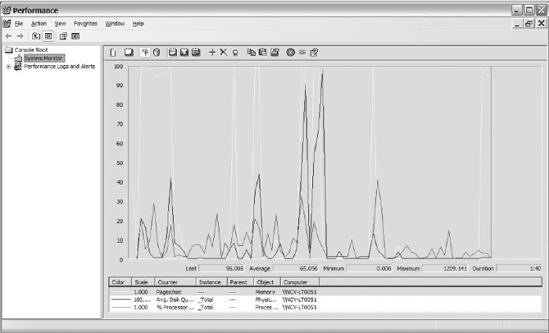
After you launch the
application, there are two options that you need to be familiar with:
Add (represented by a plus sign on the toolbar) and Highlight
(represented by a yellow light bulb on the toolbar).
The Add option is important
because it allows you to increase the number of counters that you can
monitor. Once you click on the plus sign or Add option, the Add Counters
dialog box will launch (see Figure 2).
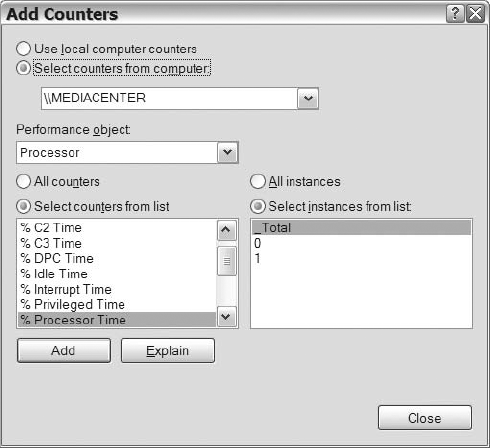
After reviewing Figure 14-2,
you should notice that you have multiple options to choose from when
adding counters. You can determine the source of the counters that you
want to add. Next, you have to decide which object you want to add
counters from. After you select an object, you can determine if you want
all counters for the object or if you want to select specific objects
from the list. Lastly, where it applies, you can select the instance of
the counter that you want to capture. Whatever you do, don't forget
about the Explain button, which gives you a brief description of the
selected counter. That will definitely help you sort out the meaning of
the numerous counters that exist. Once you decide on the counter you
want, click on the Add button, and it will populate the graph,
histogram, or report.
As you familiarize
yourself with the performance monitor, you will add a large number of
counters to your graph simultaneously. When you reach that point, it
will become increasingly challenging to identify the values of each
counter. That's where the Highlight option comes into play. The
Highlight option lets you to quickly determine the values of the
counters by highlighting them on the display (see Figure 3).