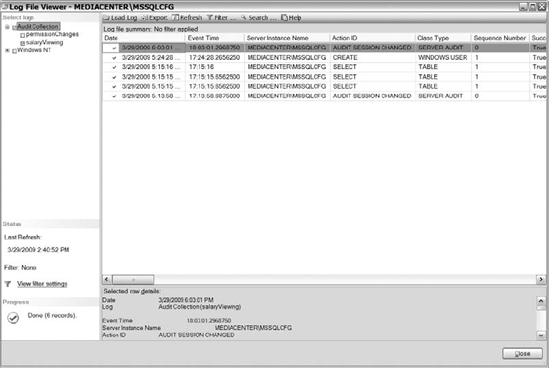Since
you know how to create SQL Server audits and add server and database
audit specifications using T-SQL, we would like to spend a brief moment
on the creation of SQL Server audits from SQL Server Management Studio.
We are going to create a database audit specification, since you can
include database-level audit action groups and a database-level audit
action. Remember that database-level audit action groups are the
predefined action groups created for you by SQL Server, while you get to
define the database-level audit actions. As you know, server audit
specifications only use server-level audit action groups, which are
similar to the database-level audit action groups.
We are going to follow the
same steps used in T-SQL: create an SQL Server audit, create a database
specification, add database-level audit action groups, and then
database-level audit actions to the database specification. To create a
SQL Server audit, connect to an instance of SQL Server using SQL Server
Management Studio. Once connected, navigate to the Security folder,
expand the folder, then right-click on the Audits folder, and select New
Audit. Figure 1 shows the options available in the GUI.
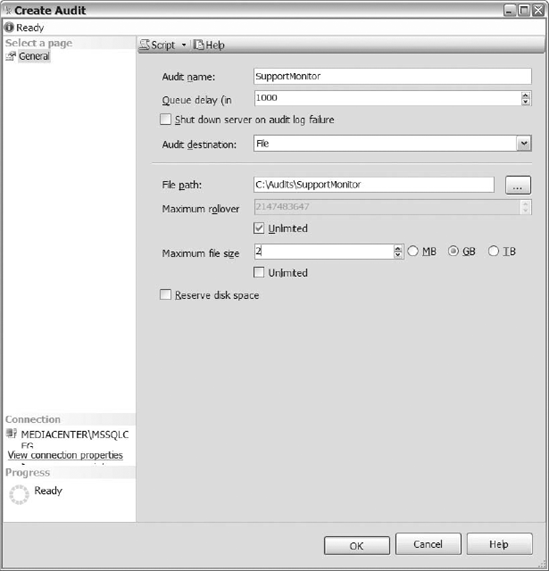
First, name your audit. Then
set the queue delay—remember, the measurement is in milliseconds. Select
the check box next to Shut Down Server on Audit Log Failure if you want
to shut down the SQL Server instance when the audit is unable to log
data to the target. After that, determine the audit destination. If you
choose File, then you have decide the file path, maximum file size,
maximum rollover, and if you want to reserve disk space. Once you
populate all of the values, click OK to create the audit.
1. Creating a Database Audit Specification Using the GUI
After creating the audit,
navigate to the database where you want to create the database audit
specification, drill down to the Security folder, right-click on the
database audit specification, and then select New Database Audit
Specification. See Figure 2 to review the available options in the Create Database Audit Specification dialog box.
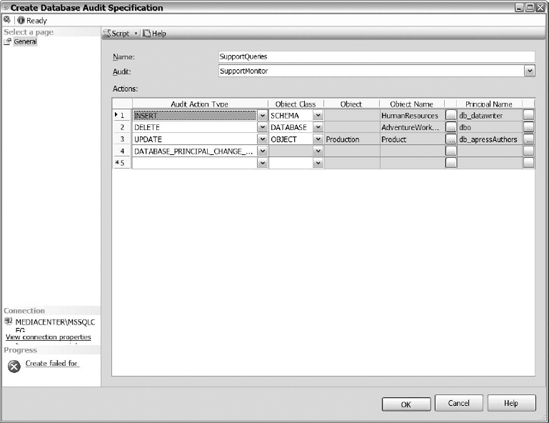
First, name the
database audit specification and select the audit that you want to
associate the database specification to. After that, notice that you
have four selectable options to create actions for the database
specification: Audit Action type, Object Class, Object Name, and
Principal Name.
In the first column, the
Audit Action Type drop-down list contains the database-level audit
action groups and the database-level audit actions. If you select a
database-level audit action group, then you do not have any other
selectable options to choose from. The action groups we previously
discussed already have their actions defined. Choosing a database-level
audit action gives you the flexibility to define exactly what you want
audited.
The Object Class drop-down
list contains three options: Schema, Database, and Object. In other
words, do you want to audit the audit action for a database, a
particular schema, or for a particular object? The object class you
select will determine the types of object names that are available.
Choose the object class that you want audited for the audit action type
you selected.
The Object Names ellipses
will contain all of the object names for the object class selected. For
example, if you select Database, then the Object Name drop-down will
list all of the available databases. Schemas and objects work similarly.
Identify the object name that you want audited and select the name from
the list.
After you select the object
name, then select the principal name that you want to monitor. When you
click on the ellipses, the list displays available principals. Choose
the principal name that you want to audit from the list. Notice, you can
even select database roles from the list. After you populate the
options, click OK and create the database audit specification.
After creating the
database audit specification, navigate to the recently created database
audit specification, right-click on it, and select Enable to enable the
database audit specification. You also need to enable the audit. So
navigate to the audit that you associated the database audit
specification with, right-click on the audit, and select Enable. Now
both the database audit specification and the audit that it is
associated with are enabled.
2. Reviewing Audit Files Using SQL Server Management Studio
We have demonstrated querying a
file to review the audit information in a file, but we want to show you
how to review the audit information from the GUI. Navigate to the Audits
folder under the Server Security folder. Right-click on the audit that
you want to review and select View Audit Logs. As shown in Figure 3,
you can select multiple audits. That can prove helpful if you are
trying to correlate when events occurred from multiple audits.