1. Converting Frames to Keyframes
Any frame can be converted
into a keyframe. As a time-saver, you can select a range of frames and
convert them all into keyframes simultaneously. This is useful when you
have many frames to convert. It is also a good technique for
fine-tuning shape and motion tweens. After the tween has been applied,
you can convert the frames in the tweened span into keyframes and edit
them independently.
Convert Multiple Frames Into Keyframes
1. Click on a frame, and then drag to select a frame span.
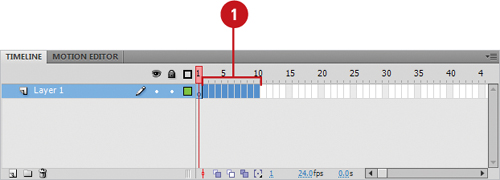 |
2. Click the Modify menu, point to Timeline, and then click Convert To Keyframes.
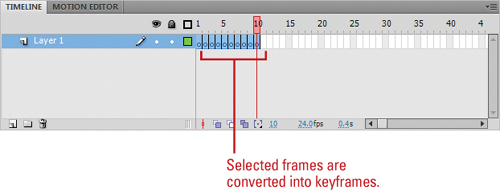
Timesaver
Press Ctrl+click (Mac) or
right-click (Win) the selected frames, and then click Convert To
Keyframes or Press F6 after selecting all of the frames you want to
convert.
Did You Know?
You don’t have to select a frame to add keyframes.
If you place the playhead over a frame and add a keyframe or a blank
keyframe, it appears without you having to select the actual frame.
However, if you are working with multiple layers, Flash adds a keyframe
to all layers at that frame if no frame is selected. |
2. Using Frame-Based Versus Span-Based Selection
Depending
upon how you like to work, you can choose between two selection modes
in Flash. The default mode is frame-based selection. In this mode,
frames are treated as individual elements. When span-based selection is
chosen, Flash treats frames as part of a frame span, which means all of
the frames adjacent to a keyframe are selected as a unit. You can
accomplish the same tasks in either mode and you can switch between the
two depending upon the task at hand.
Set the Frame Selection Style
1. Click the Flash (Mac) or Edit (Win) menu, and then click Preferences.
|
2. If necessary, click the General category.
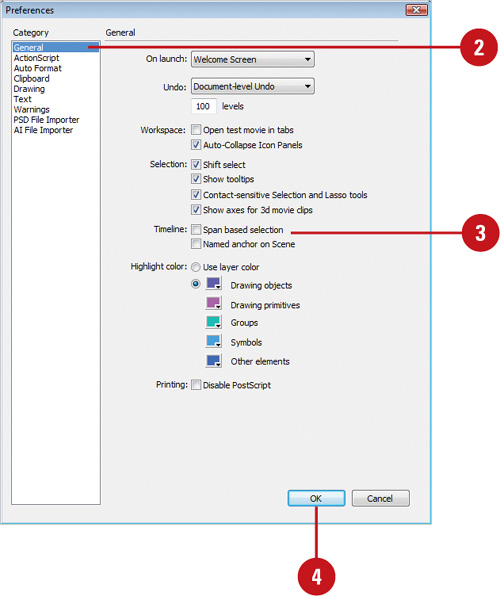 |
3. Select the Span Based Selection check box to enable span-based selection or clear it to enable frame-based selection.
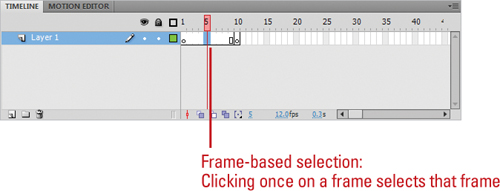
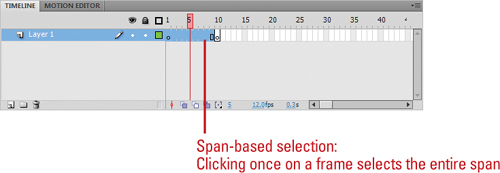 |
4. Click OK.
Did You Know?
You can select a single frame in span-based mode. Press Ctrl+click the frame. Likewise, to select a span
of frames in frame-based mode, click the first or last frame in the
span, and then drag until you’ve selected the entire span. |