Multi-room music
Break out of the single-room mindset
and liberate your audio
Perhaps you live in a home with other
people. If so, the chances are that you won’t all be in the same room at the
same time. Happily, there are a number of ways you can send audio to AirPlay
speakers in separate rooms. The simplest way to do this is from iTunes on a
Mac: click on the AirPlay menu at the top of iTunes main window or in the Mini
Player and select Multiple. You can now choose which AirPlay devices you want
to send audio to, and adjust the volume for each individually. This method can
also be used to provide stereo from two separate AirPlay speakers, where the
speaker manufacturer supports it. AQ Audio’s Smart Speaker works in this way,
for example.
You can do the same thing form the Remote
app in iOS. Open the app, choose the Library you want to connect to, and then
tap the AirPlay icon at the bottom of the screen. You’ll be shown a list of the
AirPlay devices on the network and can choose which to play audio to and adjust
the volume for each.
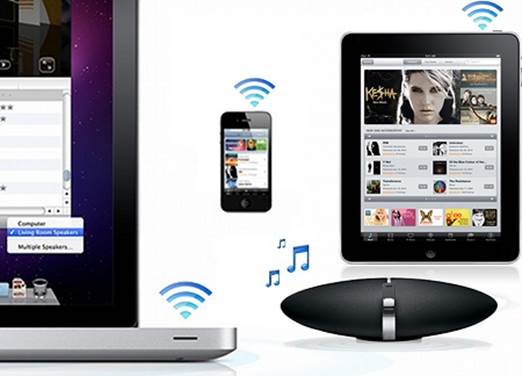
Multi-room
music with AirPlay
Neither of these options allows playing
different output to different rooms, however. The simplest method for doing
that is to use different iOS devices. That way you can play tracks from the
Music app, or any other AirPlay-supporting app, to the AirPlay speaker in whoever
room you happen to be in. You don’t need to have music stored on the device;
iTunes in the Cloud or iTunes Match allow you to play music stored on Apple’s
servers to an AirPlay device, or you could use the Remote app to play music
from one Mac via separate iOS devices to different AirPlay speakers.
Storage issues
The other issue in a multi-person,
multi-device household is where to store your music. Most of us have digital
audio files scattered across a couple of different Macs, hard drives and iOS
devices, far better to have a central repository for everything from which you
can then stream to multiple outputs. Networked attached storage drives (NAS)
allow you to do just that. These inexpensive servers can store and play music
over a wired and/or wireless network. To set it up, copy your music to the NAS
and point iTunes on your Mac to the NAS folder in the advanced section of iTunes
preferences. That will build a Library in your Mac’s Music folder, while
allowing the music to remain on the NAS box. You can then create playlists as
you would normally. Then, in the Music app on an iPhone or iPad, select more
and shared, and tap the name of your Mac’s music library. You’ll now have
access to all the music and playlists on your Mac from your iOS device. To play
music to an AirPlay device, just tap the AirPlay icon in the Now Playing window
in the Music app.
There are a number of ways you can
send audio to AirPlay speakers in separate rooms; one is from iTunes on a Mac
One problem here is that you must have a
Mac on and running. You can avoid that problem by using an app provided by the
manufacturer of your NAS box, if it has one. Synology’s app, for example,
allows you to play music on your iOS device directly from one of its
DiskStations and send the output to an AirPlay speaker.

Synology’s
app, for example, allows you to play music on your iOS device directly from one
of its DiskStations and send the output to an AirPlay speaker
Synology’s latest DiskStation software, 4.2
betas, also allows you to stream video directly from a NAS to Apple TV while
using an iOS device to control it.
Both options allow you to play different
songs to different AirPlay devices, but you’ll need one iOS device per AirPlay
speaker.
AirPlay alternatives: Streaming between
devices
Seedio is an iOs app that allows you to
steam music form your device’s Music library or from YouTube to other iOS
devices on the same network. It doesn’t use AirPlay, but since you can dock
your iOS devices in dumb speaker docks, it’s potentially cheaper than buying
AirPlay speakers. The ‘seeding’ app is $2.99, but the receiving apps are free,
and by hooking up the receiving device to a speaker dock, you can your house
with music. Each receiving device can choose whether or not to accept and play
a seed, but the streaming device can only seed one track at a time, so you
can’t have different songs in different rooms. There are a few restrictions,
music must be in MP3 or unprotected AAC format and can only be sourced from the
host device’s library or YouTube. In-app purchases allow you to seed music from
other sources. On the plus side, you can seed to as many devices as you want.
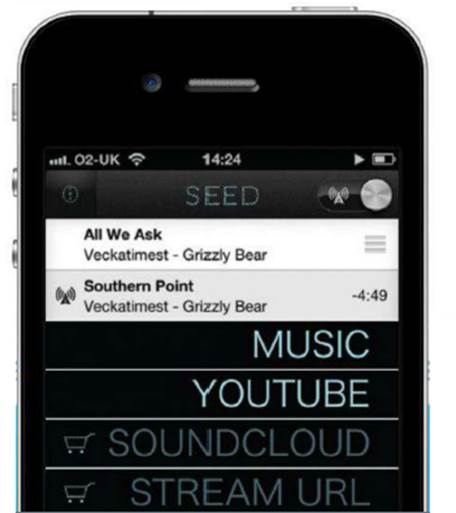
AirPlay
alternatives: Streaming between devices
If you’d rather play other audio from your
Mac to an iOS device, you can do that using Airfoil ($25) and the free Airfoil
Speakers Touch app. Airfoil can stream any audio playing on your Mac including
Spotify and Last.fm to an iOS device running AirFoil Speakers Touch. And it now
works in reverse, too.