The Remote Desktop Connection Client for Mac, shown in Figure 1,
can be considered and planned in the same manner as its Windows
counterpart. When the prerequisites are met, administrators can use the
Remote Desktop Connection Client to provide full Windows and application
functionality to Mac users requiring Exchange Server services and more.
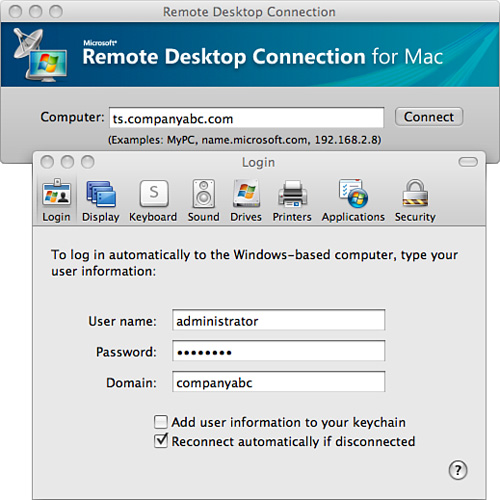
Through
Terminal Services technology, Mac users are able to fully access the
Windows client and Outlook application with all the features and
functionality of Windows-based users, including network shares and
printers.
Compatibility, Features, and Functionality
Because this Remote
Desktop Connection for Mac uses Windows Terminal Services, the only
compatibility concern to be considered is the actual connection manager.
All applications, when being run, are executed remotely and do not
require additional compatibility between Windows-based applications,
such as Outlook and the Mac client.
The Remote Desktop
Connection manager is compatible with the Mac OS X 10.4.9 (Tiger) or
later. If required on an earlier version of the Mac client, upgrade the
Mac operating system to meet the operating system requirements (or
consider searching the Internet and downloading and installing an older
v1.x version of the Remote Desktop Connection Client for the Mac). Also
ensure that the Mac client hardware meets the minimum hardware
requirements for installing the Remote Desktop Connection for Mac, as
shown in Table 1.
Table 1. Remote Desktop Hardware Requirements
| Processor | Memory | Hard Disk Space |
|---|
| Intel or PowerPC G4 or G5 (500MHz or faster) | 128MB | 3MB for installation
1.1MB after installation |
One
of the biggest benefits to the Remote Desktop Connection client for the
Mac is its integration with Windows and Mac clients. Because of this
compatibility, Mac users are able to leverage the functionality and
features of Microsoft Outlook when accessing Exchange Server information
and also leverage some of the following enhanced features when
integrating Mac clients into a Windows Terminal Services environment:
Access to Windows—
The Remote Desktop Connection for Mac provides full access for Mac
users into the Windows environment. This connection can be configured to
the Windows desktop or restricted to an application such as Outlook.
Printing—
Through the Terminal Services connection, Mac users can access network
printing and print information from applications to a networked Windows
printer. To further enhance this feature, Mac users can print Windows
information to the local Mac printer.
Access to data—
Through the copy feature, Mac users are fully enabled to copy and paste
data between the Mac client and the Windows Terminal Services session.
Before beginning
any installation of the Remote Desktop Connection for Mac, Microsoft
Windows Terminal Services and remote access must be enabled for
supporting a remote connection with one or more of the following
Microsoft Windows operating systems:
Windows XP, Vista, or Windows 7—
Supported only through the Remote Desktop Connection feature of Windows
XP, Vista, or Windows 7, this method is limited to one concurrent
connection.
Windows 2003, 2008, or 2008 R2—
Supported in all versions of Windows Server 2003, 2008, and 2008 R2,
Terminal Services (or now called Remote Desktop Services in Windows 2008
R2) can be enabled to support remote access for multiple, simultaneous
connections.
Windows 2000—
Included in Windows 2000 Enterprise, Standard, and Datacenter Editions,
the Terminal Service Application mode component must be enabled and
will support multiple, simultaneous connections.
Tip
When using Terminal
Services for multiple client connections from Mac and Windows users,
performance is dependent on the total amount of simultaneous connections
and the total amount of available hardware resources installed in the
server.
Installing the Remote Desktop Connection Client
To install and configure
the Remote Desktop Connection for Mac, let’s begin with a simple
scenario of creating a one-to-one connection. In this scenario, you
configure a Windows desktop and a Mac client to provide remote desktop
connectivity to Microsoft Outlook.
Preferably, you should
have a Windows Terminal Services or Remote Desktop Services server
available to run remote guest RDC client connections. This provides a
one-server-to-many client connection for remote access.
Alternatively, for a
single guest session from a Mac to a Windows client system, enable the
Remote Desktop feature of the Windows desktop client by following these
steps:
1. | From
the Windows desktop, select Start, My Computer and open the Properties
page by right-clicking the Remote Desktop icon and selecting Properties.
|
2. | Select the Remote tab and check the Allow Users to Connect Remotely to This Computer check box.
|
3. | Next,
assign the account that may access the desktop remotely by clicking the
Select the Remote Users button. Assign or create an account for the Mac
users to authenticate with when accessing the Windows client system
remotely.
|
After the remote
desktop configuration is complete and the client permissions to access
Windows remotely have been configured, begin the installation of the
Remote Desktop Connection for Mac by ensuring that the Mac client can
communicate via TCP/IP on the network. Follow these steps to configure
TCP/IP on the Mac client:
1. | From the Apple menu, select Control, TCP/IP properties.
|
2. | In
the TCP/IP dialog box, configure the TCP/IP properties. In this
scenario, configure the TCP/IP properties using a Static setting. Select
the Connect Via option and select Ethernet.
|
3. | From the Configure tab, select Manual.
|
4. | Enter the TCP/IP properties for the client and the DNS address being used on your network.
|
5. | Close the TCP/IP properties and reboot the Mac system.
|
To install the Remote
Desktop Connection for Mac, download the installation file from
Microsoft and place the file on the local Mac client where it will be
installed.
To install the client, complete the following steps:
1. | Expand the downloaded installation file by double-clicking it.
|
2. | Go
to the Mac desktop and open the Remote Desktop Connection volume. Copy
the Remote Desktop Connection folder into the local disk of the Mac
client.
|
3. | Remove the Remote Desktop Connection volume and the original installation file by placing them in the Desktop Trashcan.
|
4. | Launch
the Remote Desktop Connection from the Remote Desktop Folder, and enter
the name of the system to which you are connecting. Click Connect to
establish the remote connection.
|
5. | When prompted, enter the name and password of the account you configured to allow remote access to this desktop system.
|