SQL Server 2008 ships with a number of
predefined policies that can be imported and evaluated. These policies
encapsulate best practices such as those for securing the surface area
of a SQL instance. In addition to importing these policies, new
policies can be created and exported to file for later use on other
server instances.
In
this section, we'll start off by importing an existing policy and
looking at the various evaluation options. We'll then walk through the
process of creating a new policy from scratch and exporting it to file.
1. Importing policies from file
In
SQL Server 2005 and earlier, tools such as Best Practices Analyzer and
Baseline Security Analyzer were used to periodically check a SQL Server
instance for adherence to various best practices. In SQL Server 2008,
policy-based management can be used to import predefined policies that
encapsulate best practice settings.
Once
imported, depending on the evaluation mode, the policies remain in
place, actively checking, preventing, and/or logging violations. As
such, they're a stronger, more active version of previous-generation
tools such as Best Practices Analyzer, and can be customized to suit a
particular environment's requirements.
Importing
an existing policy is straightforward. In SQL Server Management Studio
simply right-click the Policies menu under Policy Management, choose
Import Policy, and specify the location of the policy definition file.
SQL Server 2008 ships with anumber of predefined policies that can be
imported. These policies are located in C:\Program Files\Microsoft SQL
Server\100\Tools\Policies.
In
this directory (or the equivalent installation directory) are three
subdirectories containing polices for the Database Engine, together
with Reporting Services and Analysis Services. The policies for
Reporting and Analysis Services are limited to surface area
configuration checks, and the Database Engine directory contains
approximately 50 policies covering a wide variety of best practices.
Here are some examples of best practices addressed by the supplied
policies:
Backup files must be on separate devices from the database files.
Data and log files should be on separate drives.
The default trace should be enabled.
Max Degree of Parallelism should be less than 8.
No unexpected system failures should be detected.
Backups should be performed frequently.
No I/O delay messages should be detected.
One
of the nice things about the supplied policies is that some of them can
be used with previous versions of SQL Server. For example, the File
Growth for SQL Server 2000 policy can be used to check for the
existence of SQL Server 2000 databases larger than 1GB whose AutoGrowth
property is percentage based rather than a fixed size. Although
policies can be defined and executed against versions of SQL Server
prior to 2008, there are some restrictions.
In the example shown in figure 1, we'll import the supplied Surface Area Configuration for Database Engine 2008 Features.
Once
the file is selected, the only other option we need to specify is
Policy State. By default, the policy state is preserved on import—that
is, if the policy is enabled in the definition file, it will be enabled
on import. Alternatively, we can explicitly enable or disable the
policy as part of the import process.
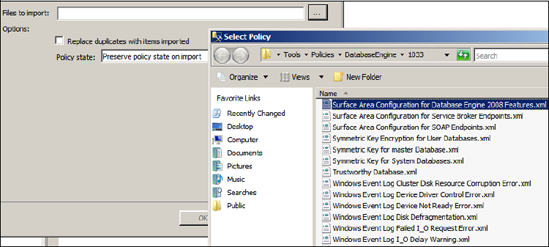
Now that we've imported a policy, let's look at the process of evaluating it.
2. Evaluating policies
One
of the most powerful features of policy-based management is the variety
of ways in which checks and violations can be defined and managed at an
individual policy level.
In
the previous section we covered the four evaluation modes: On Change –
Prevent, On Change – Log Only, On Schedule, and On Demand. Let's take a
look at an example of each of these methods, starting with On Demand.
On Demand
When
you create a policy using the On Demand evaluation mode, the policy is
created in a disabled state. You can then use it in an ad hoc manner as
required by right-clicking the policy and choosing Evaluate. Let's do
this for the Surface Area Configuration policy we imported earlier. Figure 2
shows the evaluation results of this policy. In this example, the
evaluation failed because the target server has Database Mail enabled.
In
addition to clicking View to see the details of the evaluation, you can
click Apply, which will reconfigure the server to be compliant with the
policy.
On Change – Prevent
You
may wish to enforce certain policies so that violations are prevented
from occurring. Unfortunately, this is only possible for a certain
class of conditions, specifically those able to be rolled back with DDL
triggers.
As an example, figure 3
contains the error message returned when a table create statement
violates a table name condition specifying that tables must be created
with a tbl_ prefix.
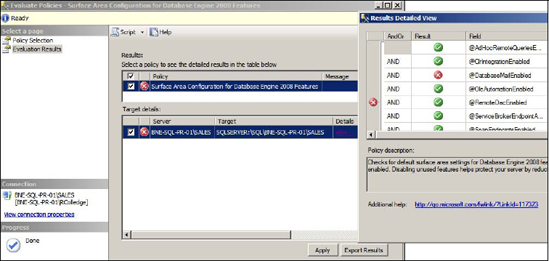
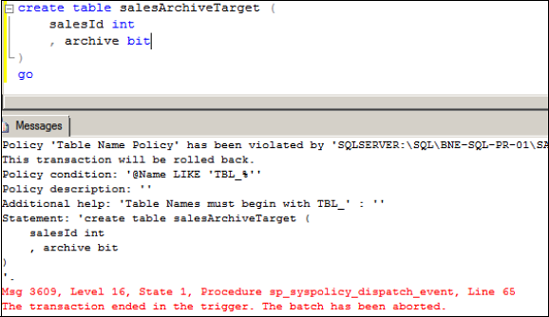
On Change – Log Only
Like
On Change – Prevent, On Change – Log Only actively monitors for policy
violations, but rather than roll back the violation, it logs the
violation to the SQL Server log. Regardless of the evaluation mode, all
policy failures are logged, enabling custom policy failure alerts to be set up. Figure 4 shows such a policy failure error in the SQL Server log.
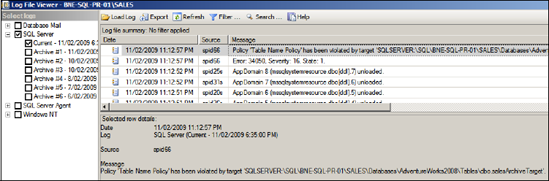
On Schedule
The
On Schedule evaluation mode lets you enable policies to be checked on a
scheduled basis. This mode ensures that the overhead of active policy
checking doesn't impact performance. When you choose this mode, the
policy creator selects a schedule, which creates SQL Agent jobs to run
the scheduled policy checks.
Now
that we've looked at the process of importing policies and covered the
evaluation modes, let's walk through the process of creating a new
policy to check database properties such as AutoClose and AutoShrink.