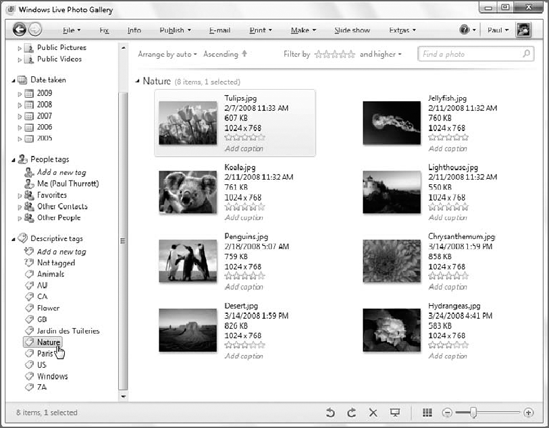5. Adding Captions, Ratings, and People Tags to Your Pictures
Although the Table of Contents feature is nice,
you're probably going to want a more elegant way of filtering the view
of your photo collection. For example, what if you'd like to see just
your vacation pictures? Or pictures that contain only family members?
Or any other criteria that might be important to you?
Photo Gallery offers a number of ways to help you
filter your photo display so that you can see just the photos you want.
The problem is that you have to do a bit of work to make these features
useful. If you're really into digital photography, however, you may
find it is worth the effort.
These features—tags, ratings, captions, and so on—are collectively called metadata.
Technically speaking, metadata is "data about data," but in the context
of a digital image, metadata is what describes and identifies that
image. It is data about the image.
NOTE
In older and non-Microsoft image editing
programs, the metadata for each image wasn't always saved along with
the image. This means that you could have spent hours fine-tuning your
photo collection only to lose all the associated data later. Just to be
clear, this is not an issue with
Windows Live Photo Gallery: Anytime you add or edit any kind of
metadata with this application, that information is stored inside of
the image file. This means that an image's metadata will always be
available going forward, both with other applications and with Web
services such as Windows Live Photos.
For example, if you use Windows Live Photo Gallery
to rate a picture with five stars, that rating will show up in Windows
Media Player or other applications that are compatible with this kind
of metadata. Likewise, if you change the rating, tag, or caption for a
picture inside of Windows Media Player, that change is reflected in
Windows Live Photo Gallery. It's the circle of life, people.
5.1. Using Descriptive Tags
The first of these features is called descriptive tags or, simply, tags.
Tags are unique labels that you can apply to pictures to help you
identify which ones are related. By default, your own photos will not
include descriptive tags, though photos taken with digital cameras
always include other metadata related to the technical details
associated with the picture, such as its resolution, camera
information, and the date and time the photo was taken.
Regardless of how you came to own a particular
image, you can always create (and edit) tags, and you can of course
apply them across multiple pictures as well. You can also apply
multiple tags to each picture. Tags can be as detailed or generic as
you want, but you might consider tags such as Family, Vacation,
Personal, Work, Home, and so on.
To create a tag without applying it to a particular
image, expand the Descriptive Tags node in the Navigation pane. Then,
click the Add a New tag link, which is the top node in the list of
descriptive tags. When you do so, an edit box appears with the text
"Enter a new tag here," letting you create your own tag. Give it a name
and then press Enter. You might want to do this repeatedly until you've
created all the relevant tags you can think of.
To add these tags to your pictures, select the
picture or pictures you'd like to tag and then drag them over to the
tag name in the View By pane. As you do so, a small "Apply [tagname]" badge appears next to the dragged images, letting you know which tags you are adding. This is shown in Figure 16.
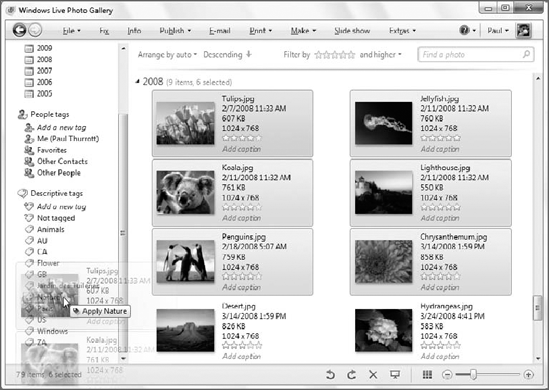
You can also drag pictures to multiple tags if you'd
like, so, for example, some pictures might end up being tagged as
Family, Vacation, and Personal.
If you want to remove all tags from a picture (or group of pictures), drag it to the Not Tagged node.
|
You can also add tags in other ways. To add tags via
the Info pane, select a picture or set of pictures and click the Add
Descriptive Tags link in the Info pane. The new tag will be added to
both the pictures and the list of available tags.
To remove a tag from the Info pane, select the photo
or photos you'd like to adjust and then find the tag name in the list
under Descriptive Tags in the Info pane. Click the "x" (Remove) button
to the right of the tag name, as shown in Figure 17.
|
|
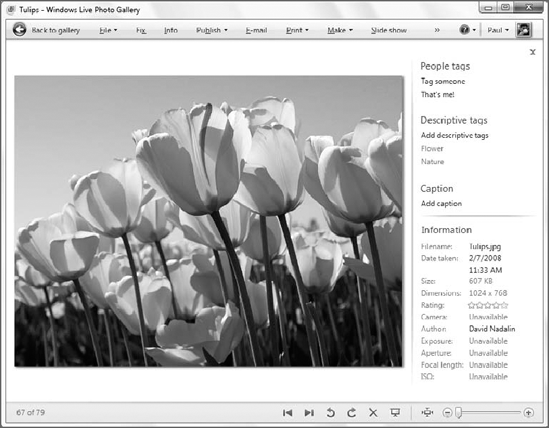
NOTE
To display a view that includes more than one tag, Ctrl+click each tag name you want in the Navigation pane. Voilà, a custom view style.
After you've applied tags to your pictures, you can
start filtering the view by this information. In the Navigation pane,
simply select the tag you want and the Thumbnails view will change to
display only those pictures that are tagged with that particular tag.
In Figure 18, you can see the effect of viewing photos by tag.