4. Upgrading Your Device Drivers
Device drivers that are designed to work with
Windows Home Server (or Windows Server 2008 R2) generally load faster
than older drivers. Therefore, you should check each of your device
drivers to see whether a 64-bit version exists that’s designed to work
with Windows Home Server 2011 (or Windows Server 2008 R2) and, where
available, upgrade to that driver.
The next few sections take you through Windows Home Server’s various methods for updating a device driver.
Launching the Hardware Update Wizard
To get started, you need to run the Hardware Update Wizard, as described in the following steps:
1. | If
you have a disk or CD with the updated driver, insert the disk or CD.
If you downloaded the driver from the Internet, decompress the driver
file, if necessary.
|
2. | Select Start, Control Panel, System.
|
3. | Click Device Manager.
|
4. | Locate and select the device you want to upgrade.
|
5. | Select
Action, Update Driver Software, or click the Update Driver Software
toolbar button. (You can also open the device’s property sheet, display
the Driver tab, and click Update Driver.) The Update Driver Software
Wizard appears, as shown in Figure 3.
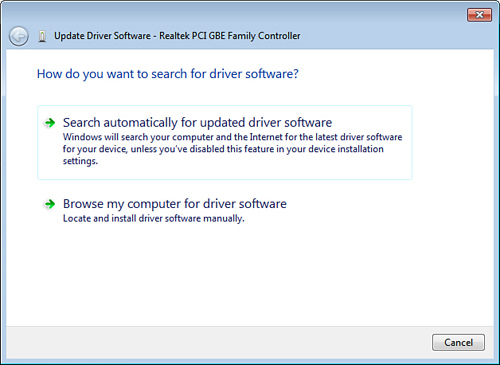
|
From here, you can install the driver automatically,
install the driver from a disc or downloaded file, or use a built-in
Windows Home Server driver. These choices are covered in the next three
sections.
Installing the Driver Automatically
If you have a disk or CD that has the updated driver
and that driver is Windows Home Server-compatible, you can usually get
Windows Home Server to upgrade the driver automatically. Follow these
steps:
1. | Insert the disk or CD that contains the upgraded driver.
|
2. | In
the initial Update Driver Software Wizard dialog box, click the Search
Automatically for Updated Driver Software option, and then click Next.
Windows Home Server examines the system’s disk drives, locates the
driver, and then installs it.
|
3. | If
the wizard finds more than one driver, it asks you to choose the one
you want from a list. Click the driver you want, and then click Next.
Windows Home Server installs the driver.
|
4. | Click Finish.
|
Installing the Driver from a Disc or Download
If the Hardware Update Wizard couldn’t find the
driver on the disc, or if you’ve downloaded the driver file, here are
the steps to follow to upgrade the driver:
1. | If the driver is on a disc, insert the disc.
Caution
If the downloaded driver is contained within a
compressed file (such as a ZIP file), be sure to decompress the file
before moving on to the next wizard step.
|
2. | In
the initial Update Driver Software Wizard dialog box, click Browse My
Computer for Driver Software. You see the dialog box shown in Figure 4.

|
3. | In
the Search for Driver Software in This Location text box, enter the
full path of the folder that contains the driver (or click Browse to
choose the location from a dialog box).
|
4. | Click Next. Windows Home Server installs the driver from the location you specified.
|
5. | Click Finish.
|
Installing a Built-In Windows Home Server Driver
If you don’t have a disc or download, you can try
installing one of Windows Home Server’s built-in drivers, although in
practice this is more useful for fixing driver problems than it is for
improving performance. Follow these steps:
1. | In the initial Update Driver Software Wizard dialog box, click Browse My Computer for Driver Software.
|
2. | Click Let Me Pick from a List of Device Drivers on My Computer. The wizard displays a list of compatible drivers for the device.
|
3. | If
you don’t see an updated (or even a different) driver, you’re probably
out of luck. If you want, you can deactivate the Show Compatible
Hardware check box. The wizard then displays a complete list of its
built-in drivers for the device’s hardware category, as shown in Figure 5.

|
4. | Use the Manufacturer list to select the manufacturer of your device.
|
5. | Use the model list to select the device model.
|
6. | Click Next. Windows Home Server installs the driver.
|
7. | Click Finish.
|