Dozens of hidden functions are lying around in Firefox,
Explorer and Chrome-we show how you how you can find and use these best of
these treasures.

Firefox
Load pages faster Shorten waiting
times Run scripts for longer

Chrome
Activate Flash on demand use more
profiles use plug-ins incognito

Internet Explorer
Use full-screen mode as standard
Enable multiple parallel downloads Show more popular websites
Mozilla Firefox
The open-source browser is valued for its enormous
flexibility. You can easily speed up page downloads, shorten waiting time while
installing add-ons, and suppress unnecessary virus scans
Uncover a paradise for tuning fans by
typing the command 'about:config' in the Firefox address bar. Over 1,500
settings can be adjusted to your liking—and many more instructions can be
added. With these settings, you can easily personalize your browser. Here is a
selection of the most useful settings.
Shorter page download times
[+] about:config
[-]
nglayout.initialpaint.delay
VALUE: 100
Firefox is set up in such a manner that
downloaded webpages are displayed within milliseconds. You can instruct the
browser to show content even faster. Type 'nglayout' in the filter bar of the
'about:config' page. Then right click under it on a free space and select 'New
| Integer'. Firefox will ask for the name and the value for the new setting one
after the other—answer with 'nglayout. initialpaint.delay' and '100'. Now,
Firefox will start building the webpage after 100 milliseconds instead of the
standard 250 milliseconds. Moreover, you can set 'network.http.pipelining' and
'network, pipelining.maxrequests' to 'true' and '8'. These also help display
pages faster.
Turn off unnecessary scans
[+] about:config
[-]
browser.download.manager. scanWhenDone
VALUE: False
By default, Firefox takes care that files
are scanned for malware while downloading. This can demonstrably slow down the
download of larger files. Usually, this step is superfluous since the security
software scans your files as | soon as they are finished downloading anyway.
Therefore, you can do away with the double scanning if you are sure you want
to. For this, search for the setting 'browser.download.manager. scanWhenDone'
in the configuration S page and change the value from 'true' to 'false'.
Turn Off Tab Animation
[+] about:config
[-]
browser.tabs.animate
VALUE: False
Modern program interfaces have a lot of
animations. The same is true in Firefox: while shifting, tabs move softly to
the side and new ones open smoothly. That requires a certain amount of power
that could be used for better purposes especially in older PCs. If necessary,
you can turn off the animations with the setting 'browser.tabs.animate'. Simply
double-click on it to set the Boolean value to 'false'.
Install Add-Ons Instantly
[+] about:config
[-]
security.dialog_enable_delay
VALUE: 0
Firefox stops every installation of an
add-on with an annoying dialogue box. Only after waiting a few seconds can the
setup be started with a click on 'Install now'. There is an important security
reason for this: you might be accidentally allowing malware to run. If you are
very confident, disable the compulsory pauses with the setting
'security.dialog_enable_delay'. Replace the default value '2000' with 'O'. Now
every add-on installation will begin immediately.
Run scripts for longer
[+] about:config
[-]
dom.max_script_run_time
VALUE 20
Firefox grants server scripts 10 seconds to
answer a query. After that, a warning message appears that the script is no
longer responding. That may be fine for fast broadband connections, but for
slower ones that are much more common, the messages can be a bit irritating.
Just instruct Firefox to wait for an answer from a script for longer. For this,
double-click on the configuration page of the browser on 'dom.max_
script_run_time'. In the dialogue, enter a number higher than the default
setting '10'. Finally, confirm with 'OK'.
Recommend More Websites
[+] about:config
[-]
browser.urlbar.maxRichResults
VALUE: according to choice As soon as you
enter text in the address bar, Firefox recommends other Web addresses from the
accumulated URL results. By default, twelve items will be displayed. This
number however is not carved in stone; you can shorten or elongate the
recommended list of the browser according to your liking.
For this, double-click in 'about:config' on
'browser.urlbar.maxRichResults' and enter the desired number of recommended
results as the value. However, you can also completely turn off this
recommendation function by simply typing in '-1' and confirming with 'OK'.
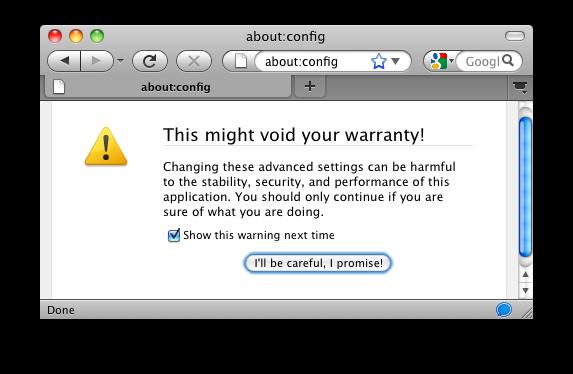
Caution - You should pay attention to
this warning, and only change settings you are familiar with
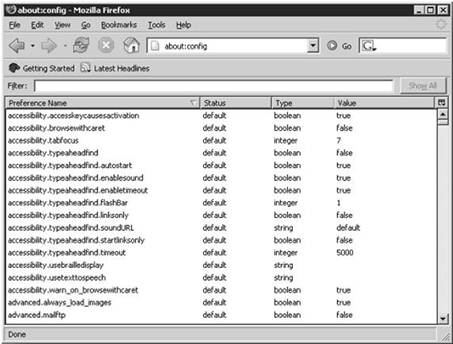
True or False - You can easily toggle
Boolean values via the context menu or by double-clicking