Configuring
IIS 7.5 Website Properties
In the not-so-distant past,
right-clicking a website or default website in IIS Manager and then
selecting Properties gave you options for modifying the default settings
and properties for a website. This is no longer the case as the
property pages and tabs have been overhauled in IIS 7.5. In their place
are feature icons in the central pane and tasks in the Actions pane. For
simplicity, this section describes only the feature icons–associated
properties pages in IIS 7.5.
The Features View tab is
located in the Central Details pane. Some of the feature icons are
connected to this tab for the purpose of configuring properties
associated with a website. From here, you can control everything
associated with application development, HTTP features, health,
diagnostics, performance, and security. These options are as follows:
IIS 7.5 Features
Associated with ASP.NET
The following bullets
highlight the feature icons and respective configuration pages
associated with an ASP.NET configuration:
.NET
Authorization Rules feature page— Use
this page to control access to a website and application by configuring
Allow and Deny rules and specifying users, roles, and user groups. .NET Compilation feature
page— Use this page to configure
ASP.NET configuration settings. Settings are configured based on the
following high-level elements: Batch, Behavior, General, and Assemblies. .NET Error Pages feature
page— This page is used to configure HTTP
error responses for when an error occurs on a website or application. .NET Globalization feature
page— This page controls
international settings tailored toward local language and cultural
environments. As the world converges and the global climate is getting
smaller, this is a great feature to leverage to translate and format
content by reutilizing the existing code and automatically presenting it
to different geographical locations. .NET Profile feature page— A list of profile properties is used to track custom data
about an application with this feature page. .NET
Roles feature page— This page is used to create
predefined roles for managing groups of users’ authorization access.
This concept is also known as role-based security. To leverage this
feature, a default provider must be configured. The two options
available are AspNetWindowsTokenRoleProvider and AspNetSqlRoleProvider. .NET Trust Levels feature
page— This page is used to specify the
trust level for managed objects, such as modules, handlers, and
applications in the Web.config file. .NET Users feature page— This feature page identifies and manages the identities of
users for an application. The feature controls the identity management
behavior for users defined for an application. When a user is created,
the page displays name, email addresses, data created, and last logon. .NET Application Settings
feature page— To manage the
variables associated with key/value pairs stored in the website’s
.config file, this feature page is recommended. The application setting
variables and value elements are created by selecting Add Task from the
Actions pane. These settings can be accessed from anywhere within the
application. Connections
Strings feature page— This
page is dedicated to creating and managing connections strings for
managed web applications. By selecting Add Task in the Actions pane, you
can create connections strings to SQL Server for database access.
Typically, the credentials used to access the database are Windows
Integrated; however, it is possible to specify a SQL Server account as
well. Machine
Key feature page— Because IIS 7.5 is
tightly integrated with .NET web services and there is a major push for
security, this page is used to manage encryption. You can enter
encryption and decryption methods, including key generations to secure
forms-based authentication, cookie, and page-level view state data. Pages
and Controls feature page— This page
manages how the setting of ASP.NET pages and controls are compiled on
the web server. New controls can be registered by selecting the task
from the Actions pane. Additional elements can be configured, such as
the behavior, user interface, view state, compilation, general, and
services. Providers
feature page— When you want to manage and
administer a list of providers the web server can take advantage of, use
this features page. Default examples include AspNetSqlRoleProvider and AspNetWindowsTokenRoleProvider. Additionally, providers can be added by users by
selecting Add from the Actions pane. Session State feature page—
This page, as displayed in Figure 3, is leveraged when it is necessary to control the
behavior of information across browser sessions. It is possible to
enable or disable a session state or store a session state in the web
browser or in a SQL Server database. Additional elements include
defining how cookies are processed when managing session states. Options
include Auto Detect, Use Cookies, Use Device Profile, or Use URI.
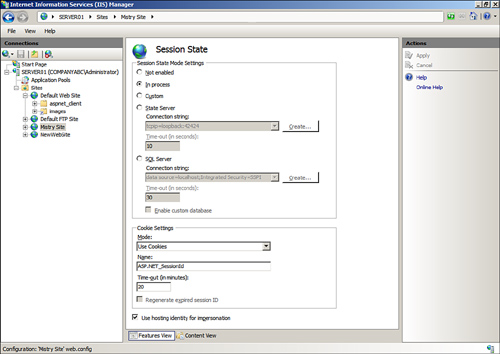
SMTP
E-Mail feature page— The final ASP.NET
feature is SMTP E-Mail that uses the System.Net.Mail API. The feature
page, as illustrated in Figure 4,
includes properties that need to be specified, such as email address,
SMTP server name, and port to control message sending functionality from
the web server.
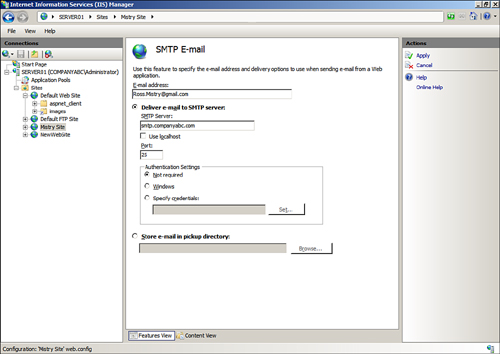
IIS 7.5 Features
Associated with IIS
The following bullets
highlight the feature icons and respective configuration pages
associated with IIS configurations:
ASP feature page— The first IIS feature page in the list is ASP. This
page is meant for managing classic ASP settings, such as the following
elements: Behavior, Compilation, Services, Caching Properties, Com Plus
Properties, and Sessions Properties. Authentication
feature page— The Authentication
page is synonymous to the legacy Security tab in IIS. This page is used
to configure security authentication. Security can be administered for a
web server, website, or a specific page. Authentication such as
Anonymous, ASP.NET Impersonation, Basic Authentication, Digest
Authentication, Forms Authentication, and Windows Authentication can be
configured. Take note as Anonymous authentication is enabled by default
and might have to be disabled before a different authentication method
can be used. In the past, these authentication types existed out of the
box. However, with the modularized installation approach, each element
now needs to be selected separately during the installation process. Authentication Rules
feature page— Use
this page to enforce control of web content access by utilizing Allow
or Deny rules. Other IIS features such as Users and Roles are associated
with this feature as you can specify Allow and Deny rules to already
created users and roles. CGI feature page— IIS
7.5 supports CGI applications. This page is used to configure CGI
properties, which allows these applications to run on an IIS 7.5 web
server. Additional elements on this page control other aspects of CGI
applications, including CGI timeout values, whether or not a CGI
application runs in its own console, and, finally, the security context
the application will utilize. Compression feature page— There are two options available on this page that enhance
transmission times between the server and browsers. The compression
elements that can be configured consist of compressing static content
and compressing dynamic content. Note
For clients to leverage this
feature, they must use a web browser that supports compression, such as
Microsoft Internet Explorer 7.0. In addition, the use of dynamic
compression can increase processor utilization.
Default
Document feature page— Similar to the
concept in earlier versions of IIS, the Default Document page is used to
select the default web page that appears when a user
connects to a site. An example is default.htm. This feature can be
enabled or disabled via the Actions pane. Directory Browsing feature page— This feature is disabled out of the box. By selecting
the Enable task in the Actions pane, this page can be used to configure
directory browsing functionality. The elements that can be selected
include Time, Size, Extension, Date, and Long Date. Errors feature page— The Errors feature page is similar to the
Cluster Errors tab on earlier versions of IIS. An administrator can use
this page to create custom error messages for web server clients. It is
possible to edit a default error or create a new error page. Failed
Request Tracing Rules feature page— This
setting is used to manage a list of tracing rules for failed requests.
The Failed Request Tracing Rules Wizard is invoked by clicking Add in
the Actions pane. The wizard walks you through the creation of the trace
by first requesting information on what will be traced. The options
include All Content, ASP.NET, ASP, and Custom Creation. Trace Conditions
are defined on the next page. Conditions include Event Severity, Status
Codes, or Time Taken in Seconds. The final page is utilized to select
the trace providers. Note
When configuring Failed
Request Tracing Rules for a site, logging of failed requests must be
enabled for the site at the server scope. If it is not, Failed Request
Tracing Rules will not be available for a site.
Handler
Mappings feature page— Use this
page to specify resources that will handle responses for specific
request types. Actions include Add Managed Handler, Add Script Map, and
Add Module Mapping. HTTP Redirect feature page— There will be times when there is a need to redirect
incoming requests to an alternate uniform resource locator (URL) or
website file. To achieve this goal, the HTTP Redirect page can be used
to redirect requests to a specific destination. HTTP Response Headers
feature page— This feature should be
used to configure HTTP headers based on entering name and values to
responses from the web server. IP Address and Domain Restrictions feature page— This page is used to create and manage rules
that allow computer networks and IP addresses the opportunity to either
gain access or be denied to specific web content. The rules available
consist of Allow or Deny and it is possible to enter a single IP
address, range of IP addresses, or domain name. Finally, rules can be
added to a page, site, or inherited from the parent. ISAPI Filters feature page— ISAPI filters are programs that respond to
certain events during HTTP request processing. You can add, enable, and
disable filters for a website on this page. Logging feature page—
The
Logging feature page configures how IIS log requests will be handled
for the web server. MIME Types feature page— The MIME Types feature page is utilized for
managing a list of Multipurpose Internet Mail Extensions (MIME) types
for the web server or website. When creating or managing MIME types, the
following elements need to be entered: Extension, MIME Type, and Entry
Type. Modules feature page—
This feature should be used when managing or adding managed modules and
adding native modules to a web server or website. Authentication and
compression are examples of native code modules. Output Caching feature page— The Output Caching features page is leveraged
when defining a set of rules associated with caching content. Some of
the cache settings include defining file extensions, maximum cache
response sizes, and cache size limit in MB. Request Filtering feature
page— The page is used to configure
filtering rules for a website or application. SSL Settings feature page— This page helps an administrator
create, manage, and assign certificates for the web server. WebDav Authoring Rules feature page— This feature page is used for managing a list of
authoring rules that control access to content.
IIS 7.5 Features
Associated with Management
The following bullets
highlight the feature icons and respective configuration pages
associated with Management configurations:
Configuration
Editor feature page— This new page allows
an administrator to access and manage configuration files affiliated
with sections such as server, site, or application within IIS Manager. IIS Manager Permissions
feature page— This feature page is used
for managing and provisioning IIS Manager users, Windows users, and
members of Windows groups that require access to a website or
application.
|