Follow our 10 tips and become a cloud
expert
Key points
·
The ‘cloud’ is a jargon term for online
applications and services
·
Many are free, but there may be charges for some
features
·
The cloud can be used to protect important files
·
A few simple precautions can reduce security
risks
You’ve probably heard a lot of talk about
‘the cloud’. It is a term that simply refers to the use of the internet to
provide a service that would otherwise need software or hardware installed on a
home computer.
Webmail service Gmail (www.gmail.com) is a
familiar example of a cloud based service, as is the popular photo-sharing
website, Flickr (www.flickr.com).
Some cloud services are free, while others
cost money but all are here to stay. Understanding what the cloud has to offer
can save lots of time and money. In this project, we’ll explain everything you
need to know in just 10 easy-to-follow steps.
1. Get equipped
A cloud service needs one or more
internet-connected devices, such as a computer, smartphone or tablet. The speed
of the device is not usually important but for some services the internet
connection speed is critical. For example, those who upload lots of videos will
want a fast connection.
ADSL and 3G services are generally limited
to upload speeds of around 1 or 2Mbits/sec, whereas some fiber-optic services,
offer upload speeds of up to 19Mbits/sec. The difference when uploading a 1GB
video file could be dramatic – a few minutes versus several hours. Speeds can
be checked using a free online.
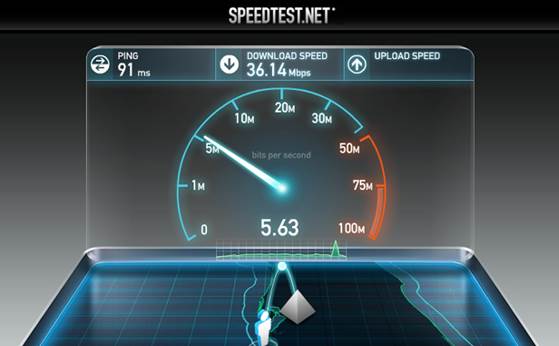
Upload
speed is important for some cloud-based features and services
Some cloud services, such as Dropbox can
use a lot of data so an unlimited broadband package is a sensible choice. For
capped broadband services, a utility, such as Tbbmeter from Think Broadband (www.thinkbroadband.com),
can help keep an eye on data usage. Cloud services may need add-ons (such as
Flash or Java) that are not available for some browsers or devices.
2. Easy ways to get started
Cloud services can be grouped into broad
categories: file storage and synchronization, file sharing, music and video
streaming, collaborating with others, and applications.
A good starting point is to try a free
multipurpose service using a Google or Microsoft account. Microsoft gives users
Skydrive (7GB of file storage, synchronization and sharing), Office Web Apps
(word-processing and spreadsheet applications, and collaboration – http://office.microsoft.com) and
Outlook.com (the new name for Hotmail, offering webmail, contacts and
calendar). Google offers Gmail (webmail, contacts and calendar), Drive (7GB of
file storage, synchronization and sharing, collaboration and office apps – http://drive.google.com) and the Picasa
photo-sharing service (http://picasaweb.google.com).
To get a Microsoft account, visit
www.live.com and click ‘Sign up now’, or for Google go to www.google.com, click
Sign in then Sign up.
3. Check what you have
Those who already have a Google or
Microsoft account may have a head start, but several other products also
include free cloud services. For example, anyone with an Amazon (www.amazon.com) account automatically receives
a 5GB Cloud Drive for storing files and documents, plus the Amazon Cloud
Player, which allows users to upload up to 250 music tracks and play them from
any web browser.
Broadband subscribers may get free online
storage, along with an automatic backup tool for Windows. Antivirus suites from
Bitdefender (www.bitdefender.com),
Bullguard (www.bullguard.com), McAfee (www.mcafee.com) and Trend Micro (www.trendmicro.com) also include various
amounts of free cloud backup and storage.
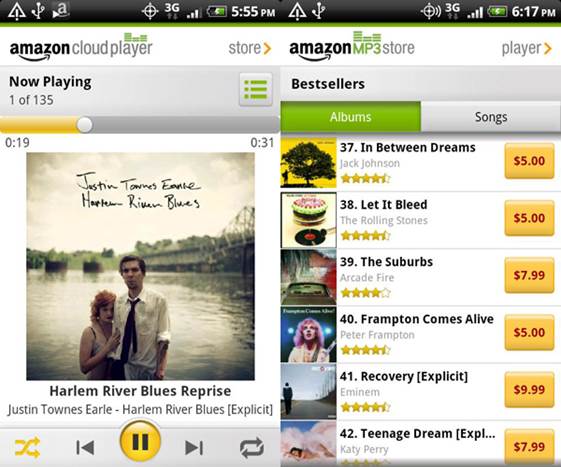
Amazon
provides a free Cloud Player for account holders
4. Back up files to the cloud
Backing up important files to the cloud is
a great way of insuring against data loss. Broadband is usually too slow for
backing up an entire computer but regularly uploading the latest versions of
personal files and folders should not be a problem.
Most such services charge a subscription,
but there are free services. Idrive (www.idrive.com),
for instance, offers a free 5GB plan and uses a Windows application that can
automatically back up selected files or folders. However, it is limited to one
PC, so those with multiple PCs might consider Mimedia (www.mimedia.com), as this has no such
restriction and has 7GB of free storage. A bonus is that it has a built-in
media player, allowing users to stream audio and video from any browser, and
there are also free apps for iOS and Android devices.
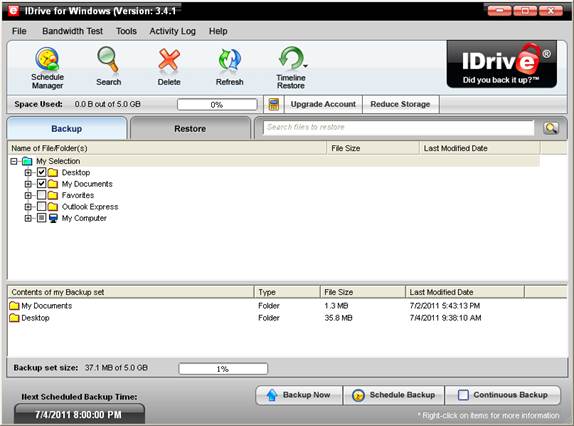
IDrive
automatically backs up files whenever they are changed
Cloud services use many high-tech
safeguards to store files securely. But regardless of how good these are, they
are meaningless if someone gains access to your account.
Using cloud services from a public
computer, such as those in a local library or internet cafe, should be avoided
if possible, as usernames and passwords could be stored or stolen by malicious
software. If using such a computer, at least ensure that any ‘remember me on
this PC’ boxes are not ticked, and log out completely before leaving (one trick
is to try logging in again to see if the details have been remembered).
It is a good idea to change the password
for cloud services regularly, and always use passwords of the maximum length
allowed by the service. Finally, keep security software up to date on all
computers and devices to minimize the risk of account details being compromised
by Trojans or key-loggers.