Google Search has come a long way since its
introduction over a decade ago. The search engine has kept pace with changes in
time and user behavior to offer exactly what you’re looking for. There are
different tricks of the trade as far as Google Search is concerned and
mastering them will help you get the most out of Google’s search engine.
Search carousel
Probably the biggest evolution of Google
Search was the integration of semantic search features in the product, known as
Knowledge Graph. Users of Google Search will instantly remember it by the
rectangular box that appears on the right-hand side of the search results page.
A very good way to access Google Search in a whole new way is to look for
suggested links towards the bottom of that Knowledge Graph box.
For instance, if you search for Leonardo
DiCaprio, and look at the Knowledge Graph box on the right of the result page,
it includes a treasure trove of links and images to what Google thinks you
might be looking for (based on semantic search connections). Click under
“Movies and TV shows” or “People also search for” to switch to carousel mode at
the top of the page. Flip through these bonus search results (that you never intended
to do) and you’ll get new avenues of information presented in a convenient way.
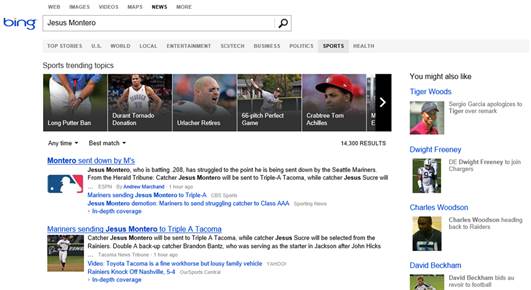
Search
carousel is a brilliant way to arrive at unforeseen results
Image search
Google’s given possibly the most
comprehensive overhaul to its image search feature since the service launched
in 2001. Apart from the massive UI overhaul, the biggest feature was added
recently. You can now bypass the need for entering a keyword and search for
images by uploading an image or entering a hyperlink. It makes perfect sense for
Google Images to have this feature and it makes you wonder why it took so long
for engineers at Google to figure it out.
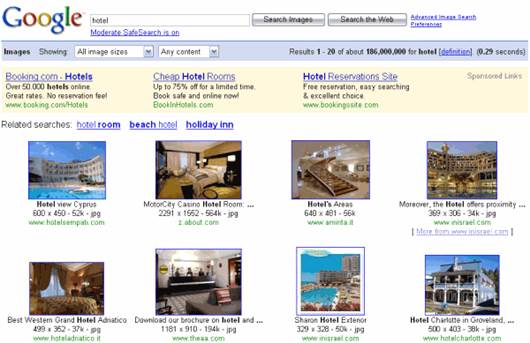
Image
search has grown into a beast, with new ways to search
However, one of the most indispensable
features of images search which isn’t readily visible on the results page is
the ability to look for an image similar or different in size to the one you
found on the search page. Look for this feature when you click on any image on
the image search result page; the image expands and is displayed on a grey
canvas block. In that box, click on the “Image details” button to be redirected
to a related Google Search page that shows you the search keywords related to
the image, its current size and lets you select whether you want to search for
a larger copy of the image. This page also lets you view images “visually”
similar to the original image. Pretty cool, huh?
Handwrite
If you’re accessing Google Search through a
touch-enabled mobile device, along with typing and voicing your search queries
aloud, you now have the ability to scribble them on to your smartphone’s screen
in your handwriting (if that’s the quickest way for you to search). Yes, you
read that right. Depending on how good your screen-scribbled handwriting is,
Google understands the keyword from anywhere between a split second to a couple
of seconds, which is quite snappy.

Handwritten
searches FTW
To toggle the feature on, just open
Google’s homepage on your device’s native browser. Access Google Search
Preferences and click on the “enable” radio button under the Handwrite option.
That’s it. You’ll now see a small “G” icon at the bottom right of Google’s home
page to let you know that handwriting is enabled. Write clearly and let
autocomplete help you finish your keywords quicker. It works best on the native
Android browser on Android 2.3 and upwards, Android 4.0+ tablets and iOS 5+
devices.
Search your history
Google Search also lets you access the
history of your search activity on the search engine. Think of it as Google’s very
own History tab, similar to the one found in most web browsers these days. And
you also have the ability to purge your search activity selectively or
completely restrict and protect your online privacy. It’s a great way to mine
your own data and recollect and revisit what you were trying to search in the
past.
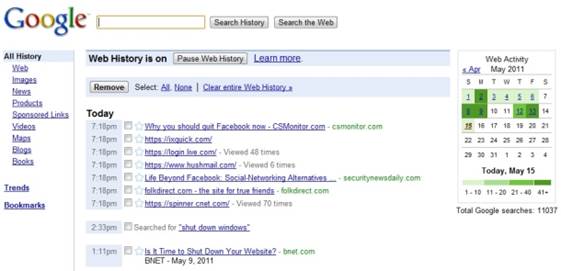
Analyze
your Google account’s search history
As a rule, Google only records your search
activity if and when you’re logged into a Google account through a web browser.
To see your Google Search history, visit google.com/ history to see the
complete list of keywords that you searched through Google starting from today
and going backwards in time. Google also readily showcases an hourly, daily and
monthly search activity related graph for your account – it’s a great way to
analyze your Google Search habits. However, if you’re worried about the
implications of Google’s search history and don’t want your keywords recorded,
you can easily turn the feature off or delete all past search history through the
Settings tab visible under the now familiar Gears tab on the top right of the
page.
Find related pages
How cool would it be for you to encounter
websites similar to a topic that you’re interested in? We know there are
blogging services and tools available to do this, but their scope doesn’t
really encapsulate the true expanse of the World Wide Web. Google Search makes
discovering websites of a particular topic a lot easier than you’d think. It
makes use of a Google operator called “related”.
Just copy the URL of a website you liked,
visit Google’s home page. Type in “related:” and the URL without any space in
between and hit [Enter]. The resulting search page will list out websites that
Google thinks are related to the topic you’re interested in. Give it a try.
Search for an address
Google lets you enter pincode numbers to
find their exact location. This is because Google understands pincodes as more
than a set of numbers and their unique function. For instance, if you type in
just “560027” in Google’s search page, it will return search results that will
have at least one link referring to the exact location of the area.
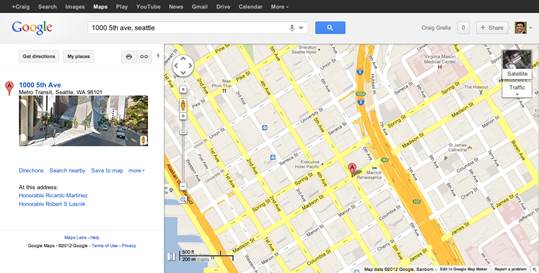
Searching
for an address was never this easy
Furthermore, if you append a pincode with
the word “map”, Google will try and give you the exact location of the place on
Google Maps. So say we typed in “560027 map”, the search results will be even
more precise for Indian addresses, while for American zip code searches, Google
will return a small map view at the top of the page with the exact area covered
under the zip code.