This section describes the most visible and tangible Windows Vista security improvements that have not been substantially changed in Windows 7, which are listed in Table 1.
Each of these improvements is also included in Windows 7. Architectural
and internal improvements—as well as improvements that require
additional applications or infrastructure.
Table 1. Security Improvements Previously Introduced In Windows Vista
| IMPROVEMENT | DESCRIPTION |
|---|
| Windows Defender | Attempts to detect and block unwanted software. |
| Windows Firewall | Filters incoming and outgoing network traffic. New improvements provide greater flexibility and manageability. |
| Encrypting File System | Encrypts files and folders other than system files. Improvements provide greater flexibility and manageability. |
| Credential Manager enhancements | Enable users to perform common credential management security tasks, such as resetting PINs. |
1. Windows Defender
Windows Defender is a
feature of Windows Vista and Windows 7 that provides protection from
spyware and other potentially unwanted software. Windows Defender is
signature based, using descriptions that uniquely identify spyware and
other potentially unwanted software to detect and remove known
applications. Windows Defender regularly retrieves new signatures from
Microsoft so that it can identify and remove newly created spyware and
other potentially unwanted software. Microsoft does not charge for
signature updates.
Additionally, Windows
Defender real-time protection monitors critical touchpoints in the
operating system for changes usually made by spyware. Real-time
protection scans every file as it is opened and also monitors the
Startup folder, Run keys in the registry, Windows add-ons, and other
areas of the operating system for changes. If an application attempts to
make a change to one of the protected areas of the operating system,
Windows Defender prompts the user to take appropriate action.
As shown in Figure 1
Windows Defender can also run a scan on demand to detect and remove
known spyware. By default, Windows Defender will scan Windows Vista
computers daily at 2:00 A.M. for malware infections; however, you can
configure this behavior. Although Windows Defender real-time protection
attempts to prevent most infections, nightly scanning allows Windows
Defender to detect and remove newly discovered malware that might have
circumvented the defenses of real-time protection.
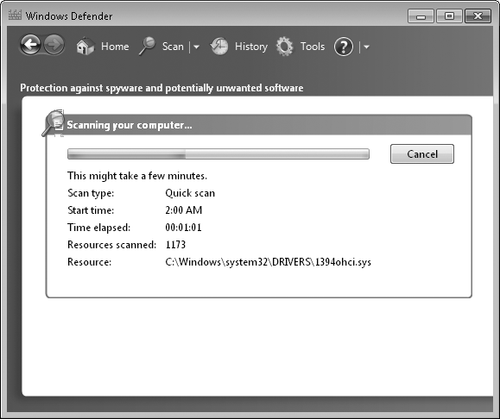
The Microsoft
SpyNet Community enables Windows Defender to communicate discoveries
about new applications and whether users identify applications as
malware or legitimate. Depending on how you configure Windows Defender,
it can provide feedback to the SpyNet
Community about new applications and whether users choose to allow the
application to be installed. Feedback from the SpyNet Community helps
Microsoft and users distinguish malware from legitimate software,
enabling Windows Defender to more accurately identify malware and reduce
the number of false alarms. Providing private feedback to the SpyNet
Community is optional; however, all users can benefit from the
information gathered by the community.
In addition to these features, Windows Defender includes Software Explorer. Software
Explorer provides users with control over many different types of
applications, including applications that install themselves into the
browser and into applications that start automatically. Software
Explorer is primarily intended for users who manage their own computers.
In enterprise environments, IT departments will typically handle
software removal.
2. Windows Firewall
Windows Vista and Windows 7
have an enhanced version of the Windows Firewall that was first included
in Windows XP SP2. The Windows Firewall combines the functionality
of a bidirectional host firewall and Internet Protocol security (IPsec)
into a single, unified utility with a consistent user interface. Unlike
a perimeter firewall, the Windows
Firewall runs on each computer running Windows Vista or Windows 7 and
provides local protection from network attacks that might pass through
your perimeter network or originate inside your organization. It also
provides computer-to-computer connection security that allows you to
require authentication and data protection for all communications.
The Windows
Firewall is a stateful firewall, so it inspects and filters all TCP/IP
version 4 (IPv4) and TCP/IP version 6 (IPv6) traffic. Unsolicited
incoming traffic is dropped unless it is a response to a request by the
host (solicited traffic) or it is specifically allowed (that is, it has
been added to the exceptions list or is permitted by an inbound rule).
Outgoing traffic from interactive applications is allowed by default,
but outgoing traffic from services is limited by the firewall to that
which is required according to each service's profile in Windows Service
Hardening. You can specify traffic to be added to the exceptions list
and create inbound and outbound rules according to application name,
service name, port number, destination network, domain membership, or
other criteria by configuring Windows Firewall with Advanced Security
settings.
For traffic that is
allowed, the Windows Firewall also allows you to request or require that
computers authenticate each other before communicating and to use data
integrity and data encryption while exchanging traffic.
In Windows Vista, the Windows Firewall has many new features, including the following:
Management integration with IPsec
Windows XP and earlier operating systems used two separate interfaces,
even though the Windows Firewall and IPsec had a significant amount of
feature overlap. Now, as Figure 2 shows, you can manage both using a single interface.
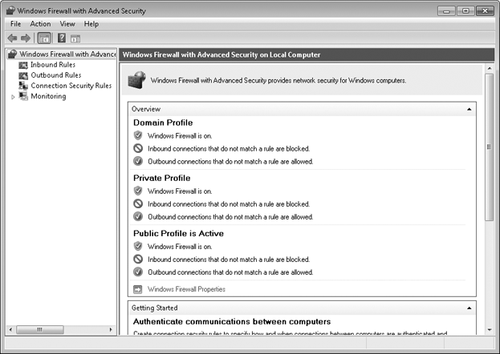
New user and command-line interfaces Improved interfaces simplify management and enable automated, scripted control over firewall settings.
Full IPv6 support If your organization uses IPv6, you can now take advantage of Windows Firewall.
Outbound filtering
You can filter traffic being sent from a client computer as well as
traffic being received by the computer. This enables you to restrict
which applications can send traffic and where they can send it. For
example, you might filter management alerts so that they can be sent
only to your internal network. The outbound filtering feature in the
Windows Firewall is not intended to prevent an infected computer from
communicating, which is generally not possible (the malware might simply
disable the firewall). Rather, outbound filtering allows administrators
to assign policies to machines to prohibit known behavior, such as
preventing unauthorized peer-to-peer software from communicating.
Windows Service Hardening
This feature limits the actions a service can take and also limits how
the service communicates on the network, reducing the damage caused
during a security compromise.
Full Group Policy integration
This feature enables you to centrally configure the Windows Firewall on
all computers in your Active Directory Domain Services (AD DS) domain.
Filtering traffic by new properties The Windows Firewall can filter traffic by using the following:
IP address authentication The Windows
Firewall supports IP address authentication with the ability to have
two rounds of authentication with different credentials in each,
including user credentials if desired.
Application-based IPsec policies The Windows Firewall now supports application-based IPsec policies.
Simplified IPsec policy
This type of policy makes it much easier to deploy Server and Domain
Isolation. When configured with a simplified policy, client computers
make two connections to a destination: one unprotected connection and
one connection with IPsec. The client computer will drop whichever
connection does not receive a reply. With a single rule, then, client
computers can adapt themselves to communicate with IPsec or in
clear-text, whichever the destination supports.
Note:
One of the biggest
challenges of protecting computers is that security settings can degrade
over time. For example, support desk personnel might change a security
setting while troubleshooting a problem and forget to correct it. Even
if you enable Automatic Updates, a mobile computer might fail to
download updates while disconnected from the network. To help you detect
security vulnerabilities, use the Microsoft Baseline Security Analyzer (MBSA), available at http://www.microsoft.com/mbsa.
MBSA can audit security settings on multiple computers on your network.
MBSA is also a great way to verify security settings on new computers
before deploying them.
2.3. Encrypting File System
Encrypting File System
(EFS) is a file encryption technology (supported only on NTFS volumes)
that protects files from offline attacks, such as hard-disk theft. EFS
is entirely transparent to end users because encrypted files behave
exactly like unencrypted files. However, if a user does not have the
correct decryption key, the file is impossible to open, even if an
attacker bypasses the operating system security.
EFS is especially useful for
securing sensitive data on portable PCs or on computers that several
users share. Both kinds of systems are susceptible to attack by
techniques that circumvent the restrictions of ACLs. An attacker can
steal a computer, remove the hard disk drives, place the drives in
another system, and gain access to the stored files. Files encrypted by
EFS, however, appear as unintelligible characters when the attacker does
not have the decryption key.
Windows Vista and Windows 7 include the following new features for EFS:
Storing both user and recovery keys on smart cards. If smart cards are used for logon, EFS operates in a Single
Sign-On mode in which it uses the logon smart card for file encryption
without further prompting for the PIN. New wizards guide users through
the process of creating and selecting smart card keys, as well as the
process of migrating their encryption keys from an old smart card to a
new one. The command-line utilities for smart cards have also been
enhanced to include these features. Storing encryption keys on smart
cards provides especially strong protection for mobile and shared
computer scenarios.
Encrypting the system page file.
2.4. Credential Manager Enhancements
Windows Vista and
Windows 7 include new tools to enable administrators to better support
credential management for roaming users, including the Digital
Identity Management Services (DIMS) and a new certificate enrollment
process. Among other improvements, users can now reset their own smart
card PINs without calling the support center. Additionally, users can
now back up and restore credentials stored in the Stored User Names And Passwords key ring.
To improve the security of Task Scheduler, Windows Vista and Windows 7 can use Service-for-User (S4U)
Kerberos extensions to store credentials for scheduled tasks instead of
storing the credentials locally, where they might be compromised. This
has the added benefit of preventing scheduled tasks from being affected
by password expiration policies.
2.5. Architectural and Internal Security Improvements
Whenever possible,
Windows Vista and Windows 7 security features have been designed to be
transparent to end users and to require no administration time.
Nonetheless, administrators and developers can benefit from
understanding the architectural improvements. This section describes
these architectural and internal improvements, as well as improvements that require additional applications or infrastructure. Table 2 describes these features originally introduced in Windows Vista and also included in Windows 7.
Table 2. Architectural and Internal Security Improvements in Windows Vista and Windows 7
| IMPROVEMENT | DESCRIPTION |
|---|
| Code Integrity | Detects malicious modifications to kernel files at startup. |
| Windows Resource Protection | Prevents potentially dangerous changes to system resources. |
| Kernel Patch Protection | Blocks potentially malicious changes that might compromise the integrity of the kernel on 64-bit systems. |
| Required Driver Signing | Requires
drivers to be signed, which improves reliability and makes it more
difficult to add malicious drivers. Mandatory on 64-bit systems. |
| Windows Service Hardening | Allows
system services to access only those resources they normally need to
access, reducing the impact of a compromised service. |
| Network Access Protection client | When
used together with Windows Server 2008, helps to protect your network
from clients who do not meet your security requirements. |
| Web Services for Management | Reduces risks associated with remote management by supporting encryption and authentication. |
| Crypto Next Generation services | Allows the addition of custom cryptographic algorithms to meet government requirements. |
| Data Execution Prevention | Reduces the risk of buffer overflow attacks by marking data sections of memory as nonexecutable. |
| Address Space Layout Randomization | Reduces the risk of buffer overflow attacks by assigning executable code to random memory locations. |
| New Logon Architecture | Simplifies development of custom logon mechanisms. |
| Rights Management Services client | Provides
support for opening Rights Management Services protected documents when
the proper applications are installed and the necessary infrastructure
is in place. |
| Multiple Local Group Policy Objects | Allows
administrators to apply multiple Local Group Policy Objects to a single
computer, simplifying security configuration management for workgroup
computers. |
The sections that follow describe these features in more detail.
2.5.1. Code Integrity
When Windows starts up, Code Integrity (CI)
verifies that system files haven't been maliciously modified and
ensures that there are no unsigned drivers running in Kernel Mode. The
bootloader checks the integrity of the kernel, the Hardware Abstraction
Layer (HAL), and the boot-start drivers. After those files are verified,
CI verifies the digital signatures of any binaries that are loaded into
the kernel's memory space. Additionally, CI verifies binaries loaded
into protected processes and the cryptography dynamic-link libraries
(DLLs).
CI works automatically and does not require management.
Note:
CI is an example
of a detective countermeasure because it can identify that the computer
was compromised after the fact. Although it is always preferable to
prevent attacks, detective countermeasures such as CI enable you to
limit the damage caused by the attack by detecting the compromise so
that you can repair the computer. You should also have a response plan
in place to enable you to quickly repair a system that has had critical
files compromised.
2.5.2. Windows Resource Protection
Any code that runs in Kernel
Mode, including many types of drivers, can potentially corrupt kernel
data in ways that surface later. Diagnosing and fixing these bugs can be
difficult and time consuming. Corruption of the registry tends to have a
disproportionate impact on overall reliability because this corruption
can persist across reboots.
Windows Vista and Windows 7 protect system settings from corruption or inadvertent changes that can cause the system to run incorrectly or to not run at all. Windows Resource Protection (WRP), the follow-up to the Windows File Protection (WFP)
feature found in previous Windows platforms, sets tight ACLs on
critical system settings, files, and folders to protect them from
changes by any source (including administrators) except a trusted
installer. This prevents users from accidentally changing critical
system settings that can render systems inoperable.
Windows Vista and Windows 7
also prevent poorly written drivers from corrupting the registry. This
protection enables the memory-management feature to achieve protection
the vast majority of the time, with low overhead. Protected resources
include:
Executable files, libraries, and other critical files installed by Windows.
Critical folders.
Essential registry keys installed by Windows.
WRP does not allow you to modify protected resources, even if you provide administrative credentials.
2.5.3. Kernel Patch Protection
64-bit versions of Windows Vista and Windows 7, like the 64-bit versions of Windows XP and Windows Server 2003, support Kernel Patch Protection technology. Kernel
Patch Protection prevents unauthorized programs from patching the
Windows kernel, giving you greater control over core aspects of the
system that can affect overall performance, security, and reliability.
Kernel Patch Protection detects changes to critical portions of kernel
memory. If a change is made in an unsupported way (for example, a
user-mode application does not call the proper operating system
functions), Kernel Patch Protection creates a Stop error to halt the
operating system. This prevents kernel-mode drivers from extending or
replacing other kernel services and prevents third-party software from
updating any part of the kernel.
Specifically, to
prevent Kernel Patch Protection from generating a Stop error, 64-bit
drivers must avoid the following practices:
Modifying system service tables
Modifying the interrupt descriptor table (IDT)
Modifying the global descriptor table (GDT)
Using kernel stacks that are not allocated by the kernel
Updating any part of the kernel on AMD64-based systems
In practice, these factors are
primarily significant to driver developers. No 64-bit driver should ever
be released that can cause problems with Kernel Patch Protection, so
administrators should never need to manage or troubleshoot Kernel Patch
Protection.
Note:
Kernel Patch Protection, hardware-based Data Execution Prevention (DEP), and required driver signing are the primary reasons that 64-bit systems can be more secure than 32-bit systems.
2.5.4. Required Driver Signing
Drivers typically run as part
of the kernel, which gives them almost unprotected access to system
resources. As a result, drivers that have bugs or are poorly written, or
malware drivers specifically written to abuse these privileges, can
significantly affect a computer's reliability and security.
To help reduce the impact of
drivers, Microsoft introduced driver signing beginning with Microsoft
Windows 2000. Signed drivers have a digital
signature that indicates they have been approved by Microsoft and are
likely to be free from major weaknesses that might affect system
reliability. Administrators can configure Windows 2000 and later
operating systems to block all unsigned drivers, which can dramatically
decrease the risk of driver-related problems.
However, the large number of
unsigned 32-bit drivers has made blocking unsigned drivers impractical
for most organizations. As a result, most existing Windows computers
allow unsigned drivers to be installed.
With 64-bit versions of
Windows Vista and Windows 7, all kernel-mode drivers must be digitally
signed. A kernel module that is corrupt or has been subject to tampering
will not load. Any driver that is not properly signed cannot enter the
kernel space and will fail to load. Although a signed driver is not a
guarantee of security, it does help identify and prevent many malicious
attacks while allowing Microsoft to help developers improve the overall
quality of drivers and reduce the number of driver-related crashes.
Mandatory driver signing
also helps improve the reliability of Windows Vista and Windows 7
because many system crashes result from vulnerabilities in kernel-mode
drivers. Requiring the authors of these drivers to identify themselves
makes it easier for Microsoft to determine the cause of system crashes
and work with the responsible vendor to resolve the issue. System
administrators also benefit from digitally signed and identified drivers
because they get additional visibility into software inventory and
install state on client computers. From a compatibility perspective,
existing Windows Hardware Quality Labs–certified x64 kernel drivers are
considered validly signed in Windows Vista and Windows 7.
2.5.5. Windows Service Hardening
Historically, many
Windows network compromises (especially worms) resulted from attackers
exploiting vulnerabilities in Windows services. Because many Windows
services listen for incoming connections and often have system-level
privileges, a vulnerability can allow an attacker to perform
administrative tasks on a remote computer.
Windows
Service Hardening, a feature of Windows Vista and Windows 7, restricts
all Windows services from performing abnormal activities in the file
system, registry, network, or other resources that can be used to allow
malware to install itself or attack other computers. For example, the
Remote Procedure Call (RPC) service is restricted to performing network
communications on defined ports only, eliminating the possibility of
abusing it to, for instance, replace system files or modify the registry
(which is what the Blaster worm did). Essentially, Windows Service Hardening enforces the security concept of least privilege on services, granting them only enough permission to perform their required tasks.
Note:
Windows Service Hardening
provides an additional layer of protection for services based on the
security principle of defense-in-depth. Windows Service Hardening cannot
prevent a vulnerable service from being compromised—a task Windows
Firewall and Automatic Updates supports. Instead, Windows Service
Hardening limits how much damage an attacker can do in the event the
attacker is able to identify and exploit a vulnerable service.
Windows Service Hardening reduces the damage potential of a compromised service by:
Introducing a
per-service security identifier (SID) to uniquely identify services,
which subsequently enables access control partitioning through the
existing Windows access control model covering all objects and resource
managers that use ACLs. Services can now apply explicit ACLs to
resources that are private to the service, which prevents other
services, as well as the user, from accessing the resource.
Moving
services from LocalSystem to a lesser-privileged account, such as
LocalService or NetworkService, to reduce the privilege level of the
service.
Stripping unnecessary Windows privileges on a per-service basis—for example, the ability to perform debugging.
Applying
a write-restricted token to services that access a limited set of files
and other resources so that the service cannot update other aspects of
the system.
Assigning
a network firewall policy to services to prevent network access outside
the normal bounds of the service program. The firewall policy is linked
directly to the per-service SID and cannot be overridden or relaxed by
user- or administrator-defined exceptions or rules.
A specific goal of
Windows Service Hardening is to avoid introducing management complexity
for users and system administrators. Every service included in Windows
Vista and Windows 7 has been through a rigorous process to define its
Windows Service Hardening profile, which is applied automatically during
Windows setup and requires no ongoing administration, maintenance, or
interaction from the end user. For these reasons, there is no
administrative interface for managing Windows Service Hardening.
Note:
Third-party software developers can also take advantage of the Windows Service Hardening security benefits by providing profiles for custom services.
2.5.6. Network Access Protection Client
Most networks have
perimeter firewalls to help protect the internal network from worms,
viruses, and other attackers. However, attackers can penetrate your
network through remote access connections (such as a VPN) or by
infecting a mobile PC and then spreading to other internal computers
after the mobile PC connects to your LAN.
Windows Vista and Windows 7, when connecting to a Windows Server 2008 infrastructure, support Network Access Protection (NAP)
to reduce the risk of attackers entering through remote access and LAN
connections using the built-in NAP client software of Windows Vista. If a
Windows client computer lacks current security updates or antivirus
signatures or other-wise fails to meet your requirements for a healthy
computer, NAP can block the computer from reaching your internal
network.
However, if a computer fails to
meet the requirements to join your network, the user doesn't have to
remain frustrated. Client computers can be directed to an isolated
quarantine network to download the updates, antivirus signatures, or
configuration settings required to comply with your health requirements
policy. Within minutes, a potentially vulnerable computer can be
protected and once again allowed to connect to your network.
NAP is an extensible
platform that provides an infrastructure and an application programming
interface (API) for health policy enforcement. Independent hardware and
software vendors can plug their security solutions into NAP so that IT
administrators can choose the security solutions that meet their unique
needs. NAP helps to ensure that every machine on the network makes full
use of those custom solutions.
Microsoft will also release NAP client support with Windows XP SP3.
2.5.7. Web Services for Management
Web
Services for Management (WS-Management) makes Windows Vista and Windows
7 easier to manage remotely. An industry-standard Web services protocol
for protected remote management of hardware and software, WS-Management—along
with the proper software tools—allows administrators to run scripts and
perform other management tasks remotely. In Windows Vista and Windows
7, communications can be both encrypted and authenticated, limiting
security risks. Microsoft management tools, such as Systems Center
Configuration Manager 2007, use WS-Management to provide safe and secure management of both hardware and software.
2.5.8. Crypto Next Generation Services
Cryptography is a critical
feature of Windows authentication and authorization services, which use
cryptography for encryption, hashing, and digital signatures. Windows
Vista and Windows 7 deliver Crypto Next Generation (CNG) services, which are requested by many governments and organizations. CNG allows new algorithms to be added to Windows for use in Secure Sockets Layer/Transport Layer Security (SSL/TLS)
and IPsec. Windows Vista and Windows 7 also include a new security
processor to enable trust decisions for services, such as rights
management.
For organizations that are
required to use specific cryptography algorithms and approved
libraries, CNG is an absolute requirement.
2.5.9. Data Execution Prevention
One of the most commonly used techniques for exploiting vulnerabilities in software is the buffer
overflow attack. A buffer overflow occurs when an application attempts
to store too much data in a buffer, and memory not allocated to the
buffer is overwritten. An attacker might be able to intentionally induce
a buffer overflow by entering more data than the application expects. A
particularly crafty attacker can even enter data that instructs the
operating system to run the attacker's malicious code with the
application's privileges.
One well-known buffer overflow exploit is the CodeRed worm, which exploited a vulnerability in an Index Server Internet Server Application Programming Interface (ISAPI) application shipped as part of an earlier version of Microsoft Internet Information Services (IIS)
to run malicious software. The impact of the CodeRed worm was
tremendous, and it could have been prevented by the presence of Data Execution Prevention (DEP).
DEP
marks sections of memory as containing either data or application code.
The operating system will not run code contained in memory marked for
data. User input—and data received across a network—should always be
stored as data and is therefore not eligible to run as an application.
The 32-bit versions of Windows Vista and Windows 7 include a software implementation of DEP
that can prevent memory not marked for execution from running. The
64-bit versions of Windows Vista and Windows 7 work with the 64-bit
processor's built-in DEP capabilities to enforce this security at the hardware layer, where it is very difficult for an attacker to circumvent it.
Note:
DEP provides an important
layer of security for protection from malicious software. However, it
must be used alongside other technologies, such as Windows Defender, to
provide sufficient protection to meet business requirements.
As Figure 3
shows, DEP is enabled by default in both 32- and 64-bit versions of
Windows Vista and Windows 7. By default, DEP protects only essential
Windows programs and services to provide optimal compatibility. For
additional security, you can protect all programs and services.
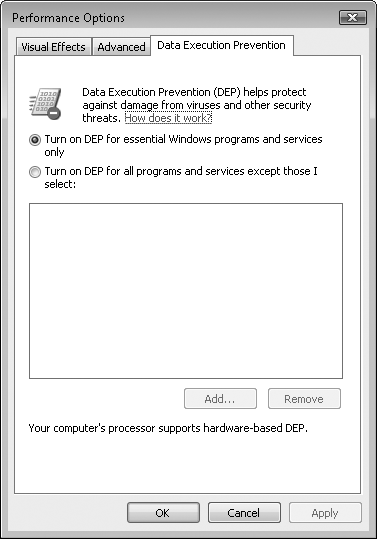
2.5.10. Address Space Layout Randomization
Address
Space Layout Randomization (ASLR) is another defense capability in
Windows Vista and Windows 7 that makes it harder for malicious code to
exploit a system function. Whenever a Windows Vista or Windows 7
computer is rebooted, ASLR
randomly assigns executable images (.dll and .exe files) included as
part of the operating system to one of multiple possible locations in
memory. This makes it harder for exploitative code to locate and
therefore take advantage of functionality inside the executables.
Windows Vista and
Windows 7 also introduce improvements in heap buffer overrun detection
that are even more rigorous than those introduced in Windows XP SP2.
When signs of heap buffer tampering are detected, the operating system
can immediately terminate the affected program, limiting damage that
might result from the tampering. This protection technology is enabled
for operating system features, including built-in system services, and
can also be leveraged by Independent Software Vendors (ISVs) through a
single API call.
2.5.11. New Logon Architecture
Logging on to Windows
provides access to local resources (including EFS-encrypted files) and,
in AD DS environments, protected network resources. Many organizations
require more than a user name and password to authenticate users. For
example, they might require multifactor authentication using both a
password and biometric identification or a one-time password token.
In Windows XP and
earlier versions of Windows, implementing custom authentication methods
required developers to completely rewrite the Graphical Identification and Authentication (GINA)
interface. Often, the effort required did not justify the benefits
provided by strong authentication, and the project was abandoned.
Additionally, Windows XP supported only a single GINA.
With Windows Vista and
Windows 7, developers can now provide custom authentication methods by
creating a new credential provider. This requires significantly less
development effort, allowing more organizations to offer custom
authentication methods.
The new architecture
also enables credential providers to be event driven and integrated
throughout the user experience. For example, the same code used to
implement a fingerprint authentication scheme at the Windows logon
screen can be used to prompt the user for a fingerprint when accessing a
particular corporate resource. The same prompt also can be used by
applications that use the new credential user interface API.
Additionally, the
Windows logon user interface can use multiple credential providers
simultaneously, providing greater flexibility for environments that
might have different authentication requirements for different users.
2.5.12. Rights Management Services
Windows Rights Management Services (RMS) is an information-protection technology that works with RMS-enabled
applications to help safeguard digital information from unauthorized
use both inside and outside your private network. RMS
provides persistent usage policies (also known as usage rights and
conditions) that remain with a file no matter where it goes. RMS
persistently protects any binary format of data, so the usage rights
remain with the information—even in transport—rather than merely
residing on an organization's network.
RMS works by encrypting
documents and then providing decryption keys only to authorized users
with an approved RMS client. To be approved, the RMS client must enforce
the usage rights assigned to a document. For example, if the document
owner has specified that the contents of the document should not be
copied, forwarded, or printed, the RMS client will not allow the user to
take these actions.
In Windows Vista and
Windows 7, RMS is now integrated with the XPS format. XPS is an open,
cross-platform document format that helps customers effortlessly create,
share, print, archive, and protect rich digital documents. With a print
driver that outputs XPS, any application can produce XPS documents that
can be protected with RMS. This basic functionality significantly broadens the range of information that can be protected by RMS.
The 2007 Microsoft Office system provides even deeper integration with RMS through new developments in Microsoft SharePoint. SharePoint
administrators can set access policies for the SharePoint document
libraries on a per-user basis that will be inherited by RMS policies.
This means that users who have "view-only" rights to access the content
will have that "view-only" access (no print, copy, or paste) enforced by
RMS, even when the document has been removed from the SharePoint site.
Enterprise customers can set usage policies that are enforced not only
when the document is at rest, but also when the information is outside
the direct control of the enterprise.
Although the RMS features are built into Windows Vista and Windows 7, they can be used only with a rights
management infrastructure and an application that supports RMS, such as
Microsoft Office. The RMS client can also be installed on Windows 2000
and later operating systems.
2.5.13. Multiple Local Group Policy Objects
As an administrator, you can now apply multiple Local
Group Policy Objects to a single computer. This simplifies
configuration management because you can create separate Group Policy
Objects for different roles and apply them individually, just as you can
with AD DS Group Policy Objects. For example, you might have a Group
Policy Object for computers that are members of the Marketing group and a
separate Group Policy Object for mobile computers. If you need to
configure a mobile computer for a member of the Marketing group, you can
simply apply both local Group Policy Objects rather than creating a
single Local Group Policy Object that combines all of the settings.