We show you how to get a second opinion on
your computer's defences
You may be paying for top-of-the range
antivirus software, but there's still a chance that it might miss something.
That's because antivirus vendors don't share information about new threats with
one another, preferring to guard the secrets of their success from potential
rivals. So what one product might pick up, another might miss or think is
benign.
Because of this, when faced with a
potential infection, network security professsionals refuse to believe the
results of any single antivirus product. For a second opinion, they use
scanners designed to fit their needs - and so can you. Malwarebytes is a tool
that's used in the security industry to provide such a second opinion.
I'm going to show you how to use it to
establish if there’s any cause for concern on your computer and to then perform
a deep scan to root out any lurking malware that your normal product might have
missed.
Step-by-step: Deep scan your PC
Find and repair holes in your system's
security
1.
Download the tool
First, install the free version of
Malwarebytes by visiting www.malwarebytes.org and clicking on the 'Free
download' link on the homepage. Doing so will take you to the Cnet download
site, which is a repository used by many thousands of companies to host their
official executables for users to download. Click the green ‘Download now'
button and save the file to your PC.
2.
Run the executable
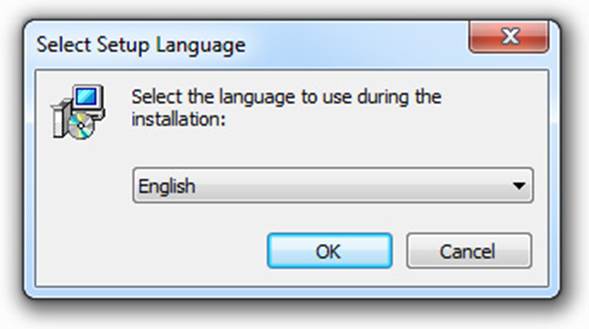
Unless you've opted to store it elsewhere,
the Malwarebytes executable will have been saved to your Downloads folder.
Double-click the file (called 'Mbytes-setup' followed by a version number) to
begin installation. User Account Control will appear in a pop-up window to ask
if you want to continue. Click 'Yes' and accept English as the installation
language.
3.
Get it installed
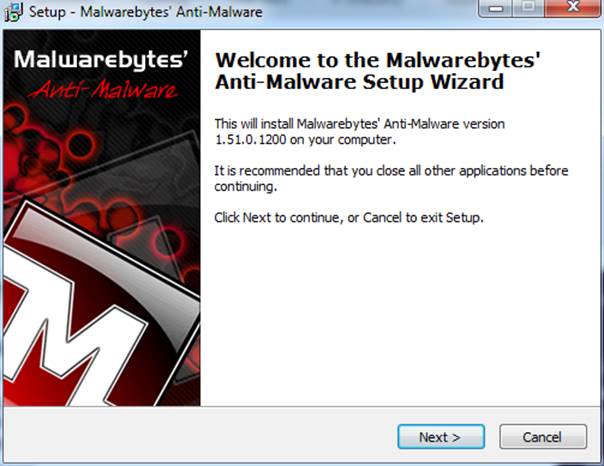
The Malwarebytes installation wizard will
now appear. Acept the default options by clicking 'Next' until you get to the
'Install' button, and check the box to accept the licence agreement. If you
don't want to create a desktop icon, or want to change the installation
directory, you can do so in this wizard by changing the relevant options.
Finally, click 'Install' to continue.
4.
Update definitions

Once Malwarebytes is installed, leave the
options to run and update the software selected. Ensure that your broadband
connection is up and running, then click 'Finish'. A progress window appears as
Malwarebytes' antivirus definitions are downloaded and installed, along with
any updates to the program itself. Once the process is complete, click 'OK' to
continue.
5.
Run a quick scan
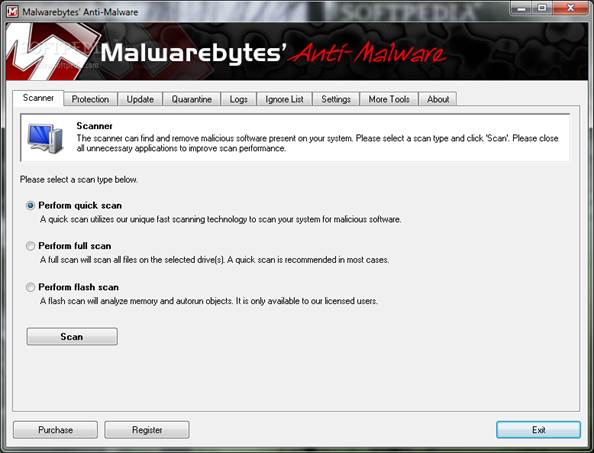
Performing a quick scan can warn you about
any potential problems before you delve deeper. If this option isn't already
visible, click the 'Scanner' tab on the user interface. Ensure that 'Quick
scan' is selected and click the 'Scan' button. Malwarebytes then begins checking
user files looking for malware signatures. It can take half an hour or more to
complete this step.\
6.
Check the summary
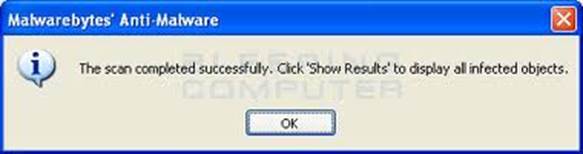
When the quick scan is complete, you may
notice that Malwarebytes has picked up one or more threats, which it has
highlighted in red. Don't panic, the program will flag many different objects
as suspicious, including benign cookies and installers used by legitimate sites
and programs. To see details of the objects it has found, click the ‘Show
results' button.
7.
Examine in depth
The detailed results screen provides more
information about the suspicious objects the program has uncovered. Many of
these will be PUPS (potentially unwanted programs), and the list can also
include legitimate installers and cookies. If you right-click on an item you
can select ‘Jump to location'. This option opens an Explorer window in the
folder containing the suspicious item.
8.
Remove threats
Right-click on the results pane and choose
'Check all items'. This selects all the discovered threats in one go. To delete
them all, simply click 'Remove selected'. If there are items you know are okay,
deselect them by unticking their tick boxes before pressing 'Remove selected',
otherwise they'll be erased along with the rest. Malwarebytes will display the
result of its actions in a Notepad file.
9.
Examine and quarantine
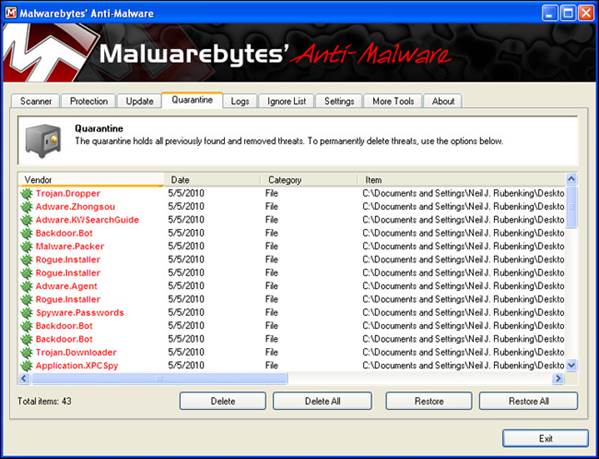
All the files and other nasties you removed
in the previous step will be sent to a quarantine area. You can safely leave
them here, or delete them by selecting the 'Delete all' button. By allowing the
quarantine area to fill up rather than deleting potential threats immediately,
you can build up a picture of the threats to which your regular activities
expose you to risks online.
10.
Perform a full scan
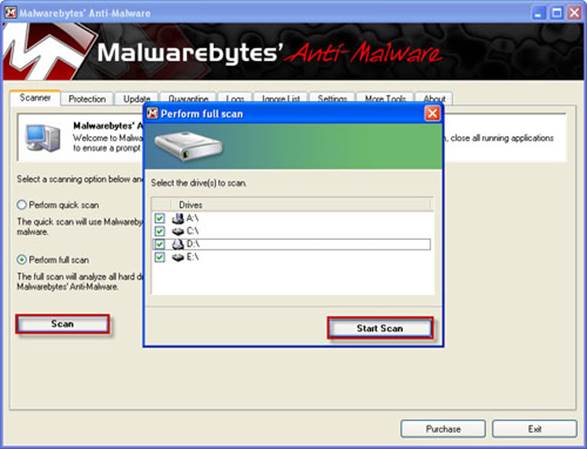
It's a good idea to schedule the backup to
run automatically so the most recent versions of your files are saved. This
will protect your data in case a piece of malware manages to get through your
defences. From the Backup and Restore window, click 'Change settings’ and set a
time that's right for you. Ideally this should be when your PC is switched on,
but not being used.
11.
Review the logs
The activities you've performed so far will
have generated a few log files, which you can find under the Logs tab.
Double-clicking an entry opens it in Notepad. Each of these log files contains
data about the version of Malwarebytes, along with details of your machine, the
time and date of the scan, the options you selected and a detailed list of the
suspicious files detected.
12.
Check individual files
Malwarebytes adds a menu to Windows
Explorer that lets you scan individual files. This will enable you to check
downloaded executables before running them. To use this feature, close
Malwarebytes and open Windows Explorer. Right-click the file you want to check
and select 'Scan with Malwarebytes'. The user interface will open and proceed
as if you were performing a quick scan.
13.
Set update options
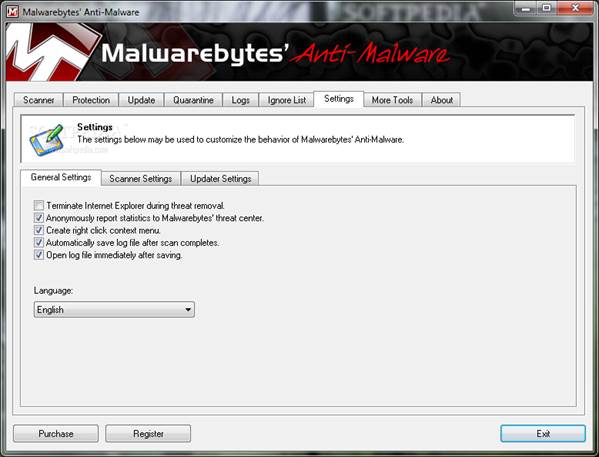
When Malwarebytes installs, it updates its
database with the latest malware definitions. By default, it only notifies you
when the database is seven days out of date. This is a long time in PC
security. If you want the software to remind you to update the database before
scanning, click 'Settings' and set ‘Days’ to T. When you see the update
warning, select the 'Update' tab and click ‘Check for updates'.
14.
Keep it handy
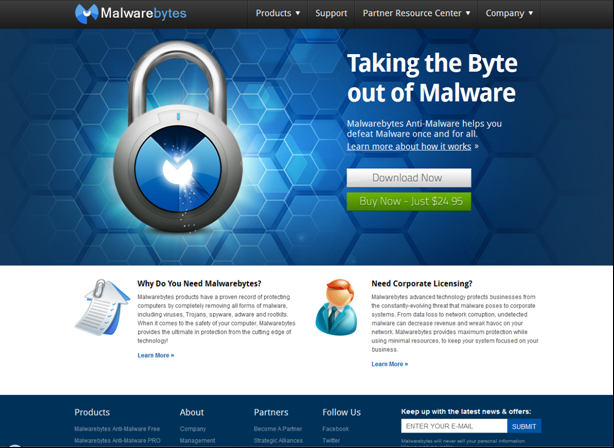
Malwarebytes is handy to have around, and
is used the world over by computer security professionals who want a second
opinion on PC security. It can also give the rest of us peace of mind that our
defences are doing their job online. Though the paid-for version adds more
benefits, like real-time protection, the free edition still reveals hidden
security problems and fixes them quickly.