The Portable Document Format
(PDF) is a file format invented by Adobe. PDF was unveiled in 1992 and
was intended to be an extension of PostScript. A PDF can describe any
combination of text, images, multimedia, and layout. It is independent
of the device it was created on and can be viewed on virtually every
operating system.The PDF is an open standard,
which means that the computer industry is able to create applications
that can read or write PDFs without paying Adobe additional fees. This
openness led to the quick adoption of PDF, and it is utilized online
extensively.
The most powerful PDF
authoring tool is Adobe Acrobat, which is bundled with Photoshop in the
Adobe Creative Suite packages or sold as a stand-alone product. However,
Photoshop (and most Adobe programs) have the ability to create PDFs.
The PDF file format is an excellent way to send files to a service
bureau or print shop because the file can be stored at print resolution
with embedded vector files and high-quality output options.
Compression Options for Adobe PDF
When
you choose to save artwork as a Photoshop PDF, you are presented with
the Save Adobe PDF dialog box. You can choose to compress text and line
art as well as downsample bitmap images. Depending on the settings you
choose, you can significantly reduce the size of a PDF file with little
or no loss of detail. Let’s open the Save Adobe PDF dialog box:
1. | Open the image Ch16_Parrots.tif
|
2. | Choose File > Save As.
|
3. | From the Format menu choose Photoshop PDF.
|
4. | Target the Desktop for saving, and then click Save to open the Save Adobe PDF dialog box.

|
5. | A
warning dialog box opens to caution you that the settings you choose in
the Save Adobe PDF dialog box will override settings in the Save As
dialog box. Click OK to dismiss the warning.
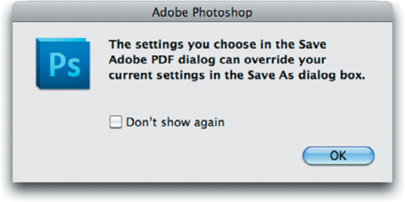
|
6. | In
the Save Adobe PDF dialog box, you can choose an Adobe PDF Preset. This
is a fast way to specify that the newly generated PDF file is intended
for commercial printing or to be distributed via email. You can also
choose to Preserve Photoshop Editing Capabilities to save layers and
text editability for future changes. At this point, you can click Save
PDF to generate the file right away or keep modifying the settings for
special purposes.
|
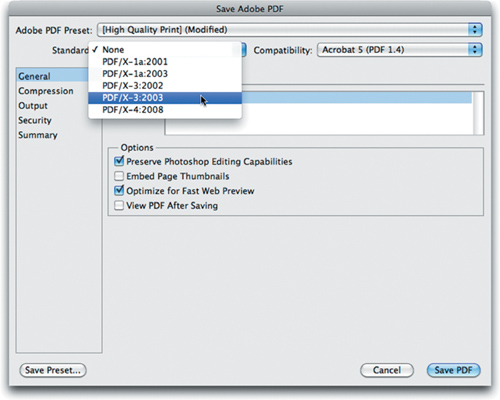
Compression
The Compression area of the
Save Adobe PDF dialog box offers several options for reducing file size.
You do not need to downsample, but you might want to if you want to
better match the output resolution of a particular printer or to reduce
file transfer times.
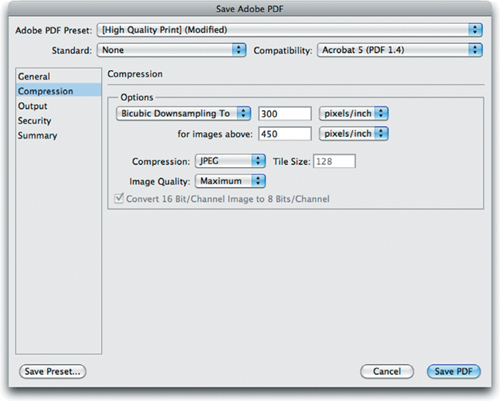
The interpolation method you choose determines how pixels are deleted:
Average Downsampling. This method averages the pixels in a sample area and replaces the entire area with the average pixel color.
Subsampling. This method chooses a pixel in the center of a sample area and replaces the entire area with that color.
Bicubic Downsampling.
This method uses a weighted average to determine pixel color. It
generally yields better results than Average Downsampling. This is the
slowest but most accurate method.
The Compression setting offers three compression methods:
ZIP. This works well for images with large areas of single colors or repeating patterns.
JPEG.
This is suitable for grayscale or color images. JPEG compression
eliminates data, so it usually results in much smaller file sizes than
ZIP compression.
JPEG2000.
This is the new international standard for image data compression. Like
JPEG compression, JPEG2000 compression is suitable for grayscale or
color images. It also provides additional advantages, such as
progressive display.
The Image Quality
setting determines how much compression is applied. The settings will
vary based on the compression method you choose, but they are clearly
labeled.
You can select the convert 16
Bit/Channel Image to 8 Bits/Channel check box if you’re working with a
16-bit image. This can significantly reduce file size but is not a good
option if you’re creating a PDF for professional printing. This option
is grayed out if the image you are working with is already in 8-bit
mode.
Output
The
most common way to create accurate color when creating a PDF is to
stick with the PDF/X standard. However, you can choose to modify
settings in this area and embed color profiles. Be sure to check with
your printer or service bureau regarding color profile settings.
Note: Selecting File Types
You’ll find additional advice
on the DVD for choosing the right file format. Look in the Lesson 16
folder for a bonus PDF with more details.
Security
The PDF format
supports several different security options, which can be useful to
protect the document from unauthorized viewers or to preserve copyright
by blocking copying or printing functions. Here are some of the most
important security options:
Require a password to open the document. The viewer must enter a password to view the PDF document.
Use a password to restrict printing, editing, and other tasks.
Several options can be placed on the document. You can restrict
printing and block modifications to the page. This is a good idea if you
are posting a PDF for review purposes but do not want people to be able
to print the file.
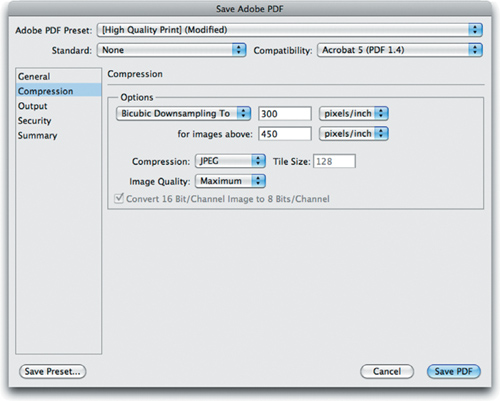
It is important to note that the
security in PDF files is very strong but can be breached. These security
options are useful and work well for most users. You’ll also find
additional modifiable options that allow the copying of text or access
to screen readers for the visually impaired.
Summary
The Summary area provides a
single pane view of all the settings you have used. This is a quick way
to verify the options you’ve enabled.
When you’re finished, you
can click Save PDF to create the PDF file. You can also click Save
Preset if you want to save the settings you’ve modified for future PDF
creation.
Tip: Photoshop CS5 Import and Export File Formats
Adobe
Photoshop offers great flexibility in reading and writing specialized
file formats. These diverse formats are useful to specialized industries
like printing, Web, and video production. To learn more, open the file
Ch16_File_Formats.pdf on the DVD.