1. Calibrating Using Hardware and Software
The
digital tools available today are so sophisticated that just 10 years
ago, no one would have thought them possible. Color calibration falls
into three categories: Input (digital cameras, scanners), Processing
(monitors), and Output (printers, presses). Each category requires
calibration to create a workflow between devices. Remember a few things
before you calibrate your system: Let monitors warm up for 30 minutes
to an hour before doing the calibration, and calibrate the system using
the same lighting levels in which you will be designing. Once the
calibration of all your devices is complete, you can expect the best
color consistency that technology can provide. Several companies market
color calibration hardware and software; one of them is ColorCal at www.colorcal.com.
Calibrate a Monitor (Processing)
To calibrate a monitor, you will need to purchase a
digital device called a colorimeter, or spectrophotometer. When you
launch the calibration software, it typically displays a color target
in the middle of the monitor. You would then attach the device to the
monitor, directly over the color patch, and follow the step-by-step
instructions. When complete, the software creates a digital color
profile for the monitor and PostScript output devices use that profile
to accurately print color images.
Calibrate a Scanner and Digital Camera (Input)
Calibration of a scanner and digital camera requires
the scanning or photographing of a reference color target with known
color values. For example, the Kodak Q-60 IT8 color target has 240
color patches, a 24-step grayscale, and reproduction of flesh tones.
The calibration software reads the scanned colors and compares them to
known color values to create a table of how the camera or scanner
performs. Scanning a color target is easy. You lay the target on the
scanner, close the lid and push the button. Digital cameras are a bit
more difficult because you have to deal with the lighting conditions at
the time the target was shot. With studio cameras this isn’t a problem;
however, taking photographs in ambient lighting involves different
times of day, sunny versus cloudy, and incandescent versus fluorescent
lighting. Yet, even factoring in the potential problems, calibrating
your camera goes a long way in stabilizing color information on a
digital camera.
Calibrate a Printer
To calibrate a printer, you will need a
digital target file. The file is sent directly to the printer. Once
printed, the results are checked with a spectrophotometer, and then the
software measures the colors against the target values and creates a
profile. There are many variables involved in the printing process,
such as the type of inks used, and the type of paper used for printing.
Therefore, calibration is performed based on the fact that you will be
using the same ink and paper combination, so the calibration process
should be performed each time you purchase new ink cartridges and/or
change the paper type.
2. Setting Up Soft-Proof Colors
When
you work with a printer, you traditionally print a hard proof of your
document, and visually preview how the colors look. Then you sign off
on the proof, and the press operator begins the run. In Photoshop, you
can use color profiles to soft-proof the document. Color profiles are a
way to display the colors of a specific device directly on your
monitor. While not as exact as a hard proof, it can go a long way to
getting the colors of a CMYK document into the range of the output
device. It’s important to understand that the results of the soft proof
compared to a hard proof is directly dependent on the quality of your
monitor and monitor profiles. When you soft-proof a document, you’re
temporarily assigning a color profile to the document.
Understand How to Soft-Proof Colors
1. Open a document (to use soft proofing, the document does not have to be in the CMYK color mode).
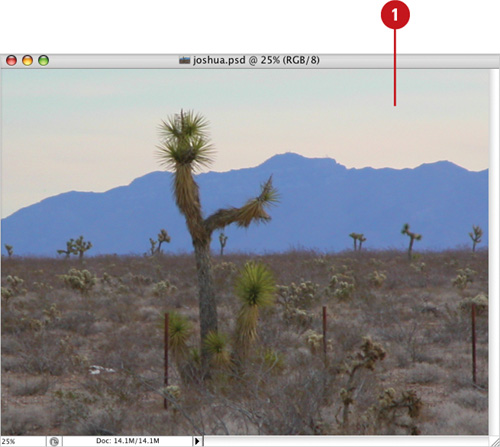
|
2. Click the View menu, point to Proof Setup, and then click Custom.
|
3. Click the Custom Proof Condition list arrow, and then select from the available customized setups (check with your press operator).
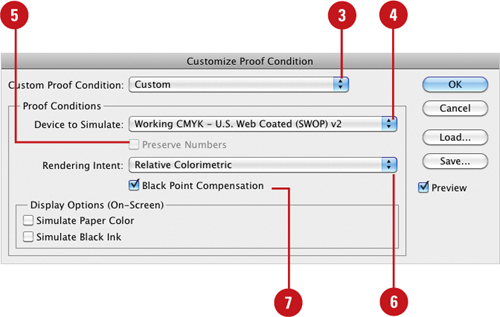
|
4. Click the Device to Simulate list arrow, and then select from the available color output devices.
|
5. Select the Preserve Numbers check box to simulate how the colors will appear without conversion.
|
6. Click the Rendering Intent
list arrow, (available if Preserve Numbers is unchecked), and then
select from the available options to view how the colors will convert
using the proof profile colors, and not the document profile.
|
7. Select the Black Point Compensation check box to map the full dynamic range of the source space (recommended).
|
8. Select the Simulate Paper Color check box to simulate the visual conditions of white paper as defined by the current profile.
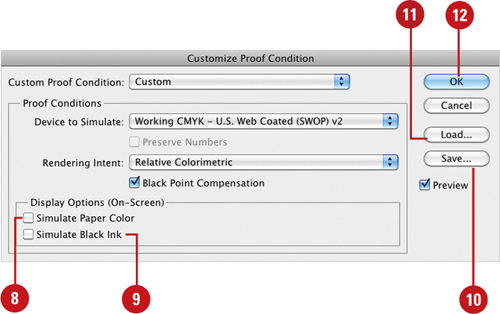
|
9. Select the Simulate Black Ink check box to map the full dynamic range of black as defined by the current profile.
|
10. To save a customized profile setup, click Save.
|
11. To load a previously saved profile setup, click Load.
Check with your press operator; in many cases they have profiles set up to match the dynamic range of their presses.
|
12. Click OK.
|
13. Click the View menu, and then click Proof Colors to view the color profile for the active document.
|
If your monitor is properly calibrated and
you have accurate profiles of your output devices, you can use
Photoshop’s soft-proof capabilities to preview how your image will look
when printed to your desktop printer, sent to a printing press, or even
when viewed on a particular computer operating system. The viewing
capabilities of the Proof Setup option are only limited by the
availability of output device profiles. If you don’t have a specific
profile, check with the manufacturer; many times they will have the
device profiles available and, in most cases, for free.