Apple Numbers for iOS ($10)
It doesn't take much guessing to work out
that this is a spreadsheet app, though a simple one by Excel standards. Apple
has recently updated Numbers to make it more compatible with Microsoft's number
cruncher, but it still doesn't support accounting or conditional formats, pivot
tables, any of the database functions or any VBA macros. In short, if you have
some simple spreadsheets or just want to input data for manipulation elsewhere
at a later date, Numbers is fine.
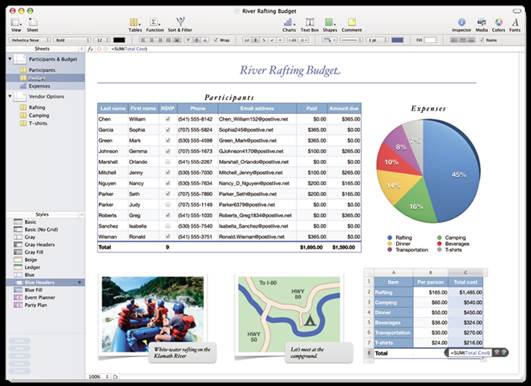
Apple
Numbers
Apple Keynote for iOS ($10)
If you read the Apple promotional material
for this tool, it claims it's the “most powerful presentation app ever designed
for a mobile device". It's nice, but it's essentially a tablet-based
version of PowerPoint with lots of animation. If your day consists of convincing
people with whizzy charts and animated sales projections, then this software
might be perfect for you.
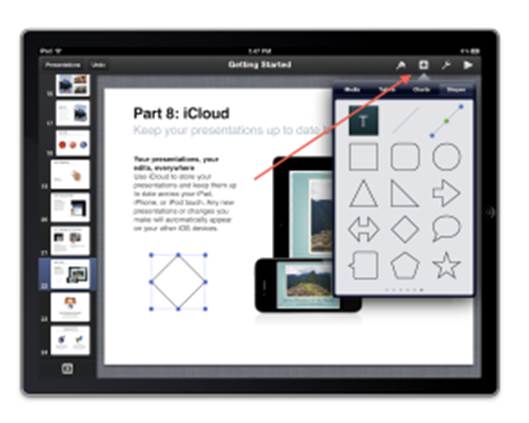
Keynote
in iOS encourages a more visual approach to presentations.
That completes the iWorks collection, but
there are some other good iOS office tools that aren't branded by Apple itself.
Google Quickoffice Pro HD ($21 on iOS,
$22 on Android)
Apple must be annoyed that one of the best
office tools on the iPad is made by Google, and I'm somewhat surprised it
hasn't just removed it from the store to prove that. It does more than the
Apple iWork collection, and it can edit most Microsoft document formats and
PDFs easily It doesn't handle some of the more complicated formatting problems,
but neither does anything else for the iPad, until Microsoft pulls its finger
out.
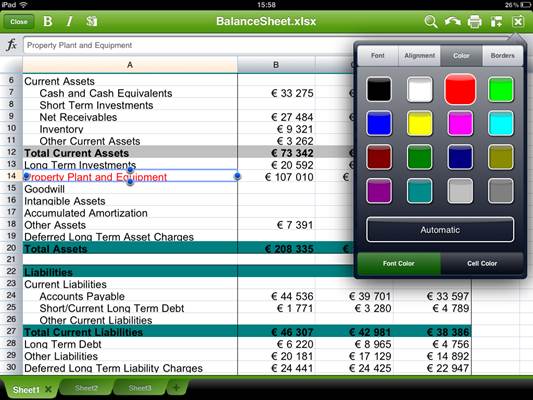
QuickOffice
Pro HD
For viewing and minor editing jobs, this is
your best option for the iPad or iPhone, and it's cheaper than all the iWork
apps combined.
It's also on Android, though for some odd
reason it's costs more on that platform. However, you can get the non-HD
version (Office & PDF) for $16, which does plenty and almost everything
most people would need.
Photo Manipulation
Tablets in particular are very useful for
reviewing and retouching photos, especially those with very high resolution
displays. While most of the tools are just for tinkering, being able to take an
image and add text or crop it without returning to a desktop computer might
save you lots of time.
Adobe Photoshop Touch for Android and
iOS ($10)
On the Google Play store you'll also find
Adobe Photoshop Express for free, but ignore that because it does very little
indeed. Touch is much better and allows you some real modification of images.
Don't expect the full PC Photoshop experience, but it does allow you to make
all manner of adjustments to both composition and color and then share the
results. It's identical on both major platforms, and that includes the price.

Adobe
Photoshop Touch
Filterstorm for iOS ($3.7)
Initially this does seem a simple tool, but
Filterstorm does allow you to make some very subtle changes to almost every
aspect of an image, especially in respect of the colour, saturation and
luminescence. Until Adobe brings Lightroom to the iPad, this is probably the
best software to do those jobs that tool was designed for, and it even allows
the importing of RAW image file formats.
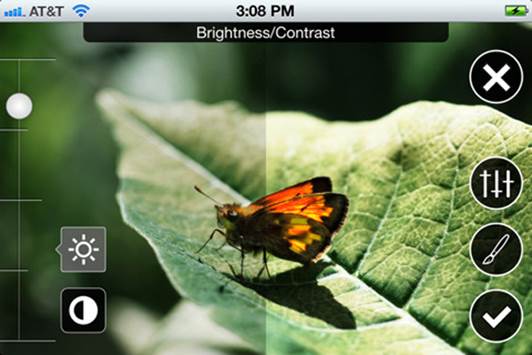
Filterstorm
for iOS
What's very impressive is that you can
apply a whole series of changes, and then save those actions to repeat on a
different image.
Snapseed for Android (free)
Having used this tool, I'm amazed it's
free, because it's better than almost anything else you can get on a tablet
computer for photo editing. What's great about it is that you can use it on a
very simple level, like hitting an option to 'auto correct' an image or do
professional image tuning - all in the same package. The rating of 4.7 stars
out of 5 on the Google Play store tells you that this is worth a few seconds to
install.
Remote Access
So far, I've talked about a tablet as a
replacement for a PC, but what if you want to use the two in combination? There
are a number of excellent apps that can make your PC available through your
tablet, enabling you to access all its features and storage remotely
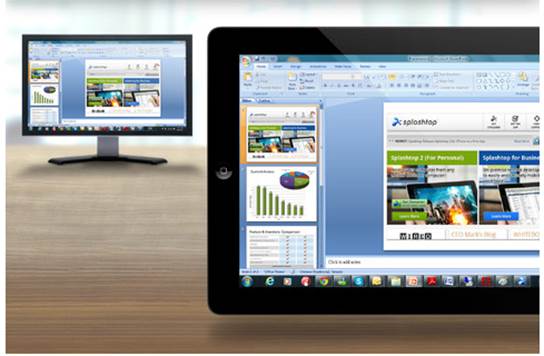
Access
your compter from your iPad
A tool I'd recommend is called Splashtop 2.
It's free, and to use it, all you do is install it on the tablet and the
associated tool on the PC, before using a generated code to connect the two.
For those that find this very useful, there's a paid-for app called Splashtop
Remote Desktop HD ($8.9 on Google Play), which promises to stream games and
other live content from your PC to your tablet. This was originally developed
for Apple iOS, but it is now available for Android too.
What's important to realize that if you
want to do this is that if your PC (or Mac) desktop is 1080p resolution, then
it will need to be scaled down on most tablets, losing some detail.
An excellent alternative is PocketCloud
Remote Pro ($14), which allows remote control of a PC or Mac desktop from a
phone or tablet, this time with enterprise security and RDP/VNC compatibility
built in. It will work with Windows XP or better, Mac OS X 1.6 or 10.7, and
even VMware View 4.5 or better. From the tablet end it only needs Android 2.1,
so almost every Android device with access to the Play store can use it.
That Print Problem
One aspect of tablet computers that most
people forget, because they don't use them for work, is printing. Or rather,
how to achieve this task easily when the device isn't part of a PC network.
For Apple users the critical update was iOS
4.2, because this added a native printing solution to the operating system.
This allows you to print from all manner of software, and useful document apps
like Documents To Go. The caveat is that you need wireless enabled printer, one
that supports Apple's AirPrint standard. On iOS there are also some third-party
tools that help with this job, including PrintCentral, PrintBureau, and
PaperChase Printing.
Like Apple, Android phones and tablets can
print to wi-fi (or Bluetooth) enabled printers using the technologies that
these use, like HP ePrint. But Google also enabled them to use another method
called Cloud Print, which it provides as a free service. What this does is
create a link between any PC running Chrome with an active Google account and
the printers attached to it. The beauty of this solution is that you can use
just about any printer, and it could be located on the other side of the world.
The downside is that both the client and host hardware must be logged into the
same Google account for it to work. While printing control could be better, it
is far from impossible.