Experts talks about using a tablet
for more than casual gaming and the practicalities of deploying it for office
or study use
Tablets are for fun and surfing, and the
humble PC is for work, surely? There's logic to that statement, but in the same
way that the PC is a great gaming platform, the humble Android tablet or Apple
iPad can be used in a more productive way.
Used properly, a tablet is merely a
touch-driven computer. Admittedly, they don't tend to use an Intel CPU, but
with their increasingly powerful architecture, there's little to stop you using
them for many classic office tasks.
If you're considering taking this path,
here are some tips you need to follow and some tools you might want to seek
out. First, what do you need to make your tablet more office friendly?
A Double Edged Sword
The portability and battery life of tablets
make them an obvious choice for those who like to travel light, but can they be
real work tools? I've written before in Micro Mart about transforming a tablet
into a work computer, but with more powerful devices being launched every day,
this is starting to become the norm for some users.
If you're interested in ditching your
laptop, how easy or difficult is it to take over the tasks that you use it for
on an Apple iPad or Android tablet computer? The answer to that is that in
general it's surprisingly easy, with a few snags that you can either address by
other means or circumvent.
To achieve this objective there are two
aspects that you need to consider; the first is those hardware accessories you
might need and the other is the software tools. If you can address both of
those requirements, then it's possible to use your tablet in a much more
exciting way, which is much closer to a PC than anyone thought possible until a
few years ago.
For those that have a tablet and you want
to use it more like a computer, where do you start? If you don't have one
already, I'd begin with a stand, because ideally you'll want to look at the
tablet without actually holding it. The number of stands that are available for
some designs is amazing, as are the numbers that aren't very good.

BelIkin
sells the YourType Android Keyboard + Stand for $90, and It’s designed for
either the Galaxy Tab 1or Nexus 7, but It will probably work with many more
Android tablets
A good stand should be able to present the
tablet at a good viewing angle for use, possibly in both landscape and portrait
modes, and allow it to be charged while in this position. The better ones also
provide a good level of protection to the device, and they also turn the screen
on and off when the cover is opened and closed respectively
For people with money to burn, you can also
find tablet holders that are more like flexible monitor stands, allowing you to
position it above a desk or even below kitchen cabinets. A few of the covers
also come with a built-in keyboard, avoiding the necessity to carry one of
these along; if yours doesn't, then that's the next item on your list of needs.
All tablets allow for touch input, and it's
easy to put small amounts of data into one using just your fingers or a stylus.
However, typing any large amount of text using touch isn't a great plan, as the
lack of any give in the surface will soon make your knuckle joints complain.
The best solution is to use a Bluetooth
keyboard, although on many Android tablets it's also possible to connect one
using the USB port (in OTG mode). The keyboard doesn't need to be especially
big or have any special keys; more important is the abilities to type
comfortably and at your best speed. Depending how much keying you generally do,
this might be worth some extra investment in a good-quality one, and some of
the better ones also include a trackpad that you can use as a mouse.
Adding a mouse - Bluetooth being the
preferred connection technology - is entirely up to you, but it does make
highlighting spreadsheet cells much easier. And if you intend to use a remote
desktop solution (which I'll mention later), then they're an absolute necessity
Most Android tablets and phones generate a pointer when a mouse is connected,
but not all, so experiment with a USB one connected by an OTG cable before
spending on a Bluetooth mouse.
Office Applications
It has being strongly rumored that Microsoft
will swallow some pride and actually release a version of its Office 365 cloud
application suite on Android at some point, and it will be then that the
argument that you need a PC or a Mac for office tasks will ultimately crumble.
In the meantime, there are plenty of office
tools for tablets that do the job without Microsoft's approval. Here are some
for iOS and Android, and a few that are on both.
Kingsoft Office for Android 5.5 (free)
Love or hate it, Microsoft Office is a de
facto standard in business, so anyone wanting to work with their documents
needs it. Kingsoft Office is an alternative that can create and edit all
documents from Microsoft Word, Excel and PowerPoint. On the tablet is can also
access cloud storage facilities like Google Drive, Dropbox and Box.net to allow
you to easily access them elsewhere.
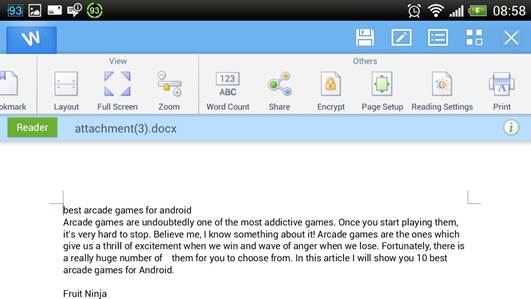
Kingsoft
Office for Android
More than 12 million Android users have
Kingsoft Office, making it the most popular office tool for that platform. If
you like Kingsoft Office and wonder why you pay Microsoft so much money for PC
licenses, it's worth noting that it makes a free version for the PC and even
its professional PC release only costs $80.
Documents To Go 3.0 for Android (free)
If you don't need to create or change
office files away from the PC, but you do need to see them, Documents To Go is
the tool for you. With it you can view standard office file formats, either
directly on the device, on a cloud service or as attachments to emails.
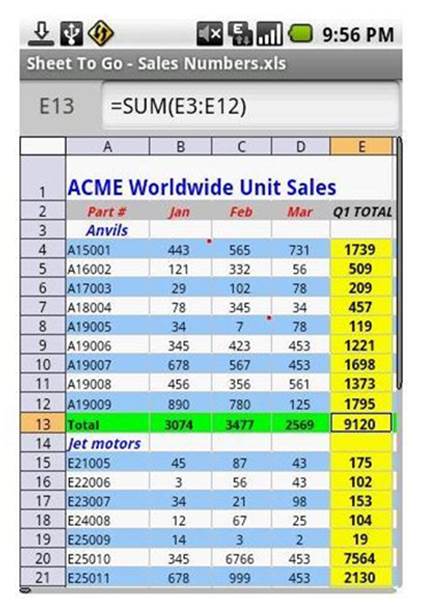
Documents
To Go 3.0
There is a 'Pro' version that costs $15,
which allows you to edit documents and adds support for PDF files and password protected
Word & Excel 97 - 2008 files, but the free version does most of what people
need, so only pay if you need one of these special features.
Apple Pages for iOS ($10)
Apple makes three apps that it puts under a
single banner of iWorks, although you can't buy them collectively for a reduced
fee; they're all $10. The first of those is Page, which is its attempt to make
you forget Microsoft Word is missing from iOS.
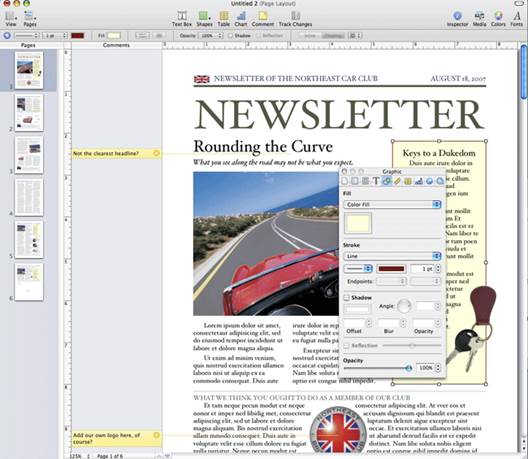
iWork
Pages
A tablet-based work processor that saves
all your content to the iCloud for safe keeping, the latest version is
compatible with Microsoft Word – partially biggest complaint I've seen about
this tool is that it doesn't handle fonts that aren't installed on the iPad,
instead substituting them for others it has. Not great, but not expensive either.