Share your photos
Let the world see your efforts, but
you’ll need to get organized first…
Those wonderful pictures you’ve taken are
no good unless you can show them to someone, and if you’ve taken thousands then
it’s important to be able to find exactly the one you want.
There are many ways you can search your
photo library, but first it’s important that you back it up in case a
catastrophic hard-drive failure leads to the loss of your images. The easiest
way to do this is to buy a large USB hard drive (a 3TB drive can be found
online for a little over $150) and either back up your Pictures folder to it
manually or set it as a Time Machine drive. Really important photos can be send
to an online storage provider such as Apple’s iCloud, which can be set to back
up your photo stream under Mountain Lion, or Dropbox, which can automatically
upload any photos copied to the computer. Both charge for large amounts of
storage, however.
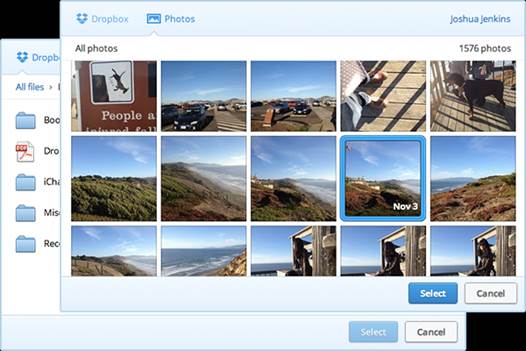
Send
your really important photos to Dropbox for safekeeping, not to mention easy
access and sharing options on the fly.
If you’re going to share your pictures
online, a watermark is a good method of preventing other people saving your
images and passing them off as their own. Design a logo or other identifying
mark in Photoshop, then place it on images yourself or save it as a transparent
PNG file and use Aperture or Lightroom’s export systems to have it
automatically placed. iPhoto can’t handle watermarking without a third-party
plugin.
Particularly if you’re using a MacBook with
a solid-state drive, a heavy photography habit can see your internal storage
fill quickly. Lightroom’s catalogue can be easily moved to an external drive in
the application preferences, and if you’re using iPhoto or Aperture libraries
to store your photos, it’s simple enough to move then to an external drive too.
Open your Photos folder (or the folder containing your library if you’ve
already moved it) and drag the Library icon onto the external drive. Then, once
it’s finished copying, open Aperture or iPhoto with the U key held
down. In the window that appears, select ‘Other Library’ and navigate your way
to the file on your external drive. Click OK, and your photos should appear.
Searching
Apple’s photography apps contain clever
technology that recognizes faces in your photographs. Once it’s been trained to
recognize your friends and family, it can be let loose on your photo library,
and you can create Smart Albums based on Faces in the same way as Places.
Keywords are the easiest way to keep on top
of your photo library, but it takes a little bit of effort from you to get it
set up. Keywords are descriptive words, such as ‘birds’ or ‘Grandma’ that are
added to the database in iPhoto, Aperture or Lightroom. Apps without
organization features won’t support them, but there’s a dedicated Keywords
palette in each app that does. They can be searched, and a smart folder
produced that will show you all images tagged in a particular way at once. So
if you need that photo of Grandma from last Christmas when she was drinking the
cooling sherry, a keyword search for ‘Grandma, Christmas, sherry’ should find
it as long as you’ve tagged the picture beforehand.
Faces and Places
If you’ve not done that, you can use Faces
in Apple apps to find Grandma. Open a photo you’re certain features the aged
relative, open the Faces palette or click the Name button in iPhoto, and tag
her in the photo. Use the arrow buttons to click through to the next photo with
a face in it, and spend a while telling iPhoto or Aperture who is who. This can
take some time if your library has lots of files in it. You can click the done
button at any point, and your app will suggest names for the faces in untagged
photos based on what you’ve told it. It’s fairly reliable, but if mistakes a
window for any of your friends it’s simple enough to un-tag it.
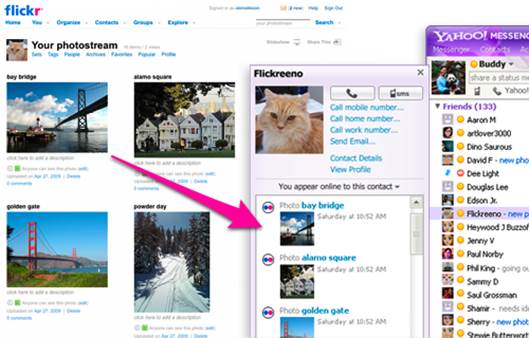
Flickr
is a great online host to your favorite images, as long as you're not using iOS
to access it (Flickr uses Flash currently)
A place is a simple way to add location
data to your photos without importing GPS data from a receiver. With Places,
again a feature only found in Apple’s apps, you can search Google Maps from
within iPhoto or Aperture and attach your photos to a pin dropped on the map.
This then becomes searchable, so if you’ve tagged photos of yourself at Dover
Castle, a search of the Places window should bring them straight up.
Online sharing
A quick, simple and effective method of
sharing your photos with your friends is to do it online. The options are
countless, with dedicated photo sharing sites rubbing shoulders with social
networks, blogs and portfolio websites. You can post photos to Twitter from
your Mac or iPhone, and a blog hosted on a platform such as Word press makes a
natural home for photography, as there are many skins and site templates that
will make an excellent job of displaying your images.
The biggest fish in this pond, however, is
Facebook. The giant site claims that more than 500TB of data goes through its
servers daily, which includes 300 million uploaded photos. Many of them are
posing teenagers or pictures of cups of coffee, but the sheer popularity of
Facebook means that it’s unsurpassed as a platform for getting your photographs
seen.
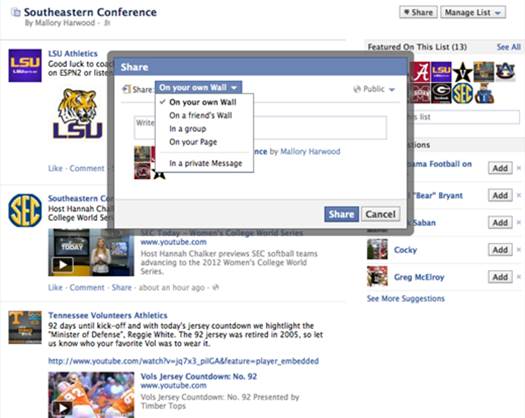
Many
of them are posing teenagers or pictures of cups of coffee, but the sheer
popularity of Facebook means that it’s unsurpassed as a platform for getting
your photographs seen.
Updates and improvements
The site’s next update is remounted to be
even more photo-centric, bringing in an option to only display posts that
contain pictures. The last update that saw the arrival of the divisive Timeline
view, also altered the way the site handles images, tweaking the compression
algorithm for better quality and raising eth resolution at which images are
displayed. Its privacy settings have also been improved, allowing you to share
an album with a chosen few, as long as you’ve told Facebook who they are. If
you’re thinking of taking photography further and selling some of your shots,
then a dedicated Facebook page can be great advert for your services too.
If Facebook’s not for your there are plenty
of alternatives. You can even (and stop us if we’re taking this too far here…),
get your digital photos printed and stuck in an album to be brought out when
relatives visit. There are websites you can upload photos to from your Mac or
you can take photos on a memory card into shops to buy prints.