Grasp your settings to change how
Google tracks your location
Works with: All
versions of Android
An Android device has a host of Google-
related services which users can take control of. These are neatly brought
together under Google Settings found via the Apps screen. Included in the
lineup are location services, Maps & Latitude and Location. These control
if the user is tracked and how the information is used. Location offers the
simple option of letting Google apps access a user’s location. Maps &
Latitude works on a grander scale with a whole selection of options. Users can
decide on how a location is reported, enable location sharing, share with
friends, take a look at their location history and manage check-ins.
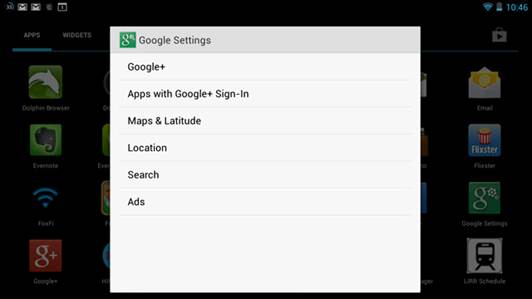
Grasp
your settings to change how Google tracks your location
1. Settings app
Head to the Apps screen, locate the Google
Settings app and tap to open.
This offers configuration options for a
range of popular Google services including Maps & Latitude and Location.
The changes you make here will affect how all of your apps use your location
data. Tap Location to open the Google app’s location settings screen. This
offers one simple control, whether or not to let your Google apps have access
to your location. Switch off to stop access, switch on to allow access. Note,
these settings only apply to Google apps.
2. Location reporting
Tap Maps & Latitude to head to the Maps
app and its associated Location settings.
The first option is Location reporting,
which does not update your location by default. Tap the link to reveal a list
of Location settings options. To update automatically, select Detect your
location. To do so manually, simply select the Set your location option. This
will redirect to Maps - choose a location using one of the available options.
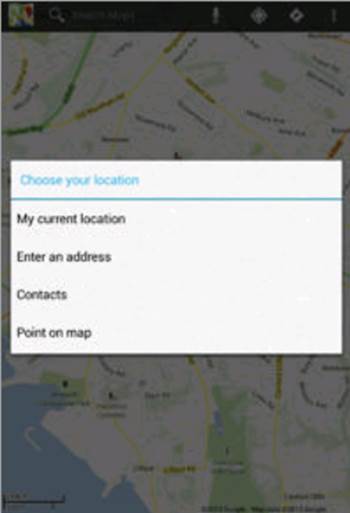
The
location of a device can be selected automatically, but there is the option to
manually choose a location. Choose from the current location, enter an address
or use your contacts.
3. Location sharing
To share your location with friends and
family on a map first, tap Manage your friends. At the bottom of the screen is
Share location with family and friends, tap to continue, hit Agree &
Continue and your location will appear onscreen in an info box. Tap the icon to
Check in if you have a Google + account.
4. Location history
To store your location history for future
use (and the data is also used in apps such as Google Now), tap Enable location
history. Tap Enable location history at the bottom of the screen. Once again,
tap Agree & Continue and again to save the selection. This takes a few days
to populate. To view your locations, visit the Latitude site at
google.co.uk/latitude.
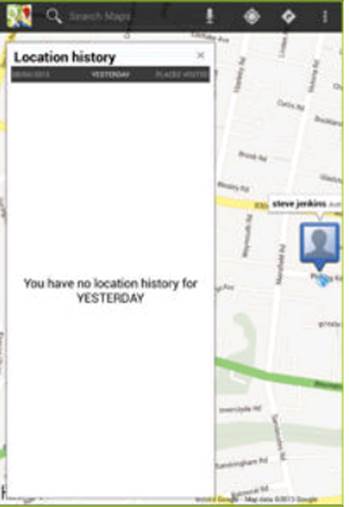
Enabling
Location history allows users to build up a picture of where they have been. It
will take a couple of days to populate, so immediate use will result in no
information
5. Check-ins
There is the option to disable or enable
automatic check-ins and do the same with Check-in notifications in a single
tap. If Automatic check-ins is enabled there is the option to Manage your
places, which lets you view and modify check-in places, and remove any for
privacy reasons.