4. Answering and Making Calls with the Headset
Some Bluetooth headsets support an auto-answer
protocol, which will, as it sounds, automatically answer incoming calls
and send them right to the headset. This is very helpful when driving or
in other situations where you should not be looking at your BlackBerry
to answer the call. Sometimes, you will need to push a button—usually
just one—to answer your call from the headset.
4.1. Option 1: Answering Directly from the Headset
When a call comes into your BlackBerry, you should
hear an audible beep in the headset. Just press the multifunction button
on your headset to answer the call. Press the multifunction button when
the call ends to disconnect.
4.2. Option 2: Transferring the Caller to the Headset
When the phone call comes into your BlackBerry, press the Menu key.
Select Activate (your Bluetooth headset name), and the call will be sent to the selected headset. In this image, the headset name is Jawbone.
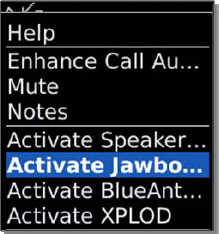
5. Bluetooth Setup Menu Commands
Several options are available to you from the
Bluetooth menu. Learn these commands to be able to take full advantage
of Bluetooth wireless technology on your BlackBerry.
Navigate to the Options icon, and click it.
Scroll to Bluetooth and click. You will now see the list of paired devices with your BlackBerry shown in Figure 1.
Highlight one of the devices listed and press the Menu key. The following options become available to you:
Disable Bluetooth: Another way to turn off the Bluetooth radio, this will help to save battery life if you don't need the Bluetooth active.
Connect /Disconnect: Clicking this will immediately connect or disconnect you to or from the highlighted Bluetooth device.
Add Device: Use this to connect to a new Bluetooth peripheral.
Delete Device: This one removes the highlighted device from the BlackBerry.
Device Properties: To check whether the device is trusted or encrypted and if echo control is activated, use this option.
Transfer Contacts: If you connected to a PC or another Bluetooth smartphone, you can send your address book via Bluetooth to that device.
Options: This shows the Options screen (covered previously).
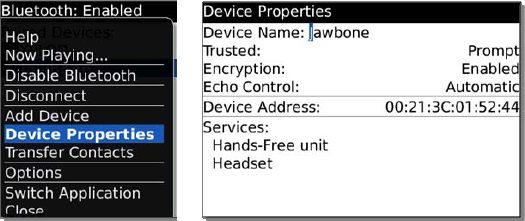
You should change your Device Name to something other than BlackBerry Bold for security reasons. Use something that is not easily recognizable.
Also, make sure Discoverable is set to No after you are finished pairing.
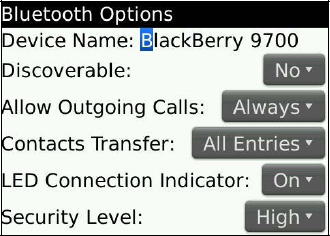
Contacts Transfer can be set to Disabled, All Entries (default), Hotlist Only, or Selected Categories Only.
Select the categories by pressing the Menu key and checking the categories you wish to be able to transfer.
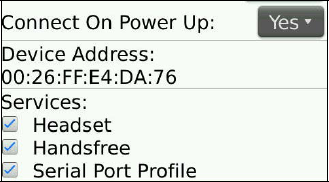
Services can be enabled or disabled for security purposes. Press the Space key to check or uncheck any services.
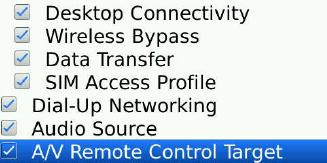
6. Sending and Receiving Files with Bluetooth
Once you have paired your BlackBerry with your
computer, you can use Bluetooth to send and receive files. At the time
of this writing, these files were limited to media files (videos, music,
and pictures) and address book entries, but we suspect that you will be
able to transfer more types of files in the future.
To send or receive media files on your BlackBerry:
Navigate to the type of file you want to send or receive: Music, Video, Ringtones, or Pictures.
Navigate to the folder where you want to send or receive the file: Device Memory or Media Card.
If you are sending a file to your computer, glide to and highlight the file and select Send using Bluetooth. Then, you will need to follow the prompts on your computer to receive the file.
NOTE
You may need to set your computer to be able to Receive via Bluetooth.
5. If you are receiving a file (or files) on your BlackBerry, you need to select Receive via Bluetooth.
Go to your computer, and select the file or files and follow the
commands to send via Bluetooth. You may be asked to confirm the folder
receiving the files on your BlackBerry.
NOTE
You can send (transfer) only media files
that you have put onto your BlackBerry yourself. The preloaded media
files cannot be transferred via Bluetooth.
7. Streaming Bluetooth Stereo
Devices, like the BlackBerry Remote Stereo
Gateway, allow you to stream any music source via Bluetooth or stream
music from your BlackBerry to your home stereo. Just pair the Bluetooth
Device with your BlackBerry and begin playing music. The music from your
BlackBerry will then be sent to your home or car stereo.
8. Bluetooth Troubleshooting
Bluetooth is still an emergent technology, and
sometimes, it doesn't work as well as we might hope. If you are having
difficulty, perhaps one of these suggestions will help.
8.1. My Passkey Is Not Being Accepted by the Device
You may have the incorrect passkey. Most Bluetooth devices use either 0000 or 1234, but some have unique passkeys.
If you lost your manual for the Bluetooth device,
many times you can use a web search engine such as Google or Yahoo to
find the manufacturer's web site and locate the product manual.
8.2. I Have the Right Passkey, But I Still Cannot Pair the Device
The device may not be compatible with the BlackBerry. However, one thing you can try is to turn off encryption.
Click Options and then Bluetooth, and then highlight the problem device and click it. In Device Properties, disable encryption for that device, and try to connect again.
8.3. I Can't Share My Address Book
Inside the Bluetooth setup screen, press the Menu key, and select Options. Make sure that you have enabled the Address Book Transfer field.
NOTE
Many Bluetooth headsets and car kits do
not fully support address book transfers; double-check the documentation
that came with your Bluetooth device.