1. Understanding How Search Works
Once you get used to your BlackBerry, you will begin
to rely on it more and more. The more you use it, the more information
you will store within it. It is truly amazing how much information you
can place in this little device.
At some point, you will want to retrieve something—a
name or a word or phrase—but you may not be exactly sure of where you
placed that particular piece of information. This is where the Search icon can be invaluable.
1.1. Search Built into Messages (Email)
A nice search program is built right into
your Messages (email) icon that allows you to search for names and
subjects and has many options.
2. Finding the Search Icon
In your applications menu, there is a Search Icon. If you have enabled hotkeys , pressing the hotkey S will start the Search icon. From your home screen of icons, use the trackpad to find the Search icon. It may be located within the Applications Folder.

3. Searching Several Apps at Once
It is possible that the desired text or name could be
in one or several different places on your BlackBerry. The Search tool
is quite powerful and flexible. It allows you to narrow down or expand
the icons you want to search. If you are sure your information is in the
Calendar, just check that box, if not, you can easily check all the
boxes using Select All from the menu.
Click the Search Icon (or press the hotkey S), and the main search screen is visible.
By default, only the Messages field is checked, as shown in Figure 1.
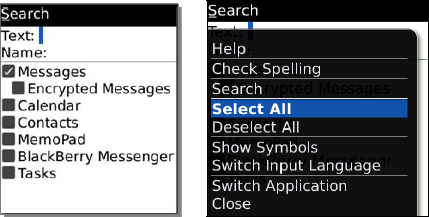
If you would like to search all apps at once, then Press the Menu key and click Select All.
Type the text or name you'd like to search for.
Click the trackpad and select Search.
Now the search results will be shown separated by app. (e.g. Messages, Calendar, Contacts, etc.)
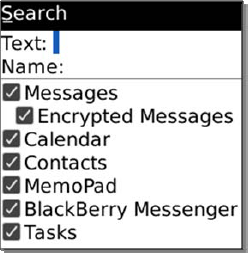
33.4. Searching for Names or Text
In the Name field, you can search for a name or email address. The Text
field allows you to search for any other text that might be found in
the body of an email, inside a calendar event, address book entry, memo,
or task.
If you decide to search for a name, you can either type a few letters of a name, or press the Menu key and choose Select Name.
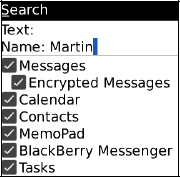
Type the name.
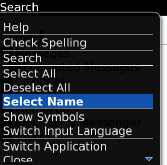
Or press the Menu key and click Select Name.
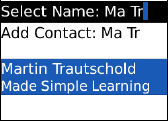
Then type a few letters to select the name from your contact list and click it.
If you are looking for specific text, like a word,
phrase, or even phone number that is not in an email address field, type
it into the Text field.
When you are ready to start the search, click the trackpad, and select Search.
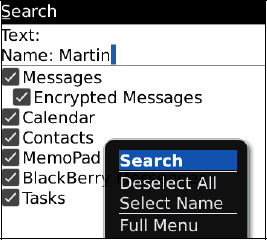
The results of the search are displayed with the
number of found entries. In this image, there were four total matches
found, three in Messages (email) and one in Contacts.
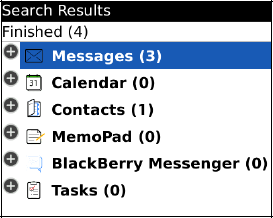
To expand your search results, just click one of the
items that is shown to see more details. Click again to contract the
details.
NOTE
Pressing the Escape key will clear your search results and bring you back to the search screen.
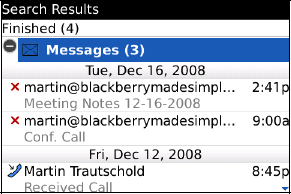
5. Search Tips and Tricks
You can see that the more information you enter on
your BlackBerry (or enter on your desktop computer and sync to your
BlackBerry), the more useful the device becomes. When you combine a
great deal of useful information with this search tool, you truly have a
very powerful handheld computer.
As your BlackBerry fills up, the number of possible
places where your information is stored increases. Also, the search
might not turn up the exact information you are looking for due to
inconsistencies in the way you store the information.
|
You can even search notes added to Calendar events.
Remember to add notes to your calendar events and the notes field at the
bottom of your contacts. You can do this right on your BlackBerry or on
your computer and sync them. Use the Search app to find key notes on
your BlackBerry right when you need them.
|
|
Here are some tips for successful BlackBerry searching:
Try to be consistent in the way you type
someone's name. For example, always use "Martin" instead of "Marty" or
"M" or any other variation. This way, the Search will always find what
you need.
Occasionally, check your
address book for duplicates of contact information. It is easy to wind
up with two or three entries for one contact if you add an email one
time, a phone number another, and an address a third. Try to keep one
entry per contact. It is usually easier to do this clean up work on your
computer and then sync the changes or deletions back to your
BlackBerry.
If you are not sure whether
you are looking for "Mark" or "Martin," just type in "Mar" and then
search. This way, you will find both names.
Remember, if you want to find an exact name, glide to the Name field, press the Menu key, and choose Select Name to select a name from your address book.
Do
your best to put consistent information into Calendar events. For
example, if you wanted to find when the next dentist appointment for
Gary was, you could search for "Gary Dentist" in your Calendar and find
it. But only if you made sure to put the full words "Gary" and "dentist"
in your calendar entry. It would be better to just search for
"dentist."
If you want to find a phone number and remembered only the area code, type that area code into the Text field and search the address book.
If
you want to find when the name "Gary" was in the body of an email, not
an email address field (To, Cc, From, or Bcc), enter the name in the Text field, not the Name field, on the Search screen.
|
Traveling and want to find local contacts? Let's say
you are traveling to New York City and want to find every entry in your
Blackberry address book with a 212 area code. Type "212" in the Text field, check Contacts, and click Search to immediately find everyone who has a number with a 212 area code.
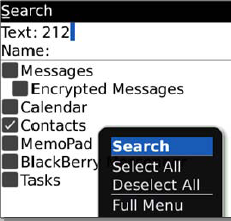
|