When being in the idle mode, the CPU
frequency multiplier is still reduced to x14 but its voltage remains unchanged.
We knew that the MSI mainboard for Intel’s CPU cannot be overclocked without the
power-saving technology being disabled, and we just found out that EVGA
mainboard also behaves in just the same way, but we do not hope that ASRock
mainboard for AMD Socket FM2 CPU would join that list. If it were, it would be
a shame indeed.
Wrapping up our ASRock X-Boost technology
description, we can tell that it is turned off easily just by pressing the ‘D’
key while booting your system – you will see a note on the startup screen.
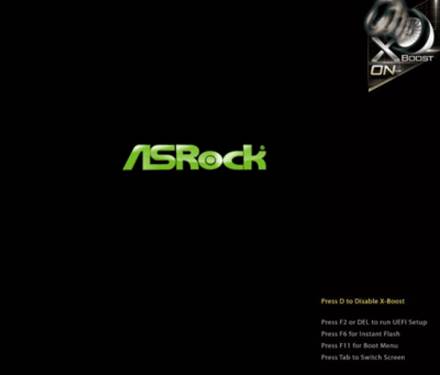
Press
‘D’ key when booting your system to turn the ASRock X-Boost off
We have noted in our review that it is very
quick to boot a modern mainboard, so you have to be as quick to press the key
to access their BIOS. That is the reason why some manufacturers come to the
idea of creating a special button for accessing into the BIOS automatically. Another
option is that you can enable a startup delay in BIOS options. For example, The
Setup Prompt Timeout in FM2A85X Extreme6’s BIOS is able to point out a pause
before the mainboard processes to start the system. BIOS cannot be launched by
pressing any dedicated button in ASRock mainboard, but this mainboard does
offer a Restart to UEFI utility. The hardware solution is usually considered as
ore possible than software one, but not in this case. Pressing a button on the
PCB is just easy as accessing into the mainboard, but when it locates inside
the computer case, it would not be that easy. The software utility, in
contrast, is easy to access. It is small and simple as there are just two
switches and one button on its window. One switch is for launching the BIOS
interface on the next system startup screen automatically. It can also be used
to reverse your decision. The other one is for rebooting the system immediately
when the button is for applying your choice.
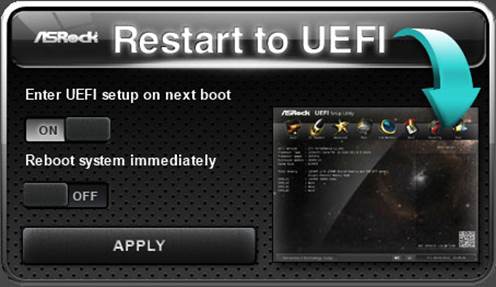
The
Restart to UEFI utility
The Restart to UEFI utility was used quite
often in our tests of the ASRock FM2A85X Extreme 6 mainboard. It is
tremendously convenient and we really wish that it could also support other
manufacturers’ mainboards. We hope that such utility would be provided in other
manufacturers’ mainboards regardless of whether there is a BIOS button or not
on the hardware. It would be unbelievably convenient to have two different ways
of accessing into the mainboard’s BIOS.
Going on with our discussion about the
overclocking ability and configuration of the mainboard, we can tell that it is
perfect in terms of breaking the clock rate of the CPU-integrated graphics
core. Like the ASUS F2A85-V PRO, the ASRock FM2A85X Extreme6 provides the real
clock rate values. The process is different on the Gigabyte GA-F2A85X on which
any value can be chosen as the BIOS offers 1 MHz increment, but the clock rate
generator sets a variable clock rate, so you have to use the trial-and-error
method to find out the right value. The CPU overclocking has been already
discussed above. It seems strange that the CPU frequency multiplier does not
decrease even when you use the auto overclocking function, but it is still pity
that the fact of losing the Cool’n’Quiet technology is inevitable.
The memory sub-system settings are also not
very impressive. The memory modules’ SPD information seems to be first
displayed on the MSI mainboards in the BIOS interface but other manufacturers
have now offered the same capability. It is not very important to know who the
first mover of this function is, because the implement is not much different:
memory timings are all adjusted in a single section of BIOS, while the
recommended values are displayed in another section. The
ASRock FM2A85X Extreme6, in contrast, shows SPD
information in the same section, where you can freely modify your memory
timings. Therefore, based on the chosen frequency, the right timings can be
easily set, referencing the memory maker’s recommendations. It seems to be so
simple and logical implementations, so it is strange that nobody thought of
this obvious approach before.
However, the memory settings adjustments
process does have a drawback, and it might be more obvious in reality than it
seems at the first glance. Every mainboard is able to set the memory timings
automatically since it has to be successful right at the first time. If
difference just increase when you try to change those timings. The easiest way
is to choose Auto by default for all parameters. In this case, it is also possible
to change some timing and set default for the rest. Unfortunately, in some
mainboards, if you manually change at least one parameter, you would have to do
the same way for each of the others. Opposite to most of the mainboards,
including the ASRock mainboard for Intel’s CPU, you have to set all parameter
of the ASRock FM2A85X Extreme6 mainboard manually as it does not have any Auto
value. The mainboard is able to configure them automatically, but only after
the additional restart. Let we explain this with some examples. First of all,
we open the DRAM Timing Control page and see many parameters on the left. Then,
there is a column showing its current values and you can set up values that you
wish to be applied after the restart process.
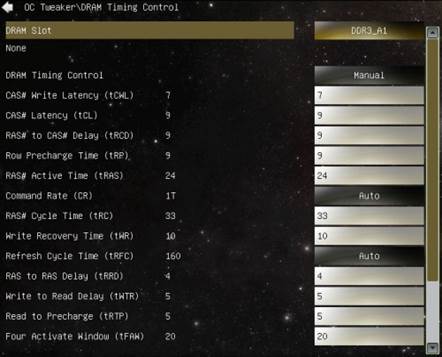
Setting
each timing manually as it does not have any Auto value
Therefore, the 1,333MHz memory frequency
has been changed to 1,867 MHz. If we did it manually or by loading a XMP
configuration, it would not cause any problem. In the latter case, we set the
time by default, but the Command Rate was changed from 2T to 1T. However, we
still see the 1,333MHz memory frequency when accessing into the DRAM Timing
Control. If you chose 1T for the Command Rate, the mainboard would not be able
to start up or booting the OS since the timing is not appropriate for 1,867MHz.
Therefore we had to restart the mainboard, signing in to the BIOS again and
came to the DRAM Timing Control to get the exact timing, and just then were we
able to change something.
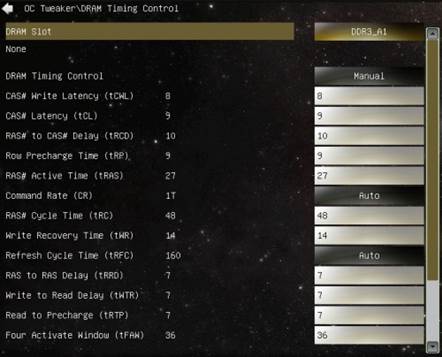
If
you chose 1T for the Command Rate, the mainboard would not be able to start up
or booting the OS